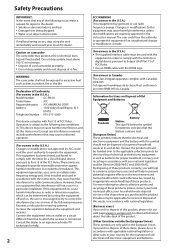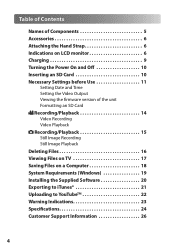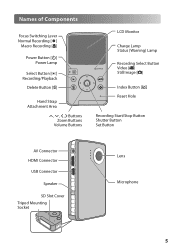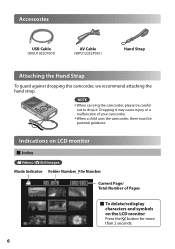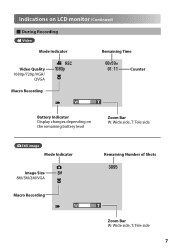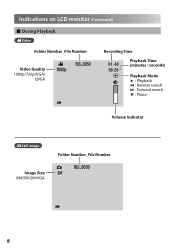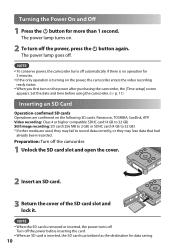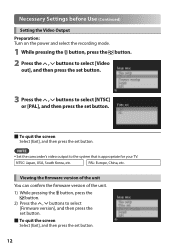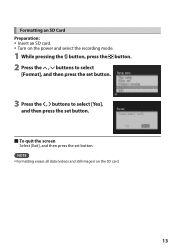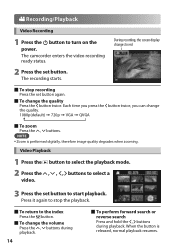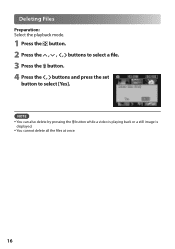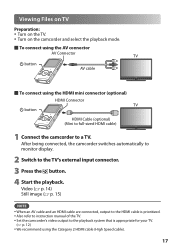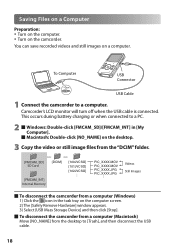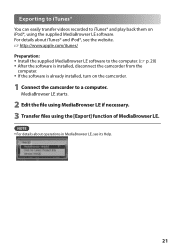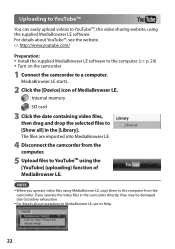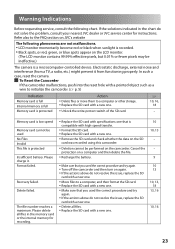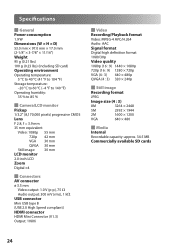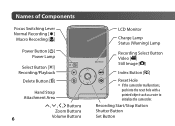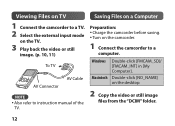JVC GC-FM1B Support Question
Find answers below for this question about JVC GC-FM1B - PICSIO HD Camcorder.Need a JVC GC-FM1B manual? We have 2 online manuals for this item!
Question posted by divebozo on February 25th, 2011
Image Stabilization
how do you put image stabilization on?
Current Answers
Related JVC GC-FM1B Manual Pages
JVC Knowledge Base Results
We have determined that the information below may contain an answer to this question. If you find an answer, please remember to return to this page and add it here using the "I KNOW THE ANSWER!" button above. It's that easy to earn points!-
FAQ - Televisions/HD-ILA Projection
... noise may be an image burn in , change the channel or video input and picture gradually should be approx. 6,000. If your camera is set to the wall outlet and not the cable box for more detailed information regarding the reset procedure check PS3 operating instructions. AV-30W776 HD-56FN97 LT-32P679 LT-42P789... -
FAQ - Everio/High Definition (Archived and General Questions)
...-HD40 model can be operated via HDMI or Component Video. The CU-VD40 and CU-VD50 are given names starting with the HD Everio camcorder. fully self-contained units that there are located here... or temporary turn off your iMovie ’08 software Connect the 6 pin connector on the camera screen. Also updates of the playlist, the import stops automatically. in PC or Share ... -
FAQ - Televisions/HD-ILA Projection
...HDMI. AV-27F577 HD-56FC97 LT-32E488 LT-42E478 AV-27MF47 HD-56FH96 LT-32EM49 LT-42E488 AV-27S776 HD-56FH97 LT-32EX38 LT-42EM59 If you can be done with a camera (cell phone or video camera like EVERIO). ...the remote of the TV for numbers 2.35:1 on how to 1080p. Can HDILA TV experience the image burn in case of the DVD disc. My TV has no need for the remote located? Using...
Similar Questions
Jvc Gz-s3 Compact Video Camera
Is It possible to connect the above camera with the computer??? If It is possssible : What are the a...
Is It possible to connect the above camera with the computer??? If It is possssible : What are the a...
(Posted by ahmedradwan18010 11 years ago)
Video Camera Problem
Sir my jvc video camera dv cable usb cable connecting problem iam cannecting camera to pc usb cab...
Sir my jvc video camera dv cable usb cable connecting problem iam cannecting camera to pc usb cab...
(Posted by sundarkkr 11 years ago)
Can The Video Camera Be Used To Broadcast Via Skype
I have an Everio GZ-MG35u HDD camcorder. Can I use it for vidoe broadcast via Skype? If so, is there...
I have an Everio GZ-MG35u HDD camcorder. Can I use it for vidoe broadcast via Skype? If so, is there...
(Posted by jmrbeamer 13 years ago)
Why Only Half A Picture When I Try To Play Through My Dvd Recorder To My Tv
When I plug my JVC GC FM1 output through my DVD then onto my TV I get the picture but it is only hal...
When I plug my JVC GC FM1 output through my DVD then onto my TV I get the picture but it is only hal...
(Posted by sidstevens 13 years ago)
Jvc Gc-fm1b No Picture
fully charged battery, screen shows icons, but all else is blank, cant take a picture or video. Soun...
fully charged battery, screen shows icons, but all else is blank, cant take a picture or video. Soun...
(Posted by wschroeter 13 years ago)