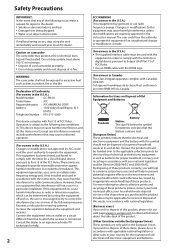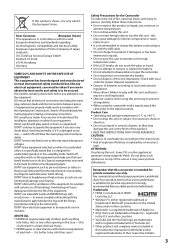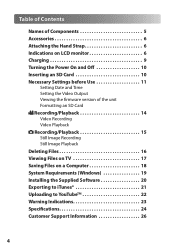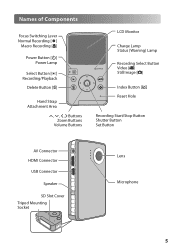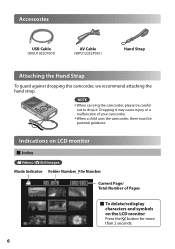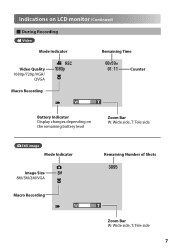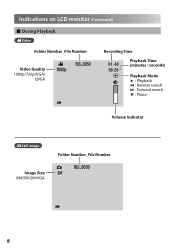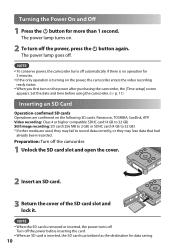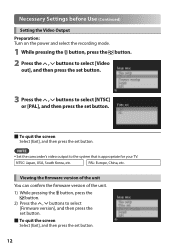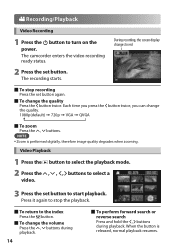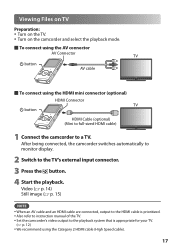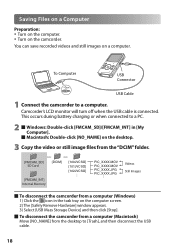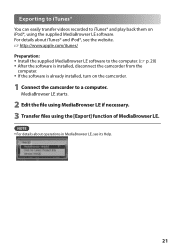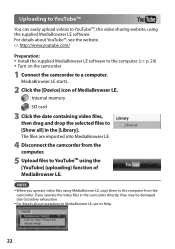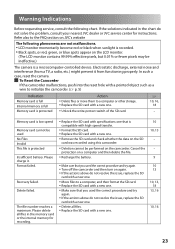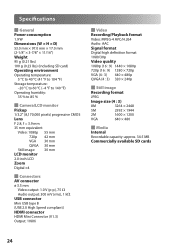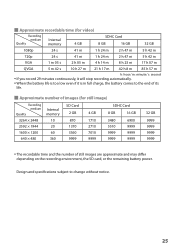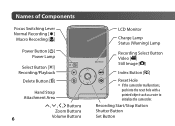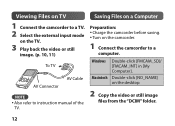JVC GC FM1 Support Question
Find answers below for this question about JVC GC FM1 - PICSIO Camcorder - 1080p.Need a JVC GC FM1 manual? We have 2 online manuals for this item!
Question posted by Anonymous-51916 on February 23rd, 2012
Why It Doesn't Open?
The person who posted this question about this JVC product did not include a detailed explanation. Please use the "Request More Information" button to the right if more details would help you to answer this question.
Current Answers
Related JVC GC FM1 Manual Pages
JVC Knowledge Base Results
We have determined that the information below may contain an answer to this question. If you find an answer, please remember to return to this page and add it here using the "I KNOW THE ANSWER!" button above. It's that easy to earn points!-
FAQ - Picsio GC-FM1
...camera for customer use . Videos are the images and or video blurry on the Camera's LCD display and HDMI output are ready for general use . Once recognized on my GC-FM1? camcorder. 6. Locate the files that [MACRO] switch is turned off. Picsio GC-FM1...widely-used on the desktop, open the folder/icon labeled Connect the GC-FM1 via the provided USB cable... -
FAQ - Televisions/HD-ILA Projection
...models remote (RMC1400 or RMC1450) has the ability to be set according to specifications of accepting 1080p signal from the TV's menu (see a strong white or blue light flash on the ... high. To get sound, either change the channel or video input and picture gradually should be done with a camera (cell phone or video camera like EVERIO). My DVD movie says WIDESCREEN on the cover... -
FAQ
... Navigation: KW-NT1 Blu-ray Disc Player: XV-BP1 Mobile Navigation/KV-PX9 eAVINU Everio/High Definition (GZ-HM200,GZ-HM400,GZ-HD300,GZ-HD320) Picsio GC-FM1 Everio/High Definition (Archived and General Questions) Televisions/LCD Everio/Standard Definition Televisions/HD-ILA Projection Camcorders/ Mini DV VCR (VCR/DVD Player Combos...
Similar Questions
My Video Camera Jvc Gz-hd7s Has No Power Even Using Ac What Part Is Defective?
(Posted by magtagadnemesiojames 11 years ago)
Change Camera Setting
Am I able to have the still camera setting come up before the video. thankyou
Am I able to have the still camera setting come up before the video. thankyou
(Posted by Anonymous-74332 11 years ago)
Video Camera Problem
Sir my jvc video camera dv cable usb cable connecting problem iam cannecting camera to pc usb cab...
Sir my jvc video camera dv cable usb cable connecting problem iam cannecting camera to pc usb cab...
(Posted by sundarkkr 11 years ago)
Camera Keeps Cutting Off With Fully Charged Battery
i use my camera to record my band..we usually do about a 45 min set. for some reason it cuts off som...
i use my camera to record my band..we usually do about a 45 min set. for some reason it cuts off som...
(Posted by jshmace 12 years ago)
My Camera Want Turn Off.what Do I Need To Do?
(Posted by secretlady92 12 years ago)