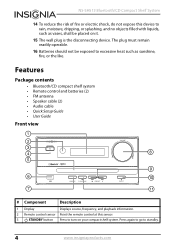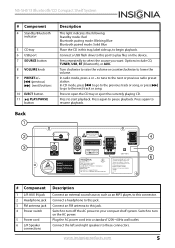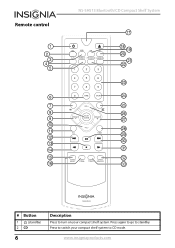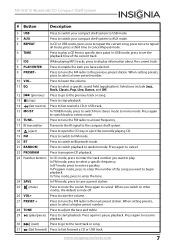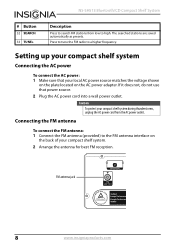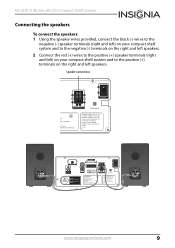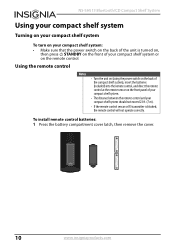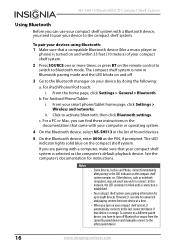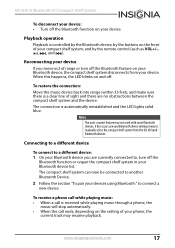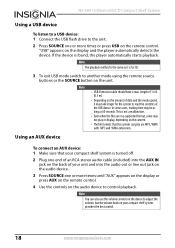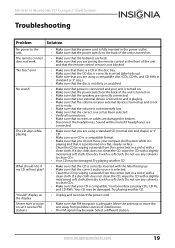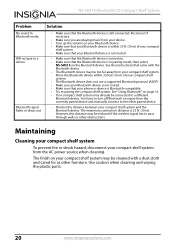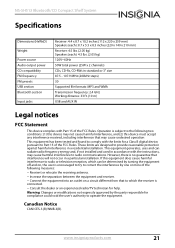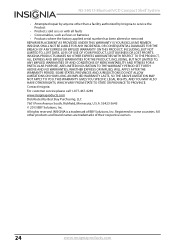Insignia NS-SH513 Support Question
Find answers below for this question about Insignia NS-SH513.Need a Insignia NS-SH513 manual? We have 10 online manuals for this item!
Question posted by maguilerapaez on October 31st, 2015
Insignia Ns-sh513 Bluetooth Light Solid Blue, Will Not Connect?
Current Answers
Answer #1: Posted by BusterDoogen on October 31st, 2015 12:16 PM
I hope this is helpful to you!
Please respond to my effort to provide you with the best possible solution by using the "Acceptable Solution" and/or the "Helpful" buttons when the answer has proven to be helpful. Please feel free to submit further info for your question, if a solution was not provided. I appreciate the opportunity to serve you!
Related Insignia NS-SH513 Manual Pages
Similar Questions
I have the insignia home theater system model# NSHTIB51A . I have lost my audyssey 2ec speaker calib...
The Bluetooth comes on blue and stays that way and the screen is not showing any
CD player stopped working after 1.5 years. Won't read disc. It makes a clicking noise for 30-45 seco...
I came in to use my unit this morning. The red standby light was on. When I tried to use it by hitti...
I just got my Insignia, do I need additional HDMI cables to connect my TV/Cable box? my first home t...