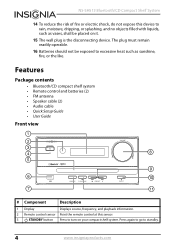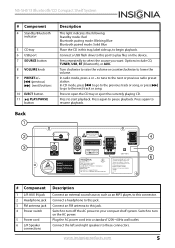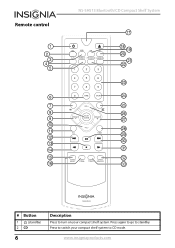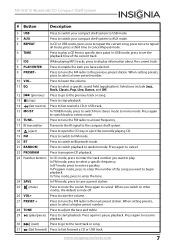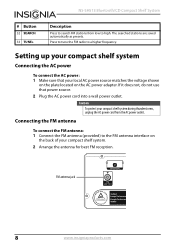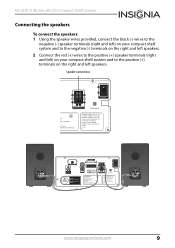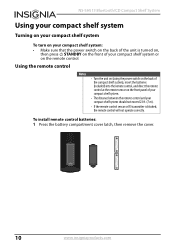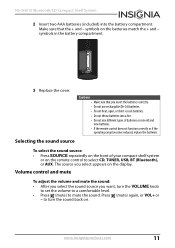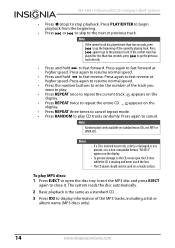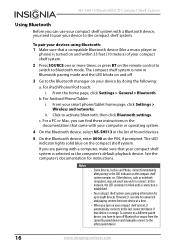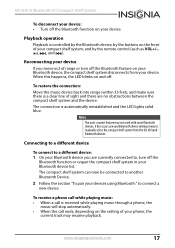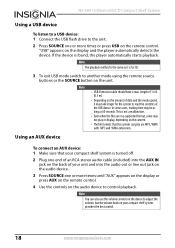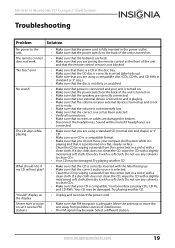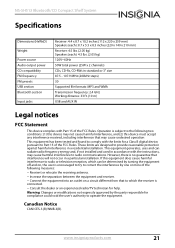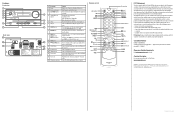Insignia NS-SH513 Support Question
Find answers below for this question about Insignia NS-SH513.Need a Insignia NS-SH513 manual? We have 10 online manuals for this item!
Question posted by sareinhold on March 7th, 2017
Cd Player Doesn't Work
CD player stopped working after 1.5 years. Won't read disc. It makes a clicking noise for 30-45 seconds then says "no disc". How can it be fixed
Current Answers
Answer #1: Posted by Odin on March 7th, 2017 11:19 AM
See "No Disc" error at https://www.manualslib.com/manual/547611/Insignia-Ns-Sh513.html?page=19.
Hope this is useful. Please don't forget to click the Accept This Answer button if you do accept it. My aim is to provide reliable helpful answers, not just a lot of them. See https://www.helpowl.com/profile/Odin.
Related Insignia NS-SH513 Manual Pages
Similar Questions
Nshtib51ahd Insignia 5.1 Home Theater
I have the insignia home theater system model# NSHTIB51A . I have lost my audyssey 2ec speaker calib...
I have the insignia home theater system model# NSHTIB51A . I have lost my audyssey 2ec speaker calib...
(Posted by Lasywolf67 1 year ago)
Doesn't Turn On Properly
Ok, my stereo doesn't get used very often anymore, but recently I've started using it again, I've no...
Ok, my stereo doesn't get used very often anymore, but recently I've started using it again, I've no...
(Posted by ericschoel 7 years ago)
Source Button Isn't Functioning
The source button doesn't work on the console or the remote, therefore I can't use the system.
The source button doesn't work on the console or the remote, therefore I can't use the system.
(Posted by marragmm 8 years ago)
Buttons Won't Work, Standby Red Light Is On
I came in to use my unit this morning. The red standby light was on. When I tried to use it by hitti...
I came in to use my unit this morning. The red standby light was on. When I tried to use it by hitti...
(Posted by Jonland2006 8 years ago)
Additional Cables Needed?
I just got my Insignia, do I need additional HDMI cables to connect my TV/Cable box? my first home t...
I just got my Insignia, do I need additional HDMI cables to connect my TV/Cable box? my first home t...
(Posted by futbolfan02 12 years ago)