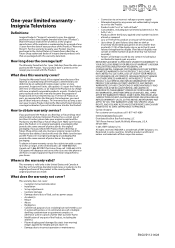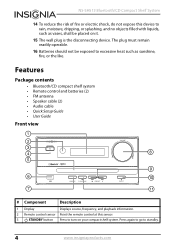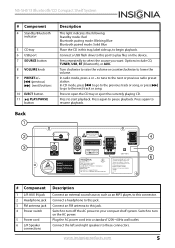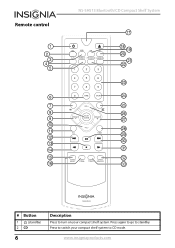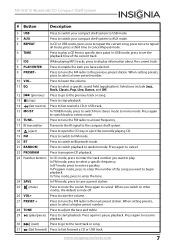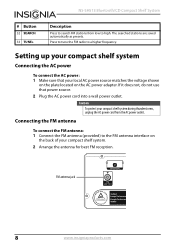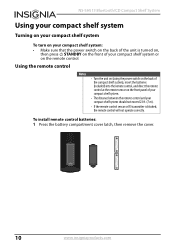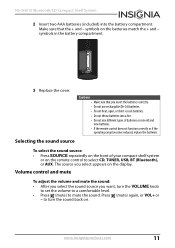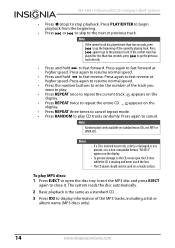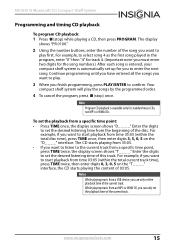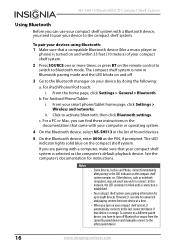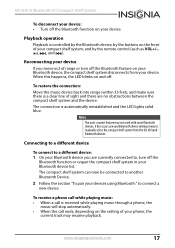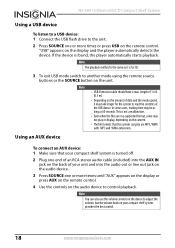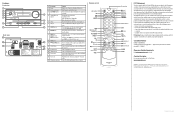Insignia NS-SH513 Support Question
Find answers below for this question about Insignia NS-SH513.Need a Insignia NS-SH513 manual? We have 10 online manuals for this item!
Question posted by marragmm on January 4th, 2016
Source Button Isn't Functioning
The source button doesn't work on the console or the remote, therefore I can't use the system.
Current Answers
Related Insignia NS-SH513 Manual Pages
Similar Questions
Nshtib51ahd Insignia 5.1 Home Theater
I have the insignia home theater system model# NSHTIB51A . I have lost my audyssey 2ec speaker calib...
I have the insignia home theater system model# NSHTIB51A . I have lost my audyssey 2ec speaker calib...
(Posted by Lasywolf67 1 year ago)
Doesn't Turn On Properly
Ok, my stereo doesn't get used very often anymore, but recently I've started using it again, I've no...
Ok, my stereo doesn't get used very often anymore, but recently I've started using it again, I've no...
(Posted by ericschoel 7 years ago)
Buttons Won't Work, Standby Red Light Is On
I came in to use my unit this morning. The red standby light was on. When I tried to use it by hitti...
I came in to use my unit this morning. The red standby light was on. When I tried to use it by hitti...
(Posted by Jonland2006 8 years ago)
Fm Antenna
Wrong FM antenna was sent with this system. I have search the internet to order the correct one, but...
Wrong FM antenna was sent with this system. I have search the internet to order the correct one, but...
(Posted by Lkh364 9 years ago)