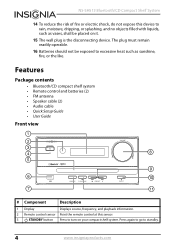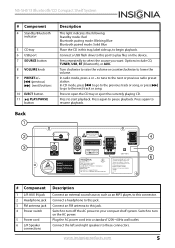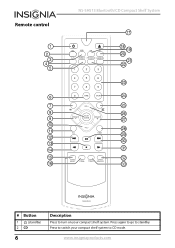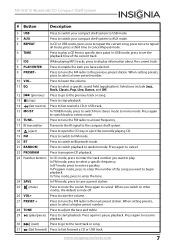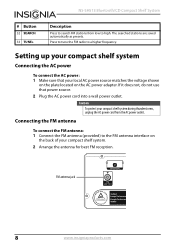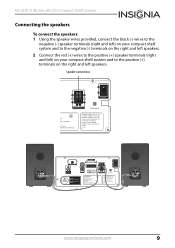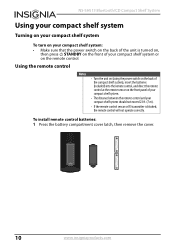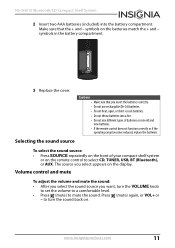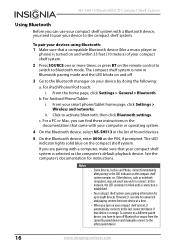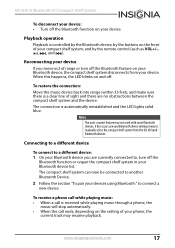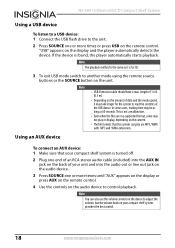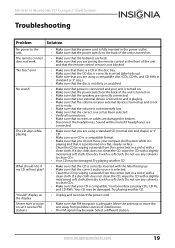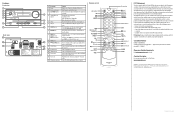Insignia NS-SH513 Support Question
Find answers below for this question about Insignia NS-SH513.Need a Insignia NS-SH513 manual? We have 10 online manuals for this item!
Question posted by Henneberrybridget920 on December 8th, 2021
Need A New Remote
where to order a new one
Current Answers
Answer #1: Posted by SonuKumar on December 9th, 2021 7:54 AM
Please respond to my effort to provide you with the best possible solution by using the "Acceptable Solution" and/or the "Helpful" buttons when the answer has proven to be helpful.
Regards,
Sonu
Your search handyman for all e-support needs!!
Answer #2: Posted by Technoprince123 on December 9th, 2021 1:35 AM
Please response if this answer is acceptable and solw your problem thanks
Related Insignia NS-SH513 Manual Pages
Similar Questions
Nshtib51ahd Insignia 5.1 Home Theater
I have the insignia home theater system model# NSHTIB51A . I have lost my audyssey 2ec speaker calib...
I have the insignia home theater system model# NSHTIB51A . I have lost my audyssey 2ec speaker calib...
(Posted by Lasywolf67 1 year ago)
Remote Codes
ii need the remote control codes for my ns-sh513 audio system remote control in order to use a unive...
ii need the remote control codes for my ns-sh513 audio system remote control in order to use a unive...
(Posted by mmziggymom382 3 years ago)
Source Button Isn't Functioning
The source button doesn't work on the console or the remote, therefore I can't use the system.
The source button doesn't work on the console or the remote, therefore I can't use the system.
(Posted by marragmm 8 years ago)
Insignia Ns-sh513 Bluetooth Light Solid Blue, Will Not Connect?
The light for BT is solid blue even though it is not connected, it won't connect to my phone (Samsun...
The light for BT is solid blue even though it is not connected, it won't connect to my phone (Samsun...
(Posted by maguilerapaez 8 years ago)