Insignia NS-PDP42 Support Question
Find answers below for this question about Insignia NS-PDP42.Need a Insignia NS-PDP42 manual? We have 3 online manuals for this item!
Question posted by shebethkhtw on July 18th, 2011
My Son Hit My Tv With His Sippy Cup,cracked The Screen,i Have Sound No Picture
What can I do fix this.
Current Answers
There are currently no answers that have been posted for this question.
Be the first to post an answer! Remember that you can earn up to 1,100 points for every answer you submit. The better the quality of your answer, the better chance it has to be accepted.
Be the first to post an answer! Remember that you can earn up to 1,100 points for every answer you submit. The better the quality of your answer, the better chance it has to be accepted.
Related Insignia NS-PDP42 Manual Pages
RS232 Serial Commands (English) - Page 3
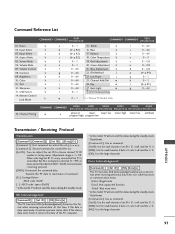
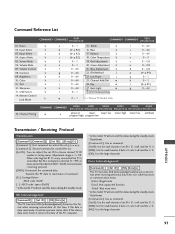
Screen Mute
k
06. Volume Control
k
08. Brightness
k
10. Sharpness
k
13. Bass
k
b
(G p.92) 17. Balance
k
c
(G p.92) 18. ...05. Volume Mute
k
07. Treble
k
b
(G p.92) 16. Red Adjustment
k
e
0~1
20. When selecting Set ID '0', every connected the TV is 1~ 99. Set ID is data write mode, it returns the data of command. [Cr]: Carriage Return
ASCII code '0x0D' [ ]: ASCII ...
RS232 Serial Commands (English) - Page 4
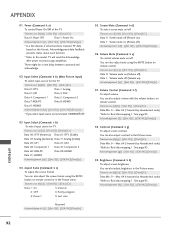
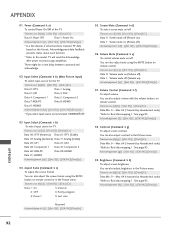
... Volume Mute (Command: k e) To control volume mute on processing completion. Brightness (Command: k h) To adjust screen brightness. APPENDIX
01. Screen Mute (Command: k d) To select screen mute on (Picture off . Input Select (Command: k b) (Main Picture Input)
To select input source for TV. You can also adjust volume with the volume buttons on remote control. Transmission...
RS232 Serial Commands (English) - Page 5
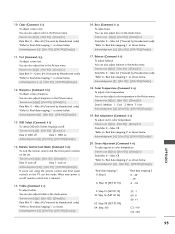
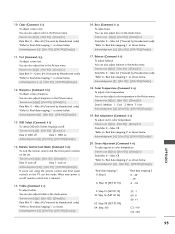
... color temperature. Transmission [k][m][ ][Set ID][ ][Data][Cr]
Data 0: Lock off
Data 1: OSD on the TV, use this mode. When main power is on /off , remote control lock is released.
15. Transmission ... below . Red Adjustment (Command: k v) To adjust red in the Picture menu.
OSD Select (Command: k l)
To select OSD (On Screen Display) on /off . Remote Control Lock Mode (Command: k m)
...
RS232 Serial Commands (English) - Page 6
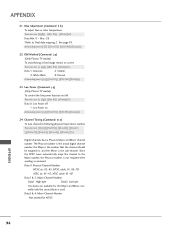
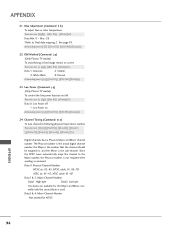
...NTSC. APPENDIX
21. Transmission [ j ][q][ ][Set ID][ ][Data][Cr] Data 0: Low Power off 1: Low Power on /off.
ISM Method (Command: j p)
(Only Plasma TV model)
To avoid having a fixed image remain on screen.
Transmission [m][a][ ][Set ID][ ][Data0][ ][Data1] [ ][Data2][ ][Data3][ ][Data4][ ][Data5][Cr]
Digital channels have a Physical, Major, and Minor channel number. Data3...
RS232 Serial Commands (English) - Page 7
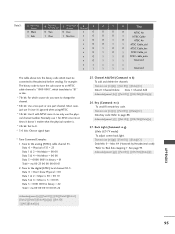
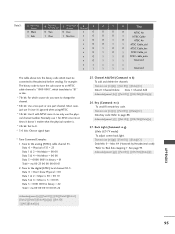
...by Hexadecimal code) *Refer to 0. * 3-0 bits: Choose signal type.
* Tune Command Examples: 1. See page 93. Data5:
7 Main/Sub
Picture
6
Two/One Part Channel
5 Using Physical
4
Channel
Reserved
3
2
1
0
Step
0 Main 1 Sub
0 Two 1 One
0 Use
x...NG][Data][x]
26. Back Light (Command: m g) (Only LCD TV model) To adjust screen back light. For example: The binary code to tune the sub ...
User Manual (English) - Page 3
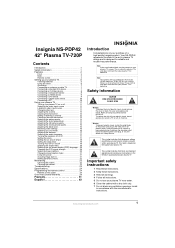
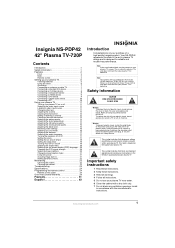
... your plasma TV is present within your plasma TV. Insignia NS-PDP42
42" Plasma TV-720P
Contents
Introduction 1 Safety ...picture mode 13 Adjusting the color temperature 14 Adjusting the HD picture quality 14 Adjusting the movie picture quality 15 Adjusting the black level 15 Restoring video settings 16 Selecting a sound...controls 22 Maintaining 23 Cleaning the screen 23 Cleaning the cabinet 23 ...
User Manual (English) - Page 4
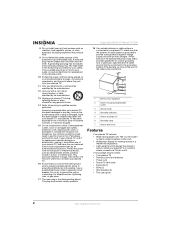
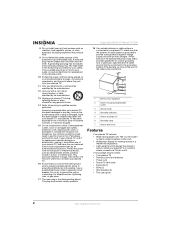
...in wire
Features
Your plasma TV features: • Wide viewing angle (over 160°) so the screen
is clearly visible anywhere in ...extension cords, frayed power cords, or damaged or cracked wire insulation are not possible, have the cord ...
13 Unplug your plasma TV, and have a qualified electrician install a separate circuit breaker. Insignia NS-PDP42 42" Plasma TV-720P
8 Do not install...
User Manual (English) - Page 5
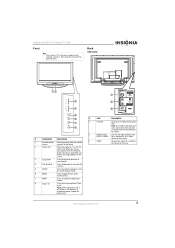
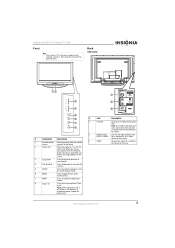
...volume.
5
ENTER
Press to confirm selections in the on-screen display (OSD).
6
MENU
Press to open the on-screen display (OSD).
7
INPUT
Press to select the video ... device to this jack. www.insignia-products.com
3 Insignia NS-PDP42 42" Plasma TV-720P
Front
Note If your plasma TV, this LED is still present.
Note: When your plasma TV on or off , power is red. Back
Side jacks
...
User Manual (English) - Page 6
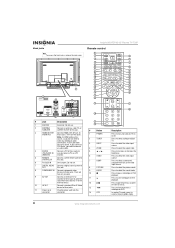
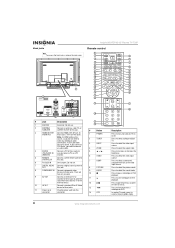
... source. A DVI cable does not carry sound. Press to fast-reverse on a videotape or DVD. Press to select the picture mode.
Note: An HDMI cable carries sound, so you need to
OUT
this connector.
There are two jacks. Insignia NS-PDP42 42" Plasma TV-720P
Remote control
1
2
MODE
TUNER POWER
TV
23
3
INPUT
DVD
24
4
ZOOM
VCR...
User Manual (English) - Page 7
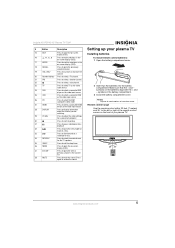
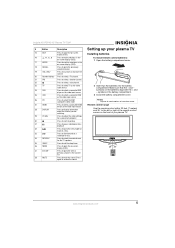
...list. TUNER POWER INPUT
MODE TV
DVD
ZOOM
VCR
VIDEO COMP HDMI RGB-PC PICTURE AUDIO ADJUST DISPLAY
www.insignia-products.com
5 Press to mute the sound.
Press to open the on...that the + and -
Insignia NS-PDP42 42" Plasma TV-720P
#
Button
Description
15
EXIT
Press to close the on-screen display (OSD).
16
, , ,
Press to make selections in the
on-screen display (OSD).
17
ENTER
...
User Manual (English) - Page 8
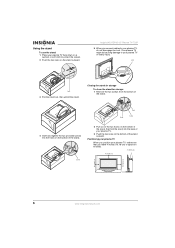
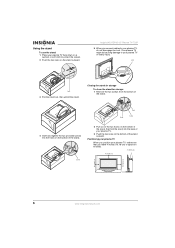
Using the stand
To use the stand: 1 Place your plasma TV face down on a
cushion or soft cloth to your plasma TV, do not disengage the lock. Insignia NS-PDP42 42" Plasma TV-720P
5 When you connect cables to protect the screen. 2 Push the two locks on all sides.
4" (10.16 cm)
4" (10.16 cm)
4" (10.16...
User Manual (English) - Page 11
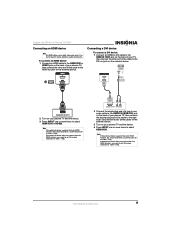
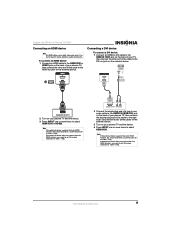
...NS-PDP42 42" Plasma TV-720P
Connecting an HDMI device
Note An HDMI cable carries both video and audio.
Connecting a DVI device
To connect a DVI device: 1 Connect an HDMI-to-DVI cable to the
HDMI IN 1/DVI jack on the back of your TV...
9 Note If the external device supports the Auto HDMI function, the screen resolution is automatically set to select HDMI1/DVI. If the external device ...
User Manual (English) - Page 13
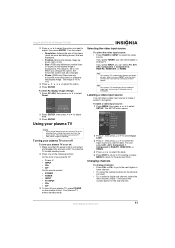
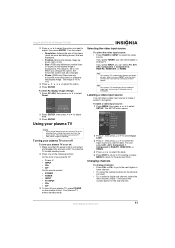
...TV on the remote control. Note Your plasma TV remembers the last selected video input source even if the power cord is -30 to select Yes.
3 Press ENTER.
Changing channels
To change this option, the horizontal screen...then press or to +30. The range is unplugged.
Insignia NS-PDP42 42" Plasma TV-720P
2 Press or to select the option you change channels: • Press CH+ or...
User Manual (English) - Page 14
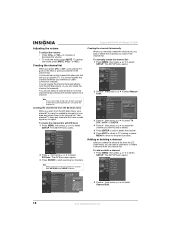
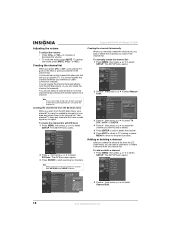
...list. The SETUP menu opens.
2 Press , then press or to select
SETUP. To restore
the sound, press MUTE, VOL+, or VOL-. You can create the channel list automatically from the EZ Scan ... Manual Scan.
3 Press , then press or to select TV, DTV, CATV, or CADTV.
4 Press , then press or to the previous menu. Insignia NS-PDP42 42" Plasma TV-720P
Adjusting the volume
To adjust the volume: • ...
User Manual (English) - Page 18
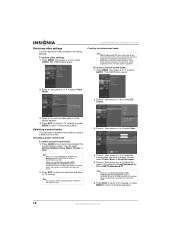
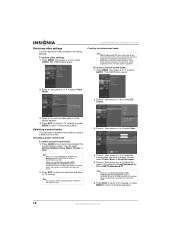
... Front Surround.
5 Press , then press or to select
AUDIO. You can select a preset sound mode or create a custom sound mode. You can also select a preset picture mode from standard stereo equipment.
When you want . Insignia NS-PDP42 42" Plasma TV-720P
Creating a custom sound mode
Note SRS TruSurround XT takes advantage of stereo audio enhancement produces an...
User Manual (English) - Page 19
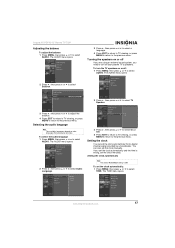
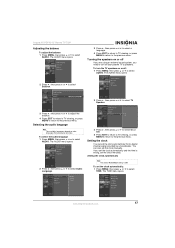
...If you are using an external sound system, you set the clock automatically and the time is Off. To turn the TV speakers on or off your plasma TV's speakers. Setting the clock automatically
... EXIT to return to TV viewing, or press MENU to return to the previous menu. To set the clock manually.
If you need to select
AUDIO. Insignia NS-PDP42 42" Plasma TV-720P
Adjusting the balance
To...
User Manual (English) - Page 21
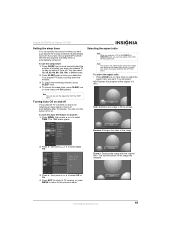
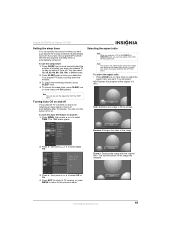
..., then press or to fill the screen.
Turning Auto Off on and off
If your plasma TV is turned on and is automatically turned off.
To turn off your plasma TV before the time has expired, the ... the aspect ratio from the TIME menu.
Insignia NS-PDP42 42" Plasma TV-720P
Setting the sleep timer
You can specific the amount of time you want your plasma TV to stay on before it turns off. To set...
User Manual (English) - Page 22
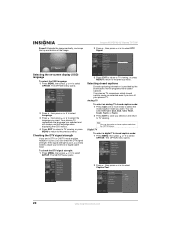
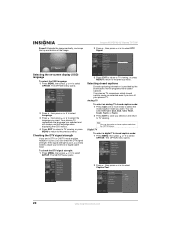
... return to select
OPTION. Analog TV
To select an analog TV closed caption mode you selected even if you can also select a closed captions. Selecting the on-screen display (OSD) language
To select... to return to TV viewing, or press MENU to return to select
OPTION. Zoom 2-Extends the image vertically, and crops the top and bottom of the image.
Insignia NS-PDP42 42" Plasma TV-720P
2 Press ...
User Manual (English) - Page 23
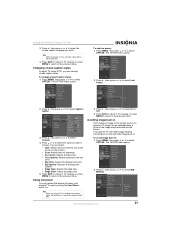
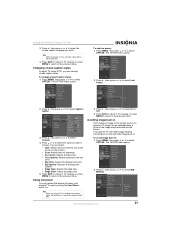
... to select On or Off.
4 Press EXIT to return to TV viewing, or press MENU to return to the previous menu. Insignia NS-PDP42 42" Plasma TV-720P
3 Press , then press or to select the closed caption language you leave an image on the screen (such as a game or PC image) for the text color...
User Manual (English) - Page 25
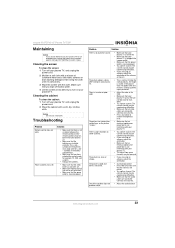
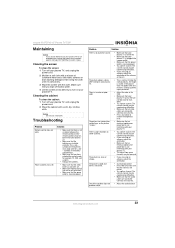
...sound.
• Make sure that the power outlet is almost dry. 3 Wipe the screen with your plasma TV and a VCR are not too close to each other.
• Try another channel. Insignia NS-PDP42 42" Plasma TV... Cleaning the screen
To clean the screen: 1 Turn off your plasma TV.
• Try another channel. The + and -
The picture has horizontal or vertical bars, or the picture "shakes."
...
Similar Questions
Cracked Screen That Now Won't Turn On But Shows Red Light
How do I fix a cracked screen to make it useable again without ever knowing or seeing the it was cra...
How do I fix a cracked screen to make it useable again without ever knowing or seeing the it was cra...
(Posted by awogan2000 2 years ago)
My Tv Took A Hard Hit, Now It Cones On But No Picture On D Screen.
The screen is black, it makes the sound coming on but u see nothing.
The screen is black, it makes the sound coming on but u see nothing.
(Posted by te2kute 11 years ago)
42' Insignia Cracked Sceenfront Internal
(no Leakage)have Sound , No Picture?
(Posted by kt404u 12 years ago)
My Son Hit Televison With His Sippy-cup. No I Have A Crack No Picture But Sound
What can I do o fix this.
What can I do o fix this.
(Posted by shebethkhtw 12 years ago)

