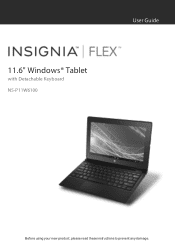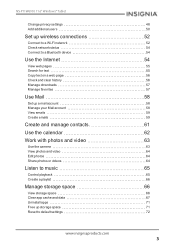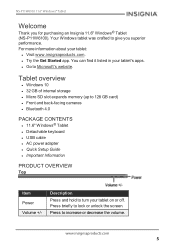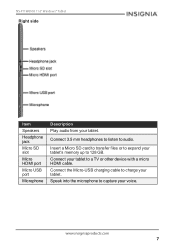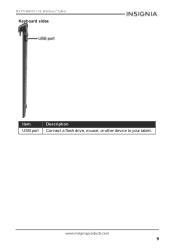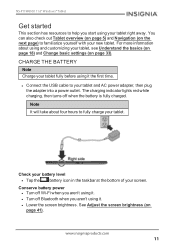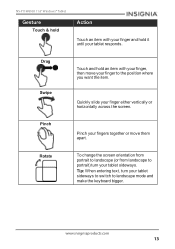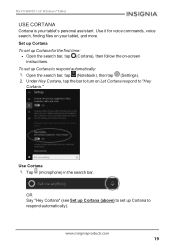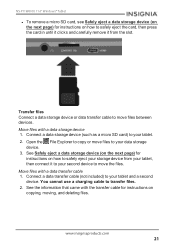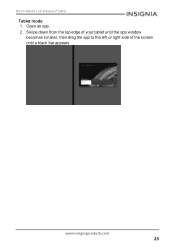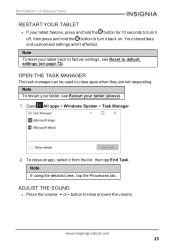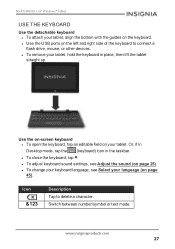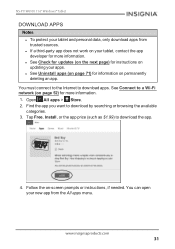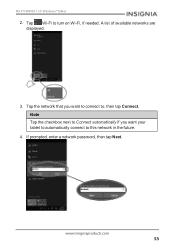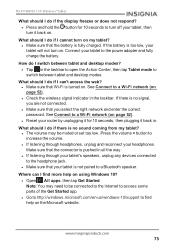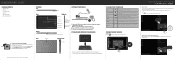Insignia NS-P11W6100 Support Question
Find answers below for this question about Insignia NS-P11W6100.Need a Insignia NS-P11W6100 manual? We have 4 online manuals for this item!
Question posted by nikkolirgonzalez on October 22nd, 2020
I Forgot My Password And Cannot Login
Current Answers
Answer #2: Posted by Poojagenie on October 22nd, 2020 1:53 AM
If you would like to go ahead with the factory reset, follow these steps:
-Ensure the tablet is connected to the charger and has at least 45% battery left. If the battery dies during this process the device could be damaged.
-Power off the tablet fully.
-Press and HOLD the Volume + button.
-While still holding the Volume + button, press the Power button until the screen illuminates and shows Insignia. Then release the power button only.
-Continue holding Volume+ until one of two screens appear.
A) -A screen appears with only an Android mascot in the background. If this happens simply let go of volume + and press it one time. You should then see the screen shown in item 'B'
B) - A list of options in the top left of the tablet screen.
-Use Volume - to select "wipe data / Factory reset" and press the power button to select it.
-Use Volume - to select "Yes -- delete all user data" and press the power button to select it.
-Following the reset, the device should boot up and go through the initial setup process again as when it just came out of the box.
Answer #3: Posted by Kratol on October 22nd, 2020 8:33 AM
I have a solution of your problem follow me
1. Go to setting, choose the option " Sync"
2. Click on Add account, now next page you also click on Google
3. If you forget email as well as password then click on forget email
4. Write in blank your email if you known otherwise write your phone number by which your email address already made
5. Next page write your name that already given to Google for access your eMail address
6. Via message you found your email address
7. Repeat the same process, In first put your email then next page click on forget password
8. Via email on your email address click on link to reset your password
9. Solved your problem now
10. Thanks for your time to see it
Related Insignia NS-P11W6100 Manual Pages
Similar Questions
irraticlly.. I think I need to get inside it to take a look maybe a bad ribbon cable connection etc....
won't turn on . I heard there was a reset button . I can't find it.