Insignia NS-DV111080F Support Question
Find answers below for this question about Insignia NS-DV111080F.Need a Insignia NS-DV111080F manual? We have 8 online manuals for this item!
Question posted by nefi on February 20th, 2012
No Enciende
camara insignia nsdv111080f solo da la luz verde dice busy
Current Answers
There are currently no answers that have been posted for this question.
Be the first to post an answer! Remember that you can earn up to 1,100 points for every answer you submit. The better the quality of your answer, the better chance it has to be accepted.
Be the first to post an answer! Remember that you can earn up to 1,100 points for every answer you submit. The better the quality of your answer, the better chance it has to be accepted.
Related Insignia NS-DV111080F Manual Pages
Firmware Installation Guide (English) - Page 1
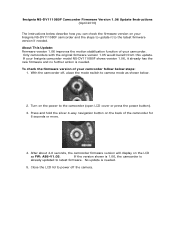
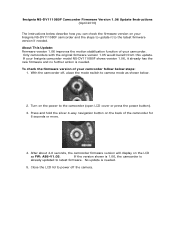
... or press the power button). 3. No update is needed . Insignia NS-DV111080F Camcorder Firmware Version 1.06 Update Instructions (April 2010)
The instructions below describe how you can check ...check the firmware version of your Insignia camcorder model NS-DV111080F shows version 1.06, it to latest firmware. Close the LCD lid to power off , place the mode switch to camera mode as FW: A86-V1...
Firmware Installation Guide (English) - Page 2
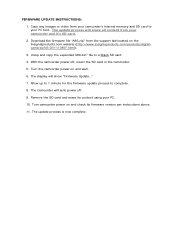
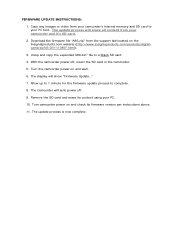
...camcorder power on the Insigniaproducts.com website (http://www.insigniaproducts.com/products/digitalcameras/NS-DV111080F.html).
3. The Camcorder will auto power off , insert the SD ... wait.
6. With the camcorder power off .
9. FIRMWARE UPDATE INSTRUCTIONS:
1. Copy any images or video from your PC first. The display will erase all content from your camcorder's internal memory and SD ...
What is Firmware? (English) - Page 1
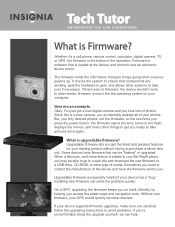
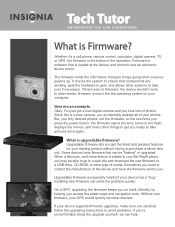
...If your GPS would quickly become obsolete. Tech Tutor
information you can understand
What is a new camera, you accidentally deleted all of your photos.
Firmware is added to your existing product without having .... It checks the system to purchase a whole new unit.
You just got a new digital camera and you took lots of media. Since this is Firmware?
Upgradable firmware lets you get the...
Quick Setup Guide (English) - Page 1
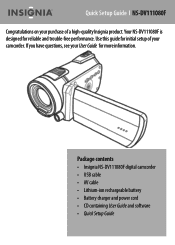
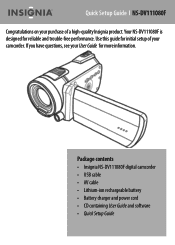
... designed for more information. Use this guide for initial setup of a high-quality Insignia product. If you have questions, see your camcorder. Package contents • Insignia NS-DV111080F digital camcorder • USB cable • AV cable • Lithium-ion rechargeable battery • Battery charger and power cord • CD containing User Guide and ...
Quick Setup Guide (English) - Page 4
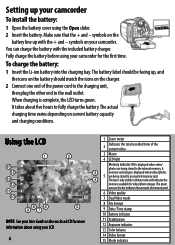
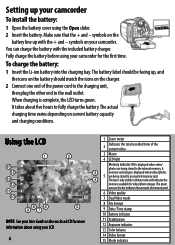
... line up your camcorder for the first time. A
memory card image is only visible in Video mode and indicates the
memory available for more information about five hours to the wall outlet.
... battery into the charging bay.
symbols on the bar indicates the amount of the current video
3 Macro
4 LED light
Memory indicator: INT is complete, the LED turns green. The green
area...
Quick Setup Guide (English) - Page 5


...• Open the LCD monitor 90° or press the Power button for one minute of high definition video or several photos, so it clicks into the slot. 3 Close the SD/SDHC card slot cover.
To...SD/SDHC card
Your camcorder has 128 MB of internal memory, approximately 70 MB of which is available for video/photo capture. 70 MB will be in Simple mode.
NOTE: When a memory card is inserted, your ...
Quick Setup Guide (English) - Page 6


... be viewed and edited with AVI as the default file format. System setting
Video mode
Beep
On
Auto power off Simple mode. AVI is ideal for users ...min.
TV format
NTSC
Help text
On
Simple mode On
Video format Stabilizer Time stamp Color balance Dual video mode
HD (1080p 30fps) Off Off Auto Off
Video quality
Super Fine
Photo mode
Capture resolution 10M
Stabilizer
On...
Quick Setup Guide (English) - Page 7


... to Playback mode.
4 Press the Navigation control right/left or press / to select the desired video. 5 Press the center navigation control button inwards or press on your camcorder. 2 Turn the Mode... area turns green. 4 Fully press the Shutter button to stop playback. To take the picture.
To record a video:
1 Turn on your camcorder. 2 Turn the Mode dial to . 3 Aim the lens, then press to...
User Manual (English) - Page 6
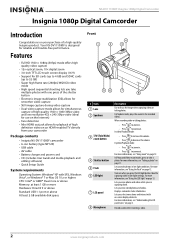
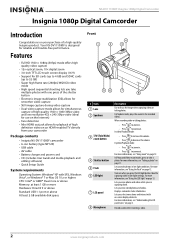
... the LCD panel icons" on page 4. Lets you are capturing them. Records audio while recording a video.
2
www.insigniaproducts.com NS-DV111080F Insignia 1080p Digital Camcorder
Insignia 1080p Digital Camcorder
Introduction
Congratulations on your camcorder
Package contents
• Insignia NS-DV111080F camcorder • Li-ion battery (type NP120) • USB cable • AV cable •...
User Manual (English) - Page 8
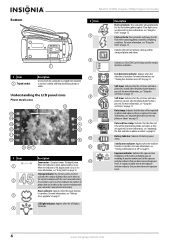
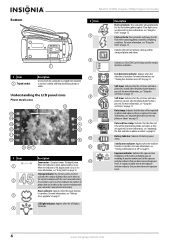
...page 15. For more information, see "Imprinting the date and time on photos or videos" on page 12.
Battery Indicator: Indicates the battery power status.
A positive number ...a close-up photo" on page 14. Face detection indicator: Appears when face detection is pressed. NS-DV111080F Insignia 1080p Digital Camcorder
Bottom
# Item 5
6
# Item
Description
7
Use to attach the camcorder to...
User Manual (English) - Page 10
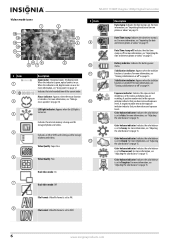
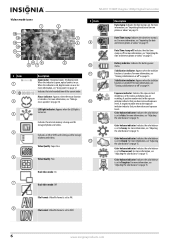
NS-DV111080F Insignia 1080p Digital Camcorder
Video mode icons
# Item 9
# Item 1 2 3 4
5
6
10
11 Description
Zoom meter: 12x optical zoom, 10x digital zoom. For more information, see "Using zoom" on page 12. Indicates the internal memory is being used for storage of photos and videos..."Imprinting the date and time on photos or videos" on . Color balance indicator: Indicates the color...
User Manual (English) - Page 12
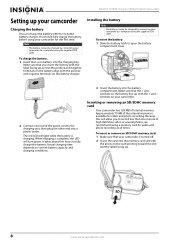
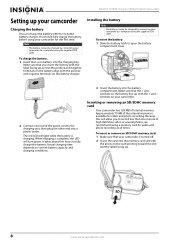
...MB of high definition video or several photos, we recommend using your camcorder for video and photo recording.
You should fully charge the battery before using a memory card for video and photo recording ...into the memory card slot with the included battery charger. NS-DV111080F Insignia 1080p Digital Camcorder
Setting up your camcorder
Charging the battery
You can charge the battery with...
User Manual (English) - Page 14


... playback. Press the panel to toggle between 1/2×
and 2× speeds.
NS-DV111080F Insignia 1080p Digital Camcorder
3 Press (left) on the navigation control to turn on the Macro function. (macro icon) appears on the LCD will turn off automatically after 5 seconds. The videos you want to watch a slideshow of normal speed.
4 To delete a single...
User Manual (English) - Page 16


... recording videos or taking photos. When you have zoomed in internal memory or on a memory card.
To use the flash.
• Forced on , or off.
3 Use standard procedures to zoom out.
The last photo captured appears on the LCD. If a memory card is displayed. 5 Press to return to exit zoom mode.
NS-DV111080F Insignia...
User Manual (English) - Page 18


... menu opens.
Or,
Touch the Face Detection icon on the LCD.
14
www.insigniaproducts.com NS-DV111080F Insignia 1080p Digital Camcorder
Turning face detection on or off
The stabilizer feature increases stability and helps avoid blurry photos and videos in low-light conditions or when your hands are not steady.
To turn stabilization on...
User Manual (English) - Page 20
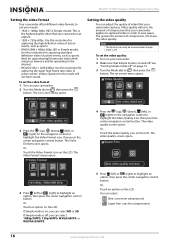
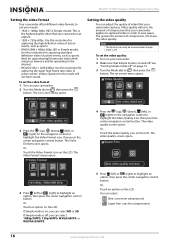
... icon, then press the center navigation control button. The Video Format screen opens.
4 Press the (up ), (down ), (left ) or (right) to captured video in this mode will not have sound. NS-DV111080F Insignia 1080p Digital Camcorder
Setting the video format
Your camcorder offers different video formats to suit your needs:
• 1920 × 1080p 30fps (HD in...
User Manual (English) - Page 22
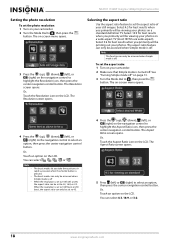
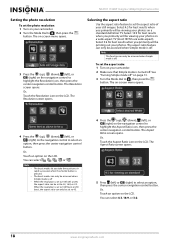
..., or 2M, the aspect ratio can only be viewing your photos on your still images. When the resolution is set to , then press the button. NS-DV111080F Insignia 1080p Digital Camcorder
Setting the photo resolution
To set the photo resolution: 1 Turn on a wide aspect TV (most HDTVs are wide aspect). The burst modes...
User Manual (English) - Page 24
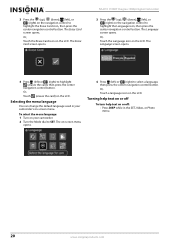
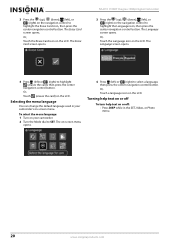
...on or off: • Press DISP while in your camcorder. 2 Turn the Mode dial to SET. NS-DV111080F Insignia 1080p Digital Camcorder
3 Press the (up ), (down ), (left), or (right) on the navigation control...on the LCD.
Selecting the menu language
You can change the default language used in the SET, Video, or Photo menu.
20
www.insigniaproducts.com Or, Touch the Language icon on the LCD. ...
User Manual (English) - Page 26
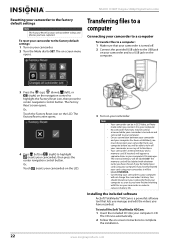
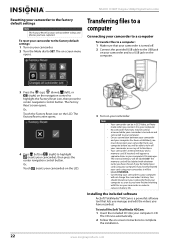
...;
•
Your camcorder can be in order to complete the installation.
22
www.insigniaproducts.com
NS-DV111080F Insignia 1080p Digital Camcorder
Resetting your camcorder to the factory default settings
Note
The Factory Reset function will not delete videos and photos you have formatted your card using your computer.
No camcorder functions may be able...
User Manual (English) - Page 28
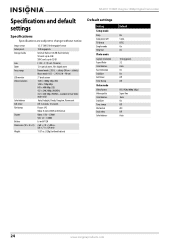
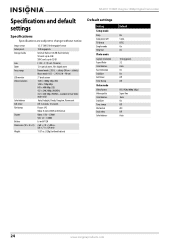
... format Video: 1/30 ~1/2000 Still: 1/2~1/2000 Li-ion NP120 2.68 × 2.8 × 5.08 ins. (68 × 71 × 129 mm) 11.57 oz. (328g) (without notice.
NTSC On On
10 megapixels 3:2 Auto On On Off Off
HD (1920x1080p 30fps) Super Fine Auto On Off AVI Off Auto
24
www.insigniaproducts.com NS-DV111080F Insignia...
Similar Questions
Can I Hook Up My Insignia Ns-dv1080p To A Tv And Recored Live Video?
(Posted by thesweetestever86 11 years ago)
Insignia Ns-dv111080f
How do i retrieve deleted pictures and videos from my insignia camera.
How do i retrieve deleted pictures and videos from my insignia camera.
(Posted by eemurashe 11 years ago)
No Enciende
mi camara insignia nsdv111080f no enciende, solo da la luz verde dice busy
mi camara insignia nsdv111080f no enciende, solo da la luz verde dice busy
(Posted by johanescalante 12 years ago)
How Do I Get My Camera To Record Videos. Again?
i was able to record videos when i first got my camera a little less than a year ago. now when i swi...
i was able to record videos when i first got my camera a little less than a year ago. now when i swi...
(Posted by misspreciado 12 years ago)
Volume Issues
How do fix the volume of my camera NS-DV720PBL2? I PRESS REC AND THEN WHEN I PLAY AGAIN TO SEE WHAT...
How do fix the volume of my camera NS-DV720PBL2? I PRESS REC AND THEN WHEN I PLAY AGAIN TO SEE WHAT...
(Posted by gnobre 12 years ago)

