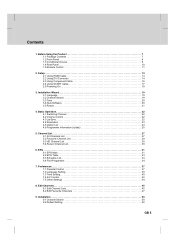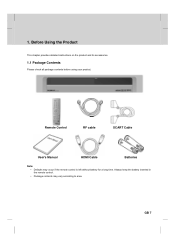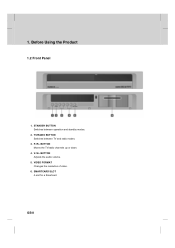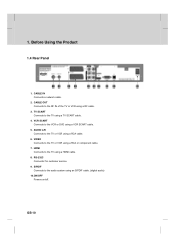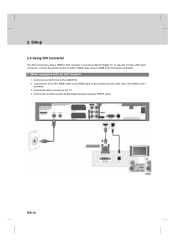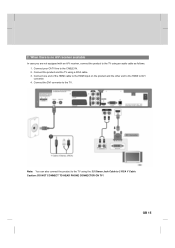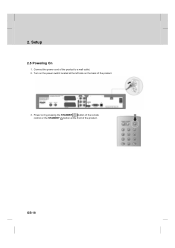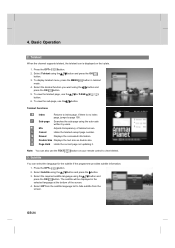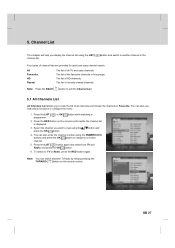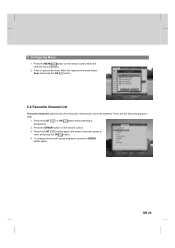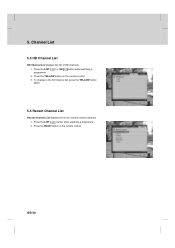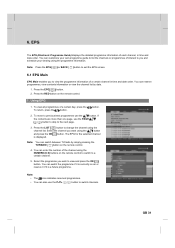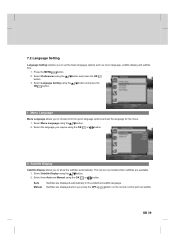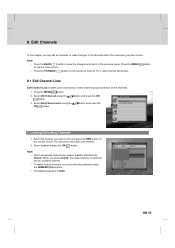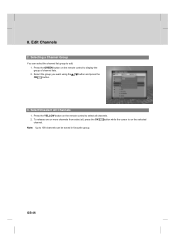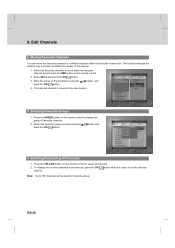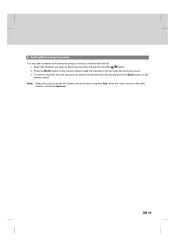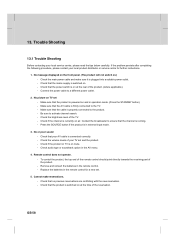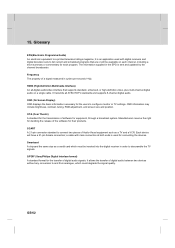Humax CXHD-1000C Support Question
Find answers below for this question about Humax CXHD-1000C.Need a Humax CXHD-1000C manual? We have 1 online manual for this item!
Question posted by Nizarayad on April 7th, 2015
Remote Code
HiI need a remote controll code for My new universal remotecontro
Current Answers
Related Humax CXHD-1000C Manual Pages
Similar Questions
Does The Time Update Over Satellite
I don't have a satellite connected to my Humax in my room and the clock is always behind or forward.
I don't have a satellite connected to my Humax in my room and the clock is always behind or forward.
(Posted by dpope94461 5 months ago)
Remote Control
remote when u press the down key once instead it moves down 4 or 5 categories on the menu any ideas?
remote when u press the down key once instead it moves down 4 or 5 categories on the menu any ideas?
(Posted by keithbenn90 1 year ago)
Technical Trouble At Humax Pr_hd 1000c
I installed a new Humax PR-HD 1000C receiver. I met with the following problem. Watching a channel a...
I installed a new Humax PR-HD 1000C receiver. I met with the following problem. Watching a channel a...
(Posted by haber 10 years ago)
I Can't Connect Tv&cxhd-1000c Using Scart
I've Picture No Voice No Remote Contr
(Posted by joj101 11 years ago)
Lanuage Options
i CAN NO LONGER ACCESS A CHOICE OF LANGUAGE WHICH ONCE APPEARED WHEN USING THE PAY TV CARD, IT WOULD...
i CAN NO LONGER ACCESS A CHOICE OF LANGUAGE WHICH ONCE APPEARED WHEN USING THE PAY TV CARD, IT WOULD...
(Posted by mimravida 12 years ago)