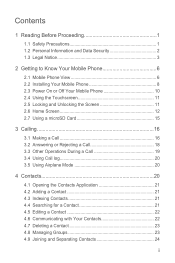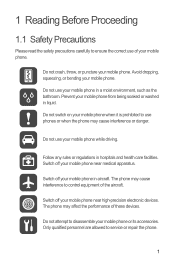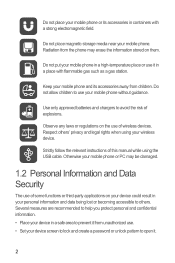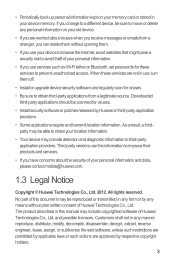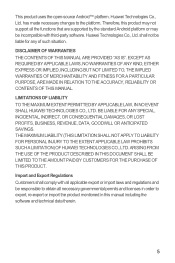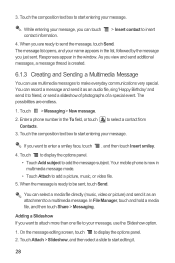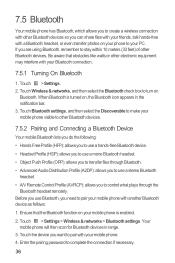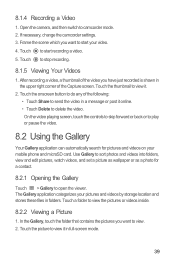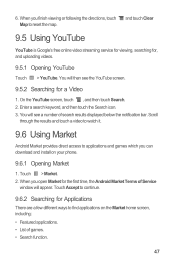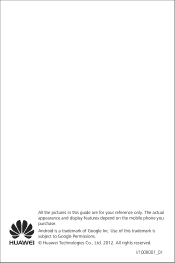Huawei U8651T Support Question
Find answers below for this question about Huawei U8651T.Need a Huawei U8651T manual? We have 1 online manual for this item!
Question posted by Digah on May 24th, 2013
I Own A Huawei U8652 Phone And Can't Transfer My Photos From It To My Windows 7
somebody else at the phone server said that Windows 7 computers have a hard time accessing the photos on huawei phones......any ideas ?....it worked in the beginning...but not now......thanks--in advance..
Current Answers
Answer #1: Posted by TommyKervz on May 24th, 2013 8:41 AM
Greetings - "First of all you need 2 pieces of software installed on your PC, Java and the latest Android SDK. You can find both here and here. After installing Java, download and extract Android SDK to a new folder on your computer. After unpacking the SDK you'll have to point out a Path to where the Java has been installed on your computer. Right click on My Computer – Advanced tab, Environment Variables. Where it says PATH you need to click the Edit button and paste the link to the folder where the java.exe file has been installed. In my case, as you can see from the screenshots, it's C:\Program Files\Java\jre6\bin.
You can then use this setup to synchronise contacts and more from your android device to your computer.
Follow this link for download links of JAVA and Android SDK -
http://news.softpedia.com/news/How-to-Connect-Your-Android-based-Phone-to-a-PC-102298.shtml
Hope this helps
You can then use this setup to synchronise contacts and more from your android device to your computer.
Follow this link for download links of JAVA and Android SDK -
http://news.softpedia.com/news/How-to-Connect-Your-Android-based-Phone-to-a-PC-102298.shtml
Hope this helps
Related Huawei U8651T Manual Pages
Similar Questions
How To Transfer Photos From Huawei U8652 Phone To Computer
(Posted by lmonrcste 9 years ago)
How Do You Transfer Photos From Huawei P1 To Computer
How do you transfer photos from Huawei P1 to computer. I'm having trouble with DLNA and wonder is th...
How do you transfer photos from Huawei P1 to computer. I'm having trouble with DLNA and wonder is th...
(Posted by stephensmart 10 years ago)
Is The U8651s The Same Phone With A Different Carier? Are Digitizers The Same?
u8651T vs u8651S
u8651T vs u8651S
(Posted by 4smartphonerepair 11 years ago)
Is It Possible To End A Phone Call By Using The Power Button.
Is there a setting that allows me to end a phone call with the power button instead of the END butto...
Is there a setting that allows me to end a phone call with the power button instead of the END butto...
(Posted by marion35124 11 years ago)