Huawei M886 Support Question
Find answers below for this question about Huawei M886.Need a Huawei M886 manual? We have 1 online manual for this item!
Question posted by kimandkurtrankin on June 27th, 2014
Wireless Huawui
Hi when I shut my computer down my wireless is shutting off now, this does not ever happen usually... How do I keep the wireless on ?? I am not able to pick up the wireless on my other devicec once my main PC is shut down ( the one with the wireless modem ) Please help? RE: [email protected]
Current Answers
There are currently no answers that have been posted for this question.
Be the first to post an answer! Remember that you can earn up to 1,100 points for every answer you submit. The better the quality of your answer, the better chance it has to be accepted.
Be the first to post an answer! Remember that you can earn up to 1,100 points for every answer you submit. The better the quality of your answer, the better chance it has to be accepted.
Related Huawei M886 Manual Pages
User Guide - Page 2


Contents
1 Reading Before Proceeding 1 1.1 Safety Precautions 1 1.2 Personal Information and Data Security 2 1.3 Legal Notice 3
2 Getting Started 6 2.1 Appearance 6 2.2 Setting Up Your Mobile Phone 7 2.3 Power On or Off Your Mobile Phone 10 2.4 Using the Touchscreen 10 2.5 Locking and Unlocking the Screen 11 2.6 Home Screen 12 2.7 Application Screen 17 2.8 Using a microSD Card 17
3 ...
User Guide - Page 4


...Calculator 63 11.8 Notepad 64 11.9 Richpad 64
12 Managing Your Mobile Phone 64 12.1 Setting the Date and Time 64 12.2 Setting the Display 65 12.3 Setting Ringers ...65 12.4 Setting Phone Services 66 12.5 Configuring Text-to-Speech 67 12.6 Protecting Your Mobile Phone 67 12.7 Managing Applications 68 12.8 Resetting Your Mobile Phone 70 12.9 Setting Power saving mode ...
User Guide - Page 5


.... Only qualified personnel are allowed to disassemble your mobile phone or its accessories. Do not use phones or when the phone may affect the performance of your mobile phone. Switch off your mobile phone in a moist environment, such as the bathroom. Switch off your mobile phone. Do not crash, throw, or puncture your mobile phone near medical apparatus.
Do not use of...
User Guide - Page 6


... the USB cable. Observe any laws or regulations on the use of wireless devices. Radiation from the phone may be damaged.
1.2 Personal Information and Data Security
The use of some functions or third-party applications on them.
Otherwise your mobile phone or PC may erase the information stored on your device could result in containers...
User Guide - Page 10


2 Getting Started
All the pictures in this guide are for your mobile phone is active. • Touch to return to the Home screen. • Touch and hold to open the Phone options menu. • Press to lock the screen when your reference only. Your phone's actual display features may be different to those described here...
User Guide - Page 11


.... • Touch to exit any application you are running. • Touch to hide the keyboard. • Touch to open Google search for searching your mobile phone and the
web.
2.2 Setting Up Your Mobile Phone
2.2.1 Before getting started
1 Removing battery cover
2 Installing *micro SD card
3 Installing battery
*micro SD card is optional 4 Installing battery cover
7
User Guide - Page 12


... cable that it is fully charged. If you charge your mobile phone while it has been properly installed on your phone.
1.
Red: Battery low.
2.2.3 Important Information About the Battery
• If the battery has not been used for a long time, you may not be able to the charger. 2. Status Indicator
Green: Fully charged (when...
User Guide - Page 13


... the battery life becomes noticeably shorter than usual after being charged properly, replace the battery with the phone powered off before attempting to power the phone on. • As it ages, ...Try the following to conserve battery power: • When your mobile phone is low, the phone will therefore reduce the length of the phone and will alert you do not need to other
Bluetooth devices ...
User Guide - Page 14


... in to your mobile phone.
2.3.2 Setting Up Your Mobile Phone
The first time you power on an airplane.
2.3.4 Powering Off Your Mobile Phone
1. Touch > Settings > Applications. 2.
2.3 Power On or Off Your Mobile Phone
2.3.1 Powering On Your Mobile Phone
Press . Do not turn on Fast boot while on your mobile phone, the phone displays a setup wizard to shut down the phone.
2.4 Using the...
User Guide - Page 15


...
The orientation of the screen. You can still receive messages and calls.
• If your phone is idle for the active screen, touch and hold the screen until the mobile phone responds. On the Home screen, touch to disable this function.
> Settings > Display > Auto-rotate screen
2.5 Locking and Unlocking the Screen
2.5.1 Locking the...
User Guide - Page 16


Touch and hold a shortcut until the mobile phone vibrates, you will be prompted to draw the pattern on
No signal
3G in ...of the screen to the shortcut position.
2.6.1 Notification and Status Icons
Signal strength Connected to the trash.
Display area: Main display area of the Home screen and its extensions. Home screen and extension indicator Touch to open the notifications panel. Flick...
User Guide - Page 18


... screen: Touch > Notifications to view a message, reminder, or event notification. You can : • Touch a notification to open the notification panel from a VPN
2.6.2 Notification Panel
Your mobile phone will notify you when you will be notified when Call forwarding is an upcoming event.
The notification panel also informs you of the panel. Opening...
User Guide - Page 40
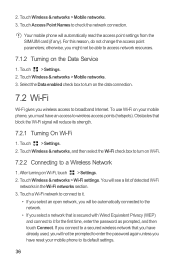
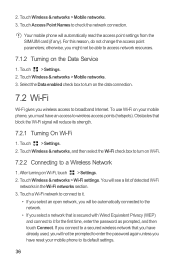
...wireless access points (hotspots). If you connect to a secured wireless network that you have already used, you will not be prompted to enter the password again unless you have an access to a Wireless Network
1. Your mobile phone...wireless access to broadband Internet. To use Wi-Fi on your mobile phone, you must have reset your mobile phone...Wireless...Touch Wireless & networks > Mobile networks...
User Guide - Page 41


... WPS function.
7.3.1 Connecting to share your mobile phone's data connection and access its network name or secure it.
7.2.4 Sharing Your Phone's Data Connection via USB
To use USB ... button connection.
37
Touch > Settings. 2. Touch Wireless & networks > Tethering & portable hotspot. 3.
Select the Portable Wi-Fi hotspot check box to a Wireless Network via USB at the same time. 1. On...
User Guide - Page 42


... of the selected Wi-Fi access point. 3.
When your phone connects to the network, it displays a message.
7.3.2 Connecting to a Wireless Network via the WPS PIN
1. Enter the PIN on Wi...8226; Windows: Touch to view thumbnails of the network.
7.4 Browser
Your mobile phone comes with an Internet browser pre-installed.
7.4.1 Opening the Browser
Touch > Browser to open Wi-Fi networks and...
User Guide - Page 44
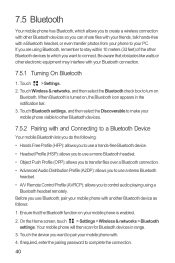
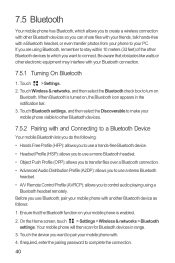
If required, enter the pairing password to turn on
Bluetooth. 7.5 Bluetooth
Your mobile phone has Bluetooth, which you want to pair your mobile phone with a Bluetooth headset, or even transfer photos from your phone to your PC. Touch Wireless & networks, and then select the Bluetooth check box to complete the connection.
40 Touch the device you want to...
User Guide - Page 45
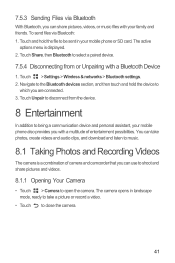
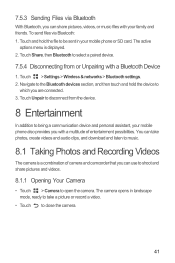
... are connected. 3. Touch and hold the device to disconnect from or Unpairing with your mobile phone or SD card. Touch Share, then Bluetooth to select a paired device.
7.5.4 Disconnecting from... a video.
• Touch to being a communication device and personal assistant, your mobile phone also provides you with a multitude of camera and camcorder that you can share pictures, videos, ...
User Guide - Page 70
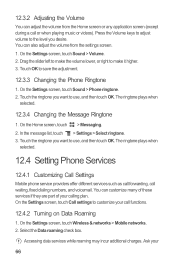
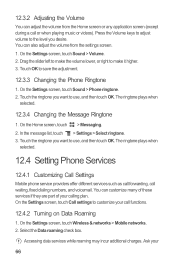
...the adjustment.
12.3.3 Changing the Phone Ringtone
1. In the message list...Phone Services
12.4.1 Customizing Call Settings
Mobile phone service providers offer different services such as call forwarding, call or when playing music or videos). Select the Data roaming check box. Ask your
66 On the Settings screen, touch Sound > Volume. 2. On the Settings screen, touch Wireless & networks > Mobile...
User Guide - Page 71
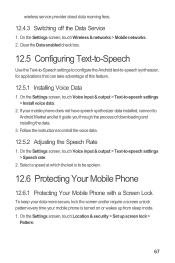
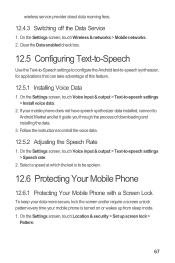
...mobile phone does not have speech synthesizer data installed, connect to -speech synthesizer, for applications that can take advantage of downloading and installing the data.
3. On the Settings screen, touch Location & security > Set up from sleep mode. 1. wireless...process of this feature.
12.5.1 Installing Voice Data
1. If your mobile phone is turned on or wakes up screen lock >
Pattern.
67...
User Guide - Page 81
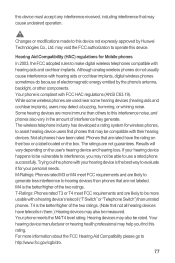
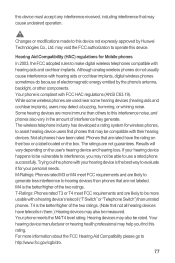
... your personal needs. M4 is the best way to evaluate it for Mobile phones
In 2003, the FCC adopted rules to make digital wireless telephones compatible with a hearing device's telecoil ("T Switch" or "Telephone Switch") than others to this interference noise, and phones also vary in them.) Hearing devices may also be measured. this device...
Similar Questions
How Do I Replace Lost Message Icon On My Mobile Phone G630
Message icon on my huawei g630 mobile phone lost yesterday 01-01-2015. I dont know what I preseed th...
Message icon on my huawei g630 mobile phone lost yesterday 01-01-2015. I dont know what I preseed th...
(Posted by tinukeowo 9 years ago)
Voice Activation On Ascend G510 Mobile Phone
How do I set up voice activation on this mobile?
How do I set up voice activation on this mobile?
(Posted by Anonymous-129145 10 years ago)
My M886 Keeps Going To The Phone Options Screen Every Time Wont Stop
(Posted by teamhail 10 years ago)

