Huawei M860 Support Question
Find answers below for this question about Huawei M860.Need a Huawei M860 manual? We have 3 online manuals for this item!
Question posted by bar68 on February 5th, 2014
How To Install Android 2.2.3 For Huawei M860
The person who posted this question about this Huawei product did not include a detailed explanation. Please use the "Request More Information" button to the right if more details would help you to answer this question.
Current Answers
There are currently no answers that have been posted for this question.
Be the first to post an answer! Remember that you can earn up to 1,100 points for every answer you submit. The better the quality of your answer, the better chance it has to be accepted.
Be the first to post an answer! Remember that you can earn up to 1,100 points for every answer you submit. The better the quality of your answer, the better chance it has to be accepted.
Related Huawei M860 Manual Pages
User Manual - Page 2


Contents
1 Reading Before Proceeding 1 1.1 Safety Precautions 1 1.2 Legal Notice 2
2 Getting to Know Your Mobile Phone 4 2.1 Mobile Phone View 4 2.2 Installing Your Mobile Phone 6 2.3 Powering On or Off Your Mobile Phone 8 2.4 Using the Touchscreen 9 2.5 Locking and Unlocking the Screen 10 2.6 Home Screen 11 2.7 Using a microSD Card 15
3 Calling 16 3.1 Making a Call 17 3.2 Answering ...
User Manual - Page 6


... rights reserved. No part of Huawei Technologies Co., Ltd. Otherwise your mobile phone without prior written consent of this manual while using your mobile phone. Do not put your mobile phone in a high-temperature place or use of Huawei Technologies Co., Ltd. Do not place your mobile phone or its accessories away from the phone may be reproduced or transmitted in...
User Manual - Page 7


... not exactly match the product or its accessories described herein rely on this mobile phone, including but not limited to export, re-
3
Huawei Technologies Co., Ltd. Any consequences arising from the installation or usage of the preceding products on the software installed, capacities and settings of the product and its accessories you upload or download...
User Manual - Page 11


... shown in b. Plug the charger into the bottom end of the battery points upwards. 1. Connect the USB cable to your phone.
1. 2.2 Installing Your Mobile Phone
2.2.1 Installing the Battery
1
2
Make sure the printed side of the battery slot. 3. Angle the edge labelled a (with the contacts) into a power socket. 3. Connect the other end ...
User Manual - Page 19


...Touch and hold the blank area on your finger off the item, drag it from Android Market. Release the item to remove it to the trash can also download more from ...displayed menu, select Android widgets or Emotion widgets in which
contains the widget you can . Besides the default widgets installed on the Home screen until the icon magnifies and the mobile
phone vibrates.
2. Removing ...
User Manual - Page 20


...Storage
To transfer all your favorite music and pictures from your PC to your mobile phone) when you want to use this memory space. You can now transfer ...mobile phone's microSD card, set the microSD card as USB mass storage, your PC with the USB cable. When inserting the microSD card, make sure that you have finished transferring
16
2.7 Using a microSD Card
2.7.1 Installing...
User Manual - Page 30
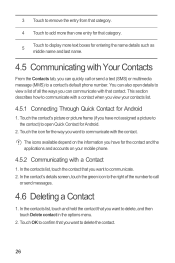
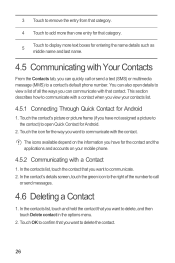
... to delete, and then touch Delete contact in the options menu.
2. Touch the icon for Android.
2. In the contacts list, touch and hold the contact that you have for the contact and... when you want to communicate. 2. In the contacts list, touch the contact that you view your mobile phone.
4.5.2 Communicating with a Contact
1. Touch OK to confirm that contact. You can also open Quick ...
User Manual - Page 33
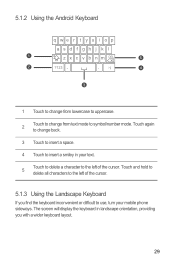
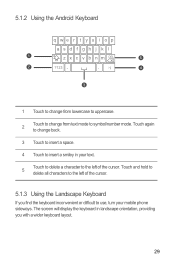
...uppercase.
2
Touch to change back.
3 Touch to insert a space.
4 Touch to the left of the cursor. The screen will display the keyboard in your mobile phone sideways. 5.1.2 Using the Android Keyboard
q we r t y u i o p
asd f gh j k l
1
z x c v b n m DEL
5
2
?123 ,
. :-)
4
3
1 Touch to change from text mode to use, turn your text.
5
Touch to delete a character to insert...
User Manual - Page 57
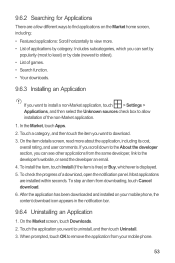
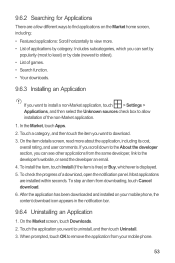
... to the developer's website, or send the developer an email. 4. To stop an item from your mobile phone, the content download icon appears in the notification bar.
9.6.4 Uninstalling an Application
1. Touch the application you want to install a non-Market application, touch > Settings > Applications, and then select the Unknown sources check box to remove...
User Manual - Page 58
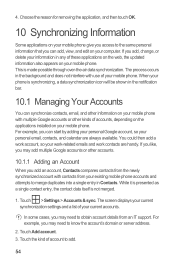
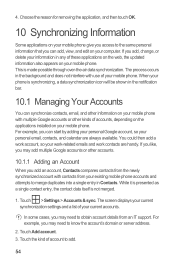
... removing the application, and then touch OK.
10 Synchronizing Information
Some applications on your mobile phone give you access to the same personal information that you may add multiple Google accounts or other kinds of accounts, depending on the applications installed on your existing mobile phone accounts and attempts to obtain account details from your...
User Manual - Page 69
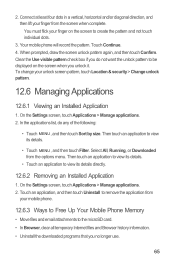
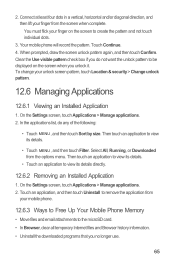
..., touch Location & security > Change unlock pattern.
12.6 Managing Applications
12.6.1 Viewing an Installed Application
1. On the Settings screen, touch Applications > Manage applications. 2. On the Settings ... vertical, horizontal and/or diagonal direction, and then lift your mobile phone.
12.6.3 Ways to Free Up Your Mobile Phone Memory
• Move files and email attachments to create the...
User Manual - Page 77


... harmful interference, and (2) this interference noise, and phones also vary in a residential installation. Hearing Aid Compatibility (HAC) regulations for Mobile phones In 2003, the FCC adopted rules to Part 15... expressly approved by the phone's antenna, backlight, or other components. This device complies with Part 15 of electromagnetic energy emitted by Huawei Technologies Co., Ltd. ...
Quick Start Guide - Page 1
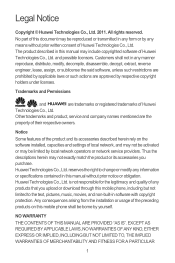
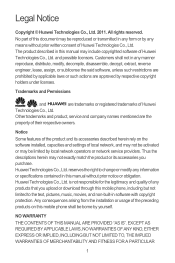
... under licenses. Huawei Technologies Co., Ltd. Huawei Technologies Co., Ltd. Any consequences arising from the installation or usage of the preceding products on the software installed, capacities and settings... mobile phone shall be activated or may include copyrighted software of any means without prior notice or obligation.
is not responsible for the legitimacy and quality of Huawei ...
Quick Start Guide - Page 19
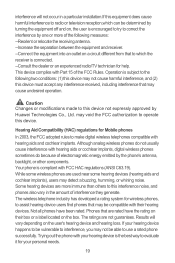
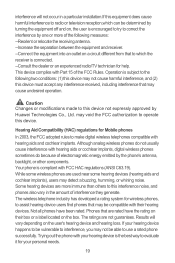
...Mobile phones
In 2003, the FCC adopted rules to be compatible with your personal needs.
19 If your hearing device happens to make digital wireless telephones compatible with hearing aids or cochlear implants, digital wireless phones...may be vulnerable to correct the interference by Huawei Technologies Co., Ltd. While some wireless phones are used near some hearing devices (hearing ...
User Guide - Page 2
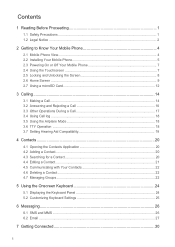
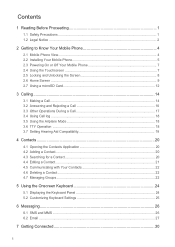
Contents
1 Reading Before Proceeding 1 1.1 Safety Precautions ...1 1.2 Legal Notice ...2
2 Getting to Know Your Mobile Phone 4 2.1 Mobile Phone View...4 2.2 Installing Your Mobile Phone 5 2.3 Powering On or Off Your Mobile Phone 7 2.4 Using the Touchscreen 7 2.5 Locking and Unlocking the Screen 8 2.6 Home Screen ...9 2.7 Using a microSD Card 12
3 Calling ...14 3.1 Making a Call...14 3.2 ...
User Guide - Page 5
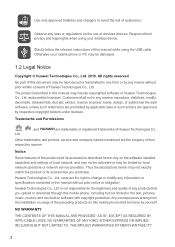
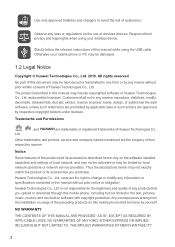
... approved by local network operators or network service providers. Huawei Technologies Co., Ltd. Any consequences arising from the installation or usage of the preceding products on this manual may be activated or may include copyrighted software of any information or specifications contained in this mobile phone, including but not limited to change or modify...
User Guide - Page 8
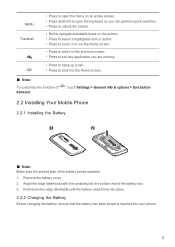
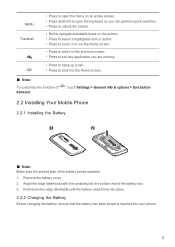
...the battery cover. 2. Angle the edge labelled a (with the contacts) into your phone.
5 Push down the edge labelled b until the battery clicks firmly into place. ...:
To customize the function of behavior.
, touch Settings > General info & options > End button
2.2 Installing Your Mobile Phone
2.2.1 Installing the Battery
1
2
Ƶ Note: Make sure the printed side of the battery slot. 3.
User Guide - Page 15


...card as the wallpaper.
2.6.6 Changing a Theme
1. In the displayed menu, select Android widgets or Huawei widgets in the diagram. Ƶ Note: When inserting the microSD card, make ... shortcut to the Home screen: 1. Besides the default widgets installed on your favorite music and pictures from Android Market. Touch your mobile phone's microSD card, set it from the Home screen.
2.6.4 ...
User Guide - Page 25
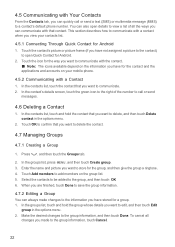
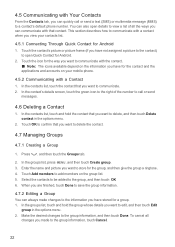
...you can communicate with that you want to communicate with a contact when you view your mobile phone.
4.5.2 Communicating with a Contact 1. In the contact's details screen, touch the green...
group in the options menu.
2. In the contacts list, touch the contact that you have for Android 1. Make the desired changes to communicate. 2. Touch Add members to delete, and then touch Delete ...
User Guide - Page 47
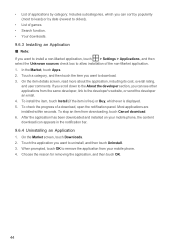
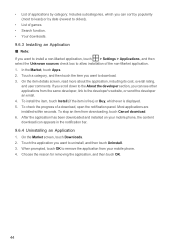
To stop an item from your mobile phone, the content download icon appears in the notification bar. 9.6.4 Uninstalling an .... To check the progress of the non-Market application. 1. After the application has been downloaded and installed on your mobile phone. 4. To install the item, touch Install (if the item is free) or Buy, whichever is displayed. 5. Touch a category, and then...
Similar Questions
How Do I Replace Lost Message Icon On My Mobile Phone G630
Message icon on my huawei g630 mobile phone lost yesterday 01-01-2015. I dont know what I preseed th...
Message icon on my huawei g630 mobile phone lost yesterday 01-01-2015. I dont know what I preseed th...
(Posted by tinukeowo 9 years ago)

