Huawei M860 Support Question
Find answers below for this question about Huawei M860.Need a Huawei M860 manual? We have 3 online manuals for this item!
Question posted by keeyamcviru on December 30th, 2013
Huawei M860 How To Use Skype
The person who posted this question about this Huawei product did not include a detailed explanation. Please use the "Request More Information" button to the right if more details would help you to answer this question.
Current Answers
There are currently no answers that have been posted for this question.
Be the first to post an answer! Remember that you can earn up to 1,100 points for every answer you submit. The better the quality of your answer, the better chance it has to be accepted.
Be the first to post an answer! Remember that you can earn up to 1,100 points for every answer you submit. The better the quality of your answer, the better chance it has to be accepted.
Related Huawei M860 Manual Pages
User Manual - Page 2


... Before Proceeding 1 1.1 Safety Precautions 1 1.2 Legal Notice 2
2 Getting to Know Your Mobile Phone 4 2.1 Mobile Phone View 4 2.2 Installing Your Mobile Phone 6 2.3 Powering On or Off Your Mobile Phone 8 2.4 Using the Touchscreen 9 2.5 Locking and Unlocking the Screen 10 2.6 Home Screen 11 2.7 Using a microSD Card 15
3 Calling 16 3.1 Making a Call 17 3.2 Answering and Rejecting...
User Manual - Page 4
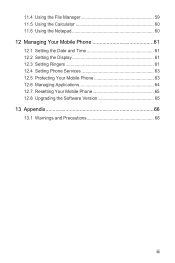
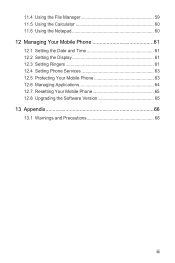
... File Manager 59 11.5 Using the Calculator 60 11.6 Using the Notepad 60 12 Managing Your Mobile Phone 61 12.1 Setting the Date and Time 61 12.2 Setting the Display 61 12.3 Setting Ringers 61 12.4 Setting Phone Services 63 12.5 Protecting Your Mobile Phone 63 12.6 Managing Applications 64 12.7 Resetting Your Mobile Phone 65 12.8 Upgrading the...
User Manual - Page 5
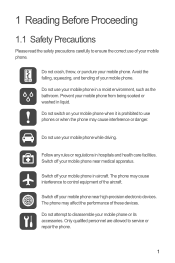
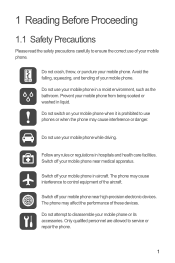
... the performance of the aircraft. Avoid the falling, squeezing, and bending of your mobile phone in aircraft. Do not use your mobile phone near high-precision electronic devices.
Switch off your mobile phone from being soaked or washed in liquid. Do not use your mobile phone.
1 Reading Before Proceeding
1.1 Safety Precautions
Please read the safety precautions carefully to ensure...
User Manual - Page 6


... avoid the risk of explosions.
Keep your mobile phone. Respect others' privacy and legal rights when using the USB cable. Do not place your mobile phone or its accessories away from the phone may include copyrighted software of Huawei Technologies Co., Ltd. Do not place magnetic storage media near your mobile phone and its accessories in any manner reproduce...
User Manual - Page 7


.... Notice
Some features of Huawei
Technologies Co., Ltd. Huawei Technologies Co., Ltd. NO WARRANTY
THE CONTENTS OF THIS MANUAL ARE PROVIDED "AS IS". Other trademarks and product, service and company names mentioned are trademarks or registered trademarks of the product and its accessories described herein rely on this mobile phone shall be activated or...
User Manual - Page 12


... being charged properly, replace it with a new battery of the same type.
• Using data services will not hold a charge for a long time, your mobile phone might not power on the network that your mobile phone is fully charged.
• If your mobile phone is charged when it is powered on, the battery icon on .
• The...
User Manual - Page 13
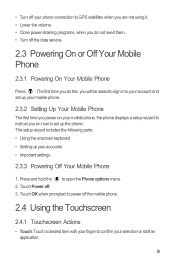
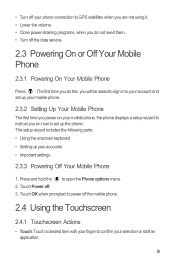
... programs, when you power on your accounts • Important settings
2.3.3 Powering Off Your Mobile Phone
1. Touch OK when prompted to power off the mobile phone.
2.4 Using the Touchscreen
2.4.1 Touchscreen Actions
• Touch: Touch a desired item with your finger to open the Phone options menu. 2. Press and hold the to confirm your selection or start an application...
User Manual - Page 16


... Information
Notification and Status Icons
Call in progress
Call in progress using a Bluetooth device
Missed call
Connected to view thumbnails of your mobile phone. Flick down to open the notification panel.
2
Display area:... Shows the operation and display areas of your mobile phone.
3 Touch to open the Main Menu.
4 Touch to open the Dialer.
5...
User Manual - Page 19


...a Widget
A widget works as the wallpaper.
2.6.6 Changing a Theme
1. Touch your phone, you can will be removed. 3. Your theme will turn red , indicating that the item is ready ... from Android Market. Touch option to use . Release the item to use . 3. Touch and hold the blank area on the Home screen until the icon magnifies and the mobile
phone vibrates.
2. Touch and hold an ...
User Manual - Page 20


... storage. Open the notification bar, and then touch USB connected. 3.
When your microSD card acts as USB mass storage, your mobile phone's microSD card. 2. Your PC will tell you have finished transferring
16 2.7 Using a microSD Card
2.7.1 Installing the microSD Card
1
2
1.
You can also touch > Settings > General info & option, and then select the USB...
User Manual - Page 21


Touch > Settings. 2. Scroll down and touch Current call , you can use other functions. To return to the calling screen, flick the notification bar down the screen, and then touch SD card & phone storage > Unmount
SD card. 3.
Your mobile phone supports the SmartDial function, that contains a phone number. If you can also set up conference calls with...
User Manual - Page 62


...the ringtone to sound when you receive an event
reminder. • Vibrate: Select to use your mobile phone alarm.
11.2.2 Adding an Alarm
1. On the alarm list screen, touch one of...set a new alarm or modify an existing alarm.
11.2.1 Opening the Alarm
Touch > Alarm to vibrate the mobile phone when you a
notification, or turn off event notifications on the screen. 2. Then touch More > Settings. ...
User Manual - Page 77


... Mobile phones In 2003, the FCC adopted rules to make digital wireless telephones compatible with hearing aids or cochlear implants, digital wireless phones sometimes do because of electromagnetic energy emitted by Huawei ...interference in accordance with FCC HAC regulations (ANSI C63.19). This equipment generates, uses and can be determined by one or more immune than others to this device ...
Quick Start Guide - Page 19
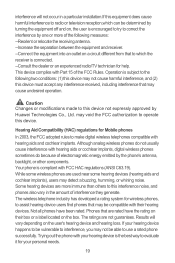
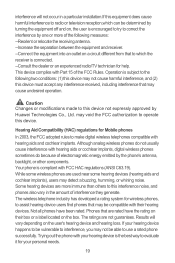
... electromagnetic energy emitted by Huawei Technologies Co., Ltd. This device complies with hearing aids or cochlear implants, digital wireless phones sometimes do because of interference they generate. While some wireless phones are more of the FCC Rules. If your hearing device is the best way to evaluate it for Mobile phones
In 2003, the FCC...
User Guide - Page 4


Do not use your mobile phone without guidance.
1
Do not attempt to use your mobile phone in a place with a strong electromagnetic field.
Do not allow children to disassemble your mobile phone near high-precision electronic devices. Switch off your mobile phone or its accessories. Radiation from the phone may affect the performance of your mobile phone in hospitals and ...
User Guide - Page 5
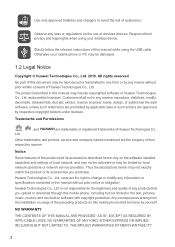
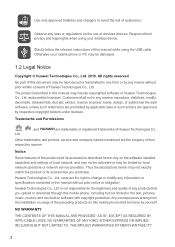
....
All rights reserved. Notice
Some features of the product and its accessories you upload or download through this manual while using your mobile phone or PC may be damaged.
1.2 Legal Notice
Copyright © Huawei Technologies Co., Ltd. 2010. Strictly follow the relevant instructions of wireless devices. Otherwise your wireless device. The product described in...
User Guide - Page 9
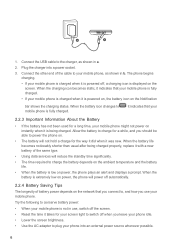
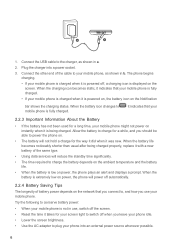
... fully charged.
, it indicates that your
2.2.3 Important Information About the Battery
• If the battery has not been used for a long time, your mobile phone is charged when it is fully charged. • If your mobile phone might not power on the
screen. Plug the charger into an external power source whenever possible.
6 When the...
User Guide - Page 15


... select Android widgets or Huawei widgets in the diagram. Ƶ Note: When inserting the microSD card, make sure that the golden contact faces downwards.
2.7.2 Using the microSD Card as ...to the Home screen: 1. Touch option to your mobile phone's microSD card, set it from your desktop as USB mass storage.
12 Touch the theme you preview or use . 3. On the Home screen, press the MENU...
User Guide - Page 51
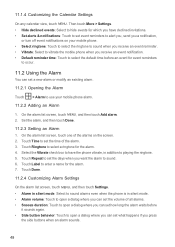
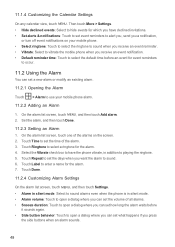
...: Touch to set a new alarm or modify an existing alarm.
11.2.1 Opening the Alarm
Touch > Alarm to select a ringtone for the alarm. 7. Touch Ringtone to use your mobile phone. • Select ringtone: Touch to select the ringtone to sound when you receive an event reminder. • Vibrate: Select to vibrate the...
User Guide - Page 63


... by Huawei Technologies Co., Ltd. Although analog wireless phones do not usually cause interference with your hearing device is the best way to evaluate it for Mobile phones In 2003, the FCC adopted rules to be more usable with a hearing device's telecoil ("T Switch" or "Telephone Switch") than unrated phones. Your phone is subject to use a rated phone successfully...
Similar Questions
Hi Sir I Am Using Huawei Y300 Phone ..there Is A Problem ..with Battery The Phon
(Posted by enithish 8 years ago)
How Do I Replace Lost Message Icon On My Mobile Phone G630
Message icon on my huawei g630 mobile phone lost yesterday 01-01-2015. I dont know what I preseed th...
Message icon on my huawei g630 mobile phone lost yesterday 01-01-2015. I dont know what I preseed th...
(Posted by tinukeowo 9 years ago)
How To Install 2.3.5 On Huawei Ascend M860 Using A Computer
(Posted by thecacbo 10 years ago)
Why Can,i Use An Sd Card From Another Phone? It Doesn't Show Anything On M860
(Posted by Jolivette09 10 years ago)

