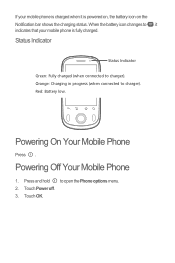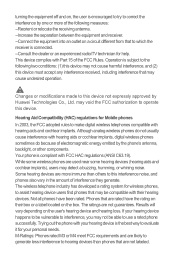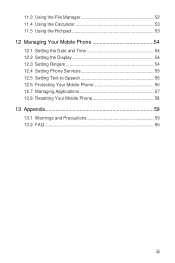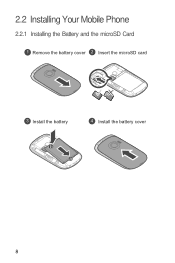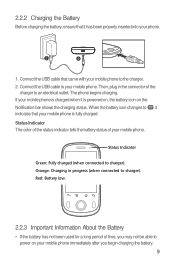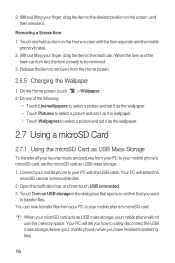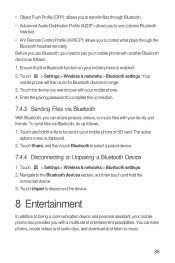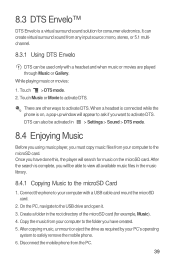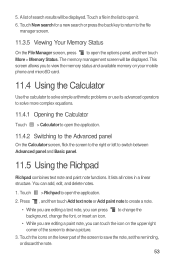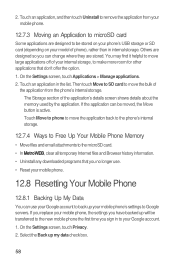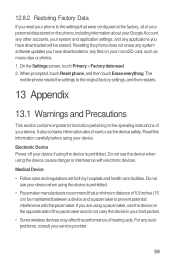Huawei M835 Support Question
Find answers below for this question about Huawei M835.Need a Huawei M835 manual? We have 2 online manuals for this item!
Question posted by rizzorr on August 8th, 2013
Wont Decode With Memory Card Inside Why?
WHEN I PUT IN A 2GB MEMORY CARD INTO my huaweia pinnelce 2 i thought it allows it to play music, instead it says "memory card is in use"when i click on music and if i click on photo it says ' did not decode'. tBasically its telling me no i cant do thse hings BECAUSE OF THE CARD. wich i thought was the opposite...
Current Answers
Related Huawei M835 Manual Pages
Similar Questions
How Do I Replace Lost Message Icon On My Mobile Phone G630
Message icon on my huawei g630 mobile phone lost yesterday 01-01-2015. I dont know what I preseed th...
Message icon on my huawei g630 mobile phone lost yesterday 01-01-2015. I dont know what I preseed th...
(Posted by tinukeowo 9 years ago)
Am Failing To Play Music And View Photos From My Memory Card
my huawei ascend y200 fails to play music and view photos from my memory card, it gives an error say...
my huawei ascend y200 fails to play music and view photos from my memory card, it gives an error say...
(Posted by ibrahimdezio 10 years ago)
I Have An Ideos Mobile Phone With A Virgin Sim Card In It And It Wont Connect To
(Posted by kaz64 11 years ago)
Playing Music On My Phone From The Sim Card
How can I play the music on my phone with the sim card. The music was downloading from the compute...
How can I play the music on my phone with the sim card. The music was downloading from the compute...
(Posted by tdg522 11 years ago)