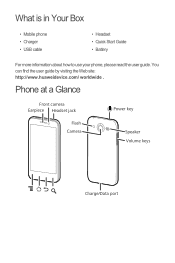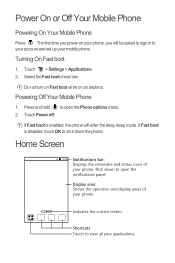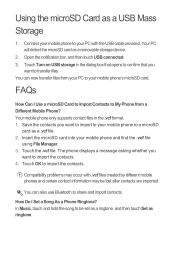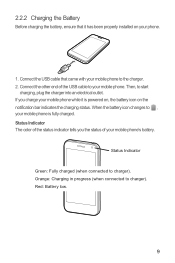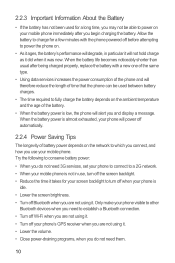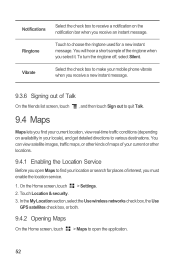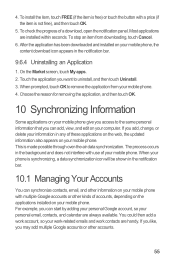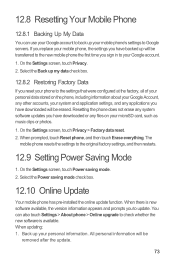Huawei Honor Support Question
Find answers below for this question about Huawei Honor.Need a Huawei Honor manual? We have 3 online manuals for this item!
Question posted by lukacsotto on September 8th, 2012
Ui
Dear Reader,
After updating to the new firmware, on my honor which is the android 4.0.3 the custom huawei ui whit the great launcher disappeared. Where can I get it again?
Current Answers
Related Huawei Honor Manual Pages
Similar Questions
How Do I Replace Lost Message Icon On My Mobile Phone G630
Message icon on my huawei g630 mobile phone lost yesterday 01-01-2015. I dont know what I preseed th...
Message icon on my huawei g630 mobile phone lost yesterday 01-01-2015. I dont know what I preseed th...
(Posted by tinukeowo 9 years ago)
My Huawei Honor 3c Phone Switch Off Automatically And Also Switched On Automatic
(Posted by kutubgadi 9 years ago)
How Do I Turn Off The Safe Mode On My Huawei Honor 3c?
Hi, i accidentally switched on my huawei honor 3c to safe mode, how do i swicth it off??
Hi, i accidentally switched on my huawei honor 3c to safe mode, how do i swicth it off??
(Posted by evalimyeap 9 years ago)
Phone Honor 3c I Answer A Call And Talk My Phone Keeps Vibrating
huwawei honor 3c vibrates continoussly when i am in call can i knw why.i am using a single sim for n...
huwawei honor 3c vibrates continoussly when i am in call can i knw why.i am using a single sim for n...
(Posted by leemalouis 9 years ago)
Huawei U8860 Honor) Recently Got Sim-card Locked And Request A Puk Code To Open.
Hi, my phone (Huawei U8860 Honor) recently got SIM-card locked and request a PUK code to open. I hav...
Hi, my phone (Huawei U8860 Honor) recently got SIM-card locked and request a PUK code to open. I hav...
(Posted by rogerlillelangoy 9 years ago)