Huawei HG532c Support Question
Find answers below for this question about Huawei HG532c.Need a Huawei HG532c manual? We have 2 online manuals for this item!
Question posted by andytaunton on November 30th, 2012
Hg532c As Network Wifi Router
can i use my hg532c as a network router extending my wifi network without having input from adsl or usb internet connections '
Current Answers
There are currently no answers that have been posted for this question.
Be the first to post an answer! Remember that you can earn up to 1,100 points for every answer you submit. The better the quality of your answer, the better chance it has to be accepted.
Be the first to post an answer! Remember that you can earn up to 1,100 points for every answer you submit. The better the quality of your answer, the better chance it has to be accepted.
Related Huawei HG532c Manual Pages
Quick Start Guide - Page 1
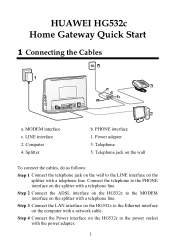
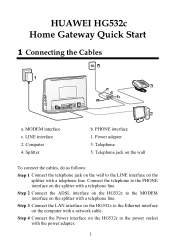
... MODEM interface on the splitter with a telephone line. Step 2 Connect the ADSL interface on the HG532c to the LINE interface on the computer with a telephone line. Step 4 Connect the Power interface on the HG532c to the Ethernet interface on the
splitter with a network cable. HUAWEI HG532c Home Gateway Quick Start
1 Connecting the Cables
a. Telephone 5. Splitter
b. Computer 4. Step...
Quick Start Guide - Page 2
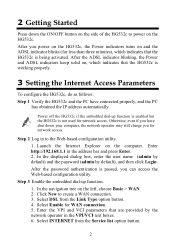
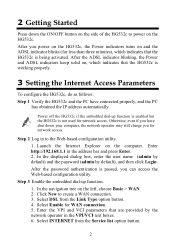
... the ADSL indicator blinks (for network access. Otherwise, even if you have connected properly, and the PC
has obtained the IP address automatically. Launch the Internet Explorer on the left, choose Basic > WAN. 2. After the ADSL indicator blinking, the Power and ADSL indicators keep solid on, which indicates that the HG532c is not used for WAN connection. 5. Select INTERNET from...
Quick Start Guide - Page 3
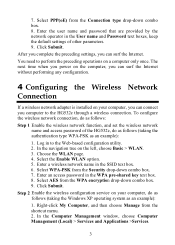
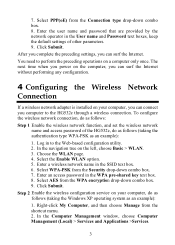
... as an example):
1. The next time when you power on the computer, you can surf the Internet without performing any configuration.
4 Configuring the Wireless Network Connection
If a wireless network adapter is installed on your computer, you can connect you can surf the Internet. Select AES from the Security drop-down combo box. 8. In the Computer Management window, choose...
Quick Start Guide - Page 4
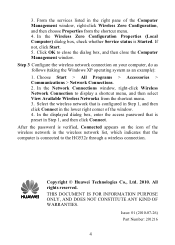
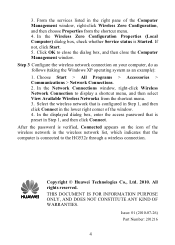
... Properties (Local Computer) dialog box, check whether Service status is connected to the HG532c through a wireless connection. If not, click Start. 5.
Issue: 01 (2010-07-26) Part Number: 201216
4 Choose Start > All Programs > Accessories > Communications > Network Connections. 2. After the password is verified, Connected appears on your computer, do as follows (taking the Windows XP...
User Manual - Page 4


... the PPP Dial-Up Software on Your Computer ...7
3.2 Configuring the HSPA uplink 8 3.3 Configuring the Wireless Network Connection 9
Setting Up a Wireless Connection Through the WPS Button 9 Setting Up a Wireless Connection Manually 10
4 Configuring the HG532c 12
4.1 Changing the Administrator Password Used for Logging In to the Web-Based Configuration Utility 12 4.2 Enabling or Disabling the...
User Manual - Page 6
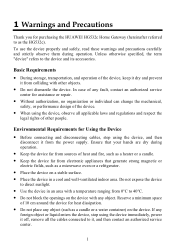
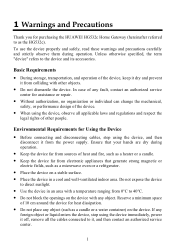
..., transportation, and operation of other objects.
z When using the device, observe all the cables connected to 40°C. Environmental Requirements for assistance or repair....HG532c). z Keep the device far from the power supply.
z Do not block the openings on a stable surface. z Place the device in an area with any
foreign object or liquid enters the device, stop using...
User Manual - Page 9
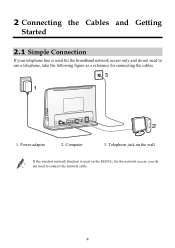
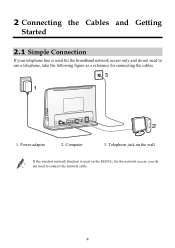
... the wall
If the wireless network function is used on the HG532c for the network access, you do not need to use a telephone, take the following figure as a reference for the broadband network access only and do not need to connect the network cable.
4 2 Connecting the Cables and Getting Started
2.1 Simple Connection
If your telephone line is used for connecting the cables.
1. Power...
User Manual - Page 10
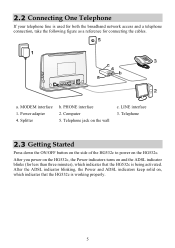
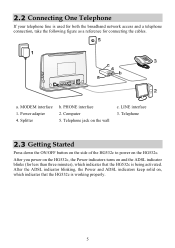
...
If your telephone line is used for both the broadband network access and a telephone connection, take the following figure as a reference for less than three minutes), which indicates that the HG532c is working properly.
5 Computer 5.
Power adapter 4. Telephone jack on the HG532c. a. Telephone
2.3 Getting Started
Press down the ON/OFF button on the side of...
User Manual - Page 12


...-up my connection manually, and then click Next. 5.
Click Create a new connection in the VPI/VCI text boxes. 6. Select Connect using a broadband connection that are provided by the network
operator in the User name and Password text boxes, keep the default settings of the HG532c to Bridge.
1. The next time when you can surf the Internet without any...
User Manual - Page 13
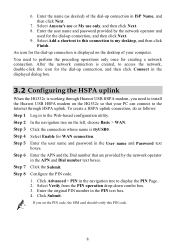
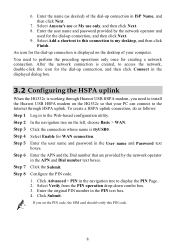
..., and then click Next.
7.
You need to install the Huawei USB HSPA modem on the HG532c so that are provided by the network operator and
used for the dial-up connection, and then click Connect in the displayed dialog box.
3.2 Configuring the HSPA uplink
When the HG532c is working through HSPA uplink. In the navigation tree on...
User Manual - Page 14
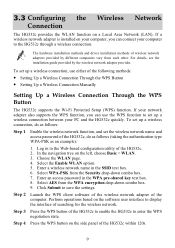
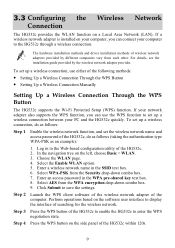
... of the HG532c to enable the HG532c to the Web-based configuration utility of searching for the wireless network. The hardware installation methods and driver installation methods of the computer. To set up a wireless connection, use the WPS function to set up a wireless connection, do as follows:
Step 1 Enable the wireless network function, and set up a wireless connection between your...
User Manual - Page 15
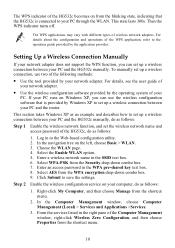
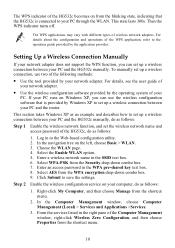
... types of
your network adapter. z Use the wireless configuration software provided by your network adapter. Enter an access password in the SSID text box. 6. Right-click My Computer, and then choose Manage from the shortcut menu.
10 Then the WPS indicator turns off. To manually set up a wireless connection, use the wireless configuration software that the HG532c is provided...
User Manual - Page 16
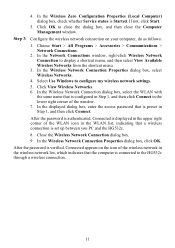
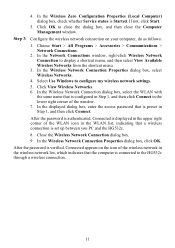
... Start.
5.
Select Use Windows to display a shortcut menu, and then select View Available Wireless Networks from the shortcut menu. 3. After the password is authenticated, Connected is displayed in the upper right corner of the WLAN icon in the WLAN list, indicating that is set up between you PC and the HG532c. 8. Close the Wireless Network Connection dialog box...
User Manual - Page 17
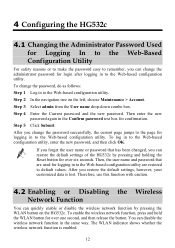
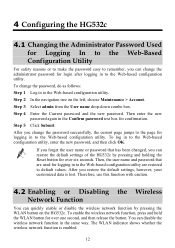
...the Web-based configuration utility. Therefore, use this function with caution.
4.2 Enabling or Disabling the Wireless Network Function
You can quickly enable or disable the wireless network function by pressing and holding the ...To log in to default values. You can restore the default settings of the HG532c by pressing the WLAN button on the left, choose Maintenance > Account. To change...
User Manual - Page 19
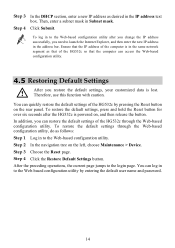
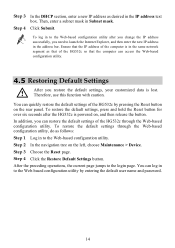
... the HG532c so that the IP address of the HG532c by entering the default user name and password.
14 Therefore, use this function with caution. In addition, you need to launch the Internet Explorer,...configuration utility. You can log in to the Web-based configuration utility after the HG532c is in the same network segment as desired in Subnet mask. Then, enter a subnet mask in the ...
User Manual - Page 20
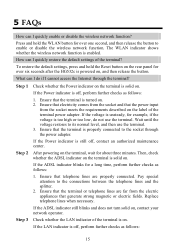
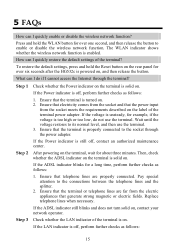
... magnetic or electric fields.
After powering on . 2. If the LAN indicator is properly connected to its normal level, and then use the terminal.
What can I quickly enable or disable the wireless network function?
If the voltage is on . If the ADSL indicator blinks for example, if the voltage is too high or too low, do...
User Manual - Page 22
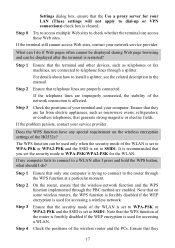
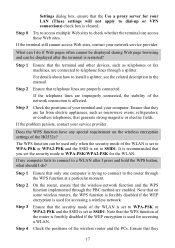
...HG532c?
It is recommended that you set the security mode to telephone lines through a splitter.
Note that on the wireless...and can be used for accessing a wireless network. Step 2 Ensure that telephone lines are improperly connected, the stability of... security mode of the network connection is restarted?
On the router, ensure that the wireless network function and the WPS function...
User Manual - Page 25
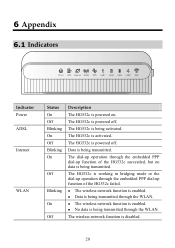
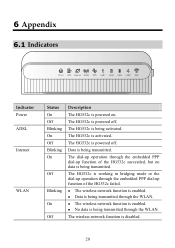
... Power ADSL Internet
WLAN
Status On Off Blinking On Off Blinking On
Off
Blinking
On
Off
Description The HG532c is enabled. Data is being transmitted through the WLAN.
z The wireless network function is powered on. z No data is being activated. The HG532c is being transmitted. z Data is powered off . z The wireless network function is disabled.
20
The wireless network...
User Manual - Page 26
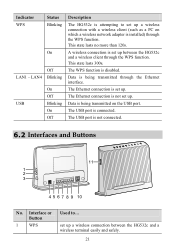
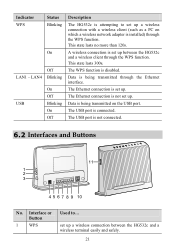
The USB port is disabled. The WPS function is not connected.
6.2 Interfaces and Buttons
11
1 2 3
4 5 6 7 8 9 10
No.
Interface or Button
1 WPS
Used to set up between the HG532c and a wireless terminal easily and safely.
21
This state lasts no more than 120s. Data is being transmitted on which a wireless network adapter is installed) through the Ethernet interface. set...
User Manual - Page 27
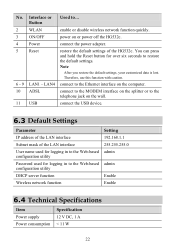
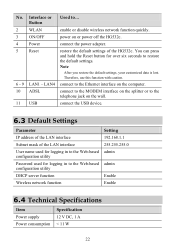
....255.255.0 admin
admin
Enable Enable
6.4 Technical Specifications
Item Power supply Power consumption
Specification 12 V DC, 1 A < 11 W
22 Interface or Button
Used to...
2 WLAN
enable or disable wireless network function quickly.
3 ON/OFF
power on the wall.
11 USB
connect the USB device.
6.3 Default Settings
Parameter IP address of the LAN interface Subnet mask of the...
Similar Questions
Wireless Router Hg231f Have Signal But No Internet Connection
The router lights ON are POWER, INTERNET, WLAN but the INTERNET light is red, before the three light...
The router lights ON are POWER, INTERNET, WLAN but the INTERNET light is red, before the three light...
(Posted by fildalida 10 years ago)
Internet Connection Disconnected After Minutes But Not Wifi
Hi all, i had been using E355 for 2 months now, there is this problem that when i am using the wifi ...
Hi all, i had been using E355 for 2 months now, there is this problem that when i am using the wifi ...
(Posted by gintee89 10 years ago)
Huawei Hg532c - Connectivity With 3g Dongle
Hi My Huawei HG532C Goes into sleep mode while using a 3G Dongle to connect Any Insights? Tha...
Hi My Huawei HG532C Goes into sleep mode while using a 3G Dongle to connect Any Insights? Tha...
(Posted by adminkroonstad 11 years ago)

