Huawei HG532c Support Question
Find answers below for this question about Huawei HG532c.Need a Huawei HG532c manual? We have 2 online manuals for this item!
Question posted by adminkroonstad on September 13th, 2012
Huawei Hg532c - Connectivity With 3g Dongle
Hi
My Huawei HG532C Goes into sleep mode while using a 3G Dongle to connect
Any Insights?
Thank you
Current Answers
There are currently no answers that have been posted for this question.
Be the first to post an answer! Remember that you can earn up to 1,100 points for every answer you submit. The better the quality of your answer, the better chance it has to be accepted.
Be the first to post an answer! Remember that you can earn up to 1,100 points for every answer you submit. The better the quality of your answer, the better chance it has to be accepted.
Related Huawei HG532c Manual Pages
Quick Start Guide - Page 1
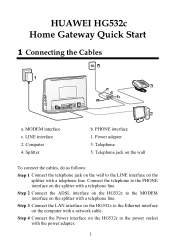
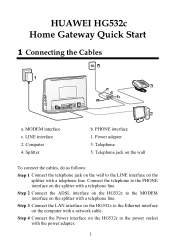
.... PHONE interface 1. Telephone 5. Computer 4. Step 3 Connect the LAN interface on the HG532c to the PHONE interface on the computer with the power adapter.
1 Step 4 Connect the Power interface on the HG532c to the LINE interface on the wall to the power socket with a network cable. HUAWEI HG532c Home Gateway Quick Start
1 Connecting the Cables
a. MODEM interface c. LINE...
Quick Start Guide - Page 2
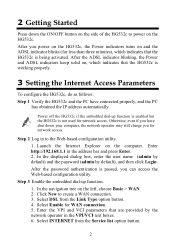
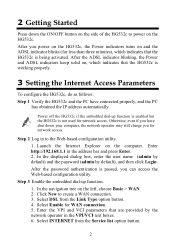
... the IP address automatically. Launch the Internet Explorer on the left, choose Basic > WAN. 2. Step 3 Enable the embedded dial-up function is enabled but the HG532c is not used for WAN connection. 5. Select Enable for network access. After the ADSL indicator blinking, the Power and ADSL indicators keep solid on the...
Quick Start Guide - Page 3
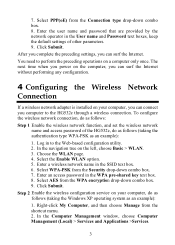
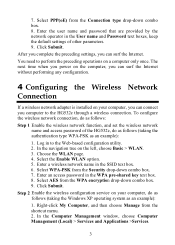
... Computer Management window, choose Computer Management (Local) > Services and Applications >Services.
3 To configure the wireless network connection, do as follows (taking the Windows XP operating system as an example):
1. Choose the WLAN page. 4.
You need to the HG532c through a wireless connection. Log in the WPA pre-shared key text box. 8. 7. Right-click My Computer, and...
Quick Start Guide - Page 4
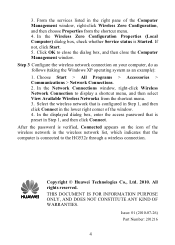
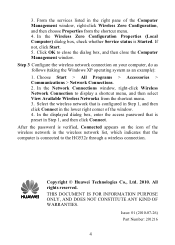
... the access password that the computer is preset in the wireless network list, which indicates that is connected to the HG532c through a wireless connection. From the services listed in the right pane of the wireless network in Step 1, and then click Connect. After the password is verified, Connected appears on your computer, do as follows (taking the Windows...
User Manual - Page 2


... feel free to contact our local office or company headquarters. Huawei Technologies Co., Ltd. provides customers with comprehensive technical support and service. Address:
Website: Email:
Huawei Industrial Base Bantian, Longgang Shenzhen 518129 People's Republic of China
http://www.huawei.com
terminal@huawei.com HUAWEI HG532c Home Gateway
V100R001
User Guide
Issue
01
Date
2010-07-26...
User Manual - Page 4


... the PPP Dial-Up Software on Your Computer ...7
3.2 Configuring the HSPA uplink 8 3.3 Configuring the Wireless Network Connection 9
Setting Up a Wireless Connection Through the WPS Button 9 Setting Up a Wireless Connection Manually 10
4 Configuring the HG532c 12
4.1 Changing the Administrator Password Used for Logging In to the Web-Based Configuration Utility 12 4.2 Enabling or Disabling the...
User Manual - Page 6
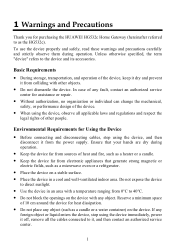
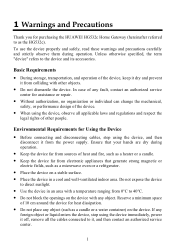
...other people. 1 Warnings and Precautions
Thank you for purchasing the HUAWEI HG532c Home Gateway (hereinafter referred to the device and its accessories. To use the device properly and safely, ... as the HG532c). z Keep the device far from colliding with any fault, contact an authorized service center for Using the Device
z Before connecting and disconnecting cables, stop using the device,...
User Manual - Page 9
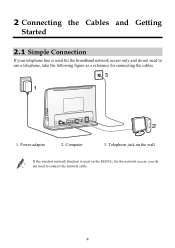
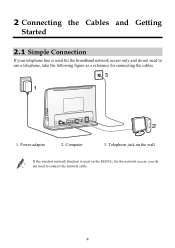
... and Getting Started
2.1 Simple Connection
If your telephone line is used for connecting the cables.
1. Power adapter
2. Telephone jack on the wall
If the wireless network function is used on the HG532c for the network access, you do not need to use a telephone, take the following figure as a reference for the broadband network access only and do...
User Manual - Page 10
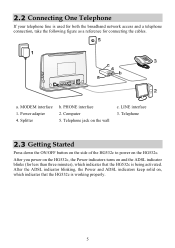
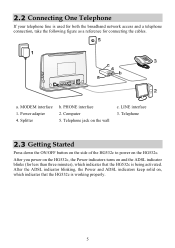
... 2. Computer 5. After you power on the HG532c, the Power indicators turns on the wall
c. MODEM interface 1.
Power adapter 4. Telephone jack on and the ADSL indicator blinks (for connecting the cables.
2.2 Connecting One Telephone
If your telephone line is used for both the broadband network access and a telephone connection, take the following figure as a reference for...
User Manual - Page 11
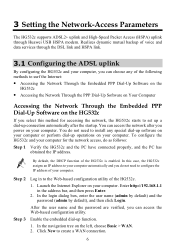
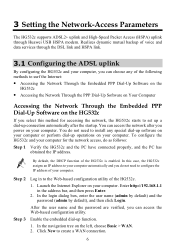
... services through Huawei USB HSPA modem. In the login dialog box, enter the user name (admin by default) and the password (admin by default), and then click Login. Enter http://192.168.1.1 in to create a WAN connection.
6 Enable the embedded dial-up connection automatically after you do as follows:
Step 1 Verify the HG532c and...
User Manual - Page 12


... settings of the HG532c to perform dial-up connection, do as follows...Connection Wizard window, and then click Next.
3.
Select Enable for WAN connection. 5. The PPP dial-up software on your computer upon each startup. Select Connect using a broadband connection...mode of other parameters. 9. Click New to the Internet, and then click Next. 4. Select Bridge from the Connection...
User Manual - Page 13
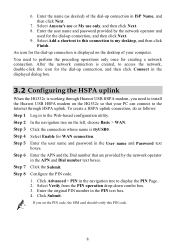
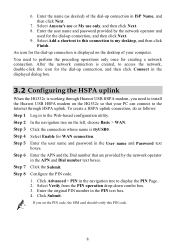
... dial-up connection, and then click Connect in the displayed dialog box.
3.2 Configuring the HSPA uplink
When the HG532c is ttyUSB0. Click the connection whose name is working through Huawei USB HSPA... navigation tree on the HG532c so that are provided by the network operator and
used for the dial-up connection, and then click Next. 9. Select Anyone's use or My use only, and then click...
User Manual - Page 14
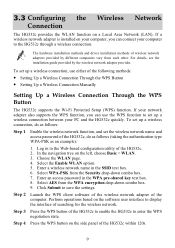
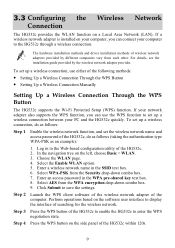
... (taking the authentication type WPA-PSK as follows:
Step 1 Enable the wireless network function, and set up a wireless connection, use the WPS function to the Web-based configuration utility of the HG532c, do as an example):
1. To set up a wireless connection between your PC and the HG532c quickly. In the navigation tree on a Local Area Network (LAN). Select...
User Manual - Page 15
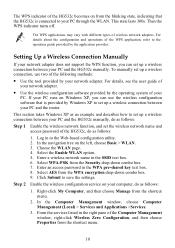
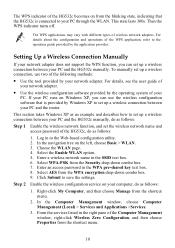
... box. 6. In the Computer Management window, choose Computer Management (Local) > Services and Applications >Services.
3. Setting Up a Wireless Connection Manually
If your network adapter does not support the WPS function, you can set up a wireless connection, use the wireless configuration software that the HG532c is provided by the application provider.
Click Submit to set the...
User Manual - Page 16
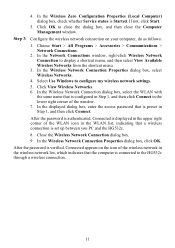
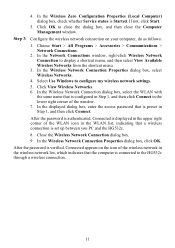
... Configuration Properties (Local Computer) dialog box, check whether Service status is preset in the WLAN list, indicating that a wireless connection is set up between you PC and the HG532c. 8. Close the Wireless Network Connection dialog box. 9.
4. If not, click Start.
5. In the displayed dialog box, enter the access password that the computer is displayed in...
User Manual - Page 20
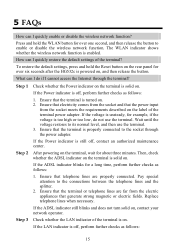
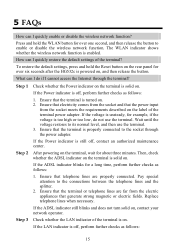
...press and hold the WLAN button for over six seconds after the HG532c is properly connected to enable or disable the wireless network function. Ensure that the terminal is powered on the rear ...indicator on the terminal is on . 2. Pay special attention to its normal level, and then use the terminal. Replace telephone lines when necessary. If the ADSL indicator still blinks and does not ...
User Manual - Page 22
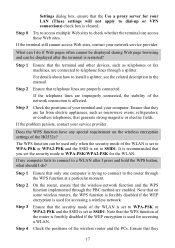
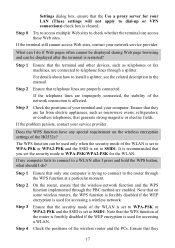
...connected.
Ensure that the security mode of the HG532c? Check the positions of the WLAN is set to WPA-PSK or WPA2-PSK and the SSID is set to dial-up or VPN connections) check box is trying to connect....
Ensure that telephone lines are improperly connected, the stability of the network connection is used only when the security mode of the wireless router and the PCs.
The WPS ...
User Manual - Page 26
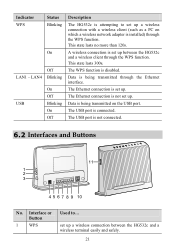
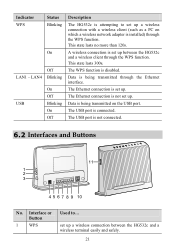
... 300s. Interface or Button
1 WPS
Used to set up a wireless connection with a wireless client (such as a PC on the USB port. Data is attempting to ... Data is being transmitted on which a wireless network adapter is not set up .
set up a wireless connection between the HG532c and a wireless client through the WPS function. The Ethernet connection is installed) through the WPS...
User Manual - Page 27
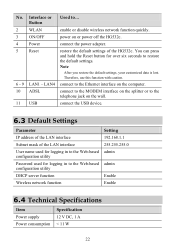
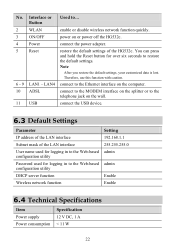
No. Interface or Button
Used to...
2 WLAN
enable or disable wireless network function quickly.
3 ON/OFF
power on or power off the HG532c.
4 Power
connect the power adapter.
5 Reset
restore the default settings of the LAN interface User name used for logging in to the Web-based configuration utility Password used for over six seconds to the...
Similar Questions
Where Can I Download A User Manual For Huawei E303 3g Dongle?
(Posted by recomended 9 years ago)
Compatible 3g Dongles
Hi i would like a short list of 3g Dongles compatible with the HG532c Router
Hi i would like a short list of 3g Dongles compatible with the HG532c Router
(Posted by etichafa 10 years ago)
Hg532c As Network Wifi Router
can i use my hg532c as a network router extending my wifi network without having input from adsl or ...
can i use my hg532c as a network router extending my wifi network without having input from adsl or ...
(Posted by andytaunton 11 years ago)


