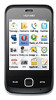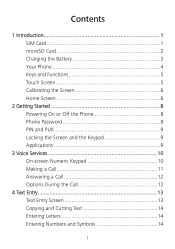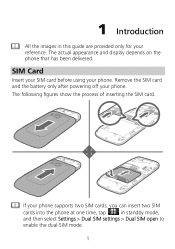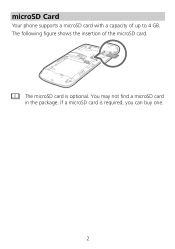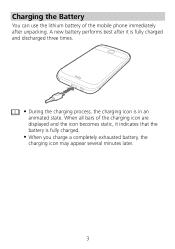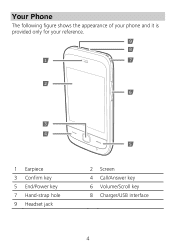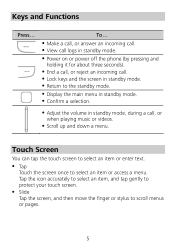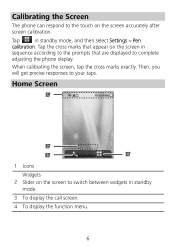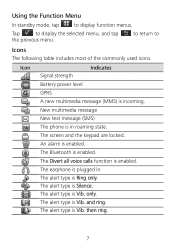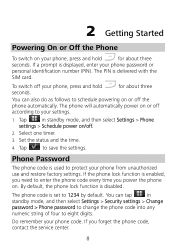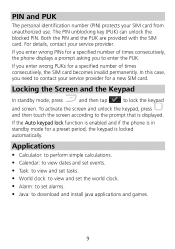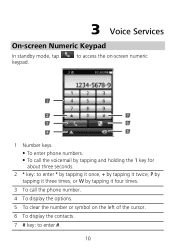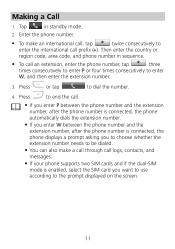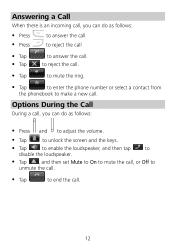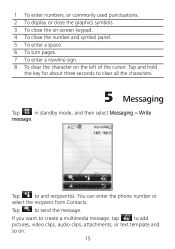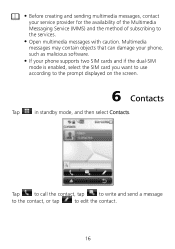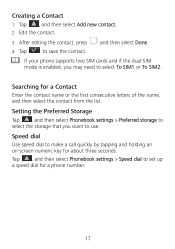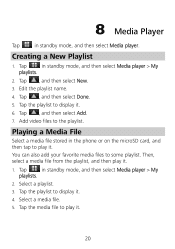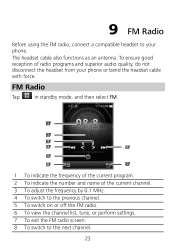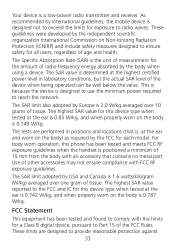Huawei G7010 Support Question
Find answers below for this question about Huawei G7010.Need a Huawei G7010 manual? We have 1 online manual for this item!
Current Answers
Related Huawei G7010 Manual Pages
Similar Questions
Phone Can't Connect To Internet
I wanna use my mobile data connection. Everytime i clicked on data enable and data roaming still it ...
I wanna use my mobile data connection. Everytime i clicked on data enable and data roaming still it ...
(Posted by cringsaxuser01 9 years ago)
What Is The Default Input Phone Lock Code For Huawei G7010
(Posted by jnloLilp 9 years ago)
I Want Manual Of Google Ideos Phone On Mobile Networks
how can i connect the ideos phone to my mobile internate so that i can access internate using mobile...
how can i connect the ideos phone to my mobile internate so that i can access internate using mobile...
(Posted by linachilemani 10 years ago)
Phone Keeps Saying Everything On It Not Responding
everything on phone says nop responding happens every day and screen goes black to even after factor...
everything on phone says nop responding happens every day and screen goes black to even after factor...
(Posted by x56baseball 10 years ago)