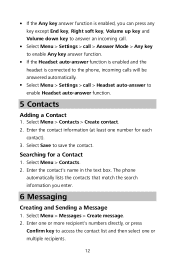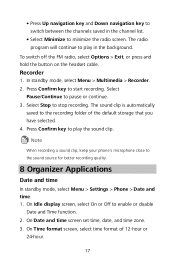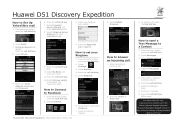Huawei DISCOVERY EXPEDITION PHONE Support Question
Find answers below for this question about Huawei DISCOVERY EXPEDITION PHONE.Need a Huawei DISCOVERY EXPEDITION PHONE manual? We have 2 online manuals for this item!
Question posted by leeannekidcaff on January 3rd, 2014
Pictures Failing To Send
every time I try to send a picture via the message (MMS), it says Data Connection Failed. Cannot Send. I have checked with Optyus and they say its not the network or tower, so it must be in the phone settings. HELP
Current Answers
Answer #1: Posted by TommyKervz on January 3rd, 2014 10:03 PM
Greetings. You probably do not have MMS settings rightly configured. You can contact your Wireless service provider to have that corrected promptly.
Related Huawei DISCOVERY EXPEDITION PHONE Manual Pages
Similar Questions
How Do I Replace Lost Message Icon On My Mobile Phone G630
Message icon on my huawei g630 mobile phone lost yesterday 01-01-2015. I dont know what I preseed th...
Message icon on my huawei g630 mobile phone lost yesterday 01-01-2015. I dont know what I preseed th...
(Posted by tinukeowo 9 years ago)
Downloading Picture Messages
I have tried unsuccessfully to downloand MMS on my Huwaei Ascend Y cell phone. Can you please tell m...
I have tried unsuccessfully to downloand MMS on my Huwaei Ascend Y cell phone. Can you please tell m...
(Posted by rhondah331 11 years ago)
Can I Connect My Huawei Discovery Phone As A Mass Storage Device With Pc By Usb
can I connect my huawei Discovery Expedition Phone as a mass storage device with PC by USB cable? an...
can I connect my huawei Discovery Expedition Phone as a mass storage device with PC by USB cable? an...
(Posted by kyawthikezaw05 11 years ago)
What Re The Gps Settings For A Huawei Discovery Expedition Phone
(Posted by allanst 11 years ago)