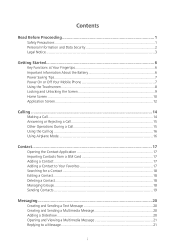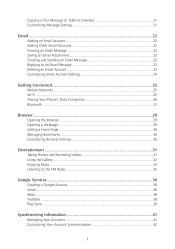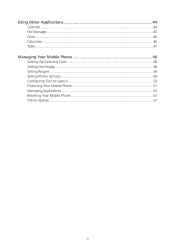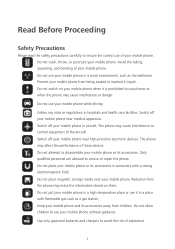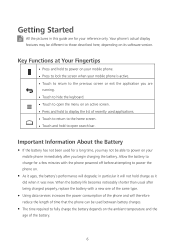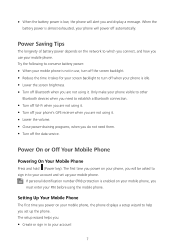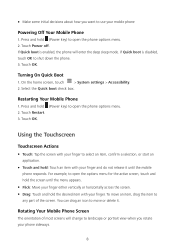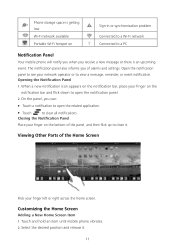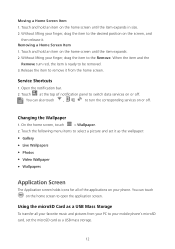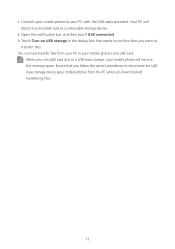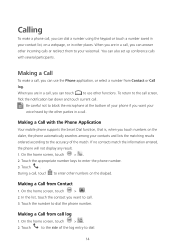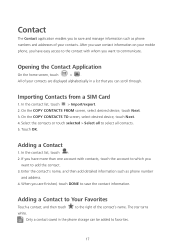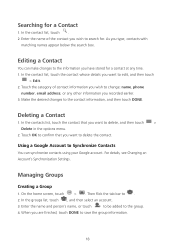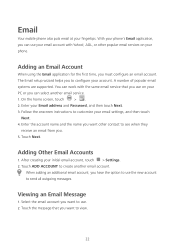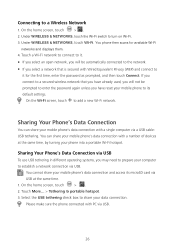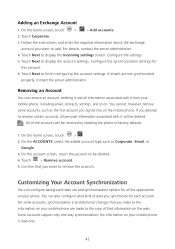Huawei Ascend Y600 Support Question
Find answers below for this question about Huawei Ascend Y600.Need a Huawei Ascend Y600 manual? We have 1 online manual for this item!
Question posted by bruz on April 30th, 2016
What Type Of Phone Do I Have?
I have a Consumer Cellular Huawei phone and would like to print a manual for it. Could you please tell me how I can tell what model I have?Thank youAnn
Current Answers
Related Huawei Ascend Y600 Manual Pages
Similar Questions
Huawei Ascend Y600-u20 Stuck On Logo Screen
Huawei Ascend Y600-U20 stuck on Logo Screen, i tried to make hard reset but failed.
Huawei Ascend Y600-U20 stuck on Logo Screen, i tried to make hard reset but failed.
(Posted by diwan 9 years ago)
Is The Huawei Ascend Y600 U151 A Dual Sim Phone?
I obtained this phone on the understanding that it is a dual sim phone but I cannot work out how/whe...
I obtained this phone on the understanding that it is a dual sim phone but I cannot work out how/whe...
(Posted by marnik 9 years ago)
Cant Download Photos From Txt Messages Huawei Ascend Y600 Phone
(Posted by melina66 9 years ago)
Can You Use A Huawei Ascend Ii (m865) Cellular Phone With Straight Talk
(Posted by croqu 10 years ago)
I Have A Huawei Ascend Y Cell Phone I Keeps Telling Me Im Running Low On Free Di
(Posted by kls70ks 11 years ago)