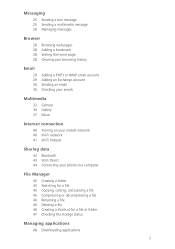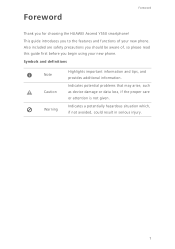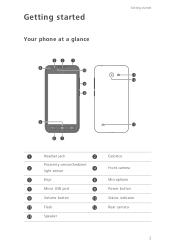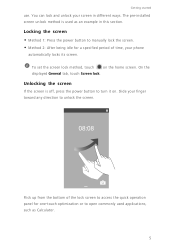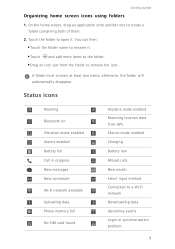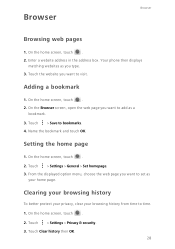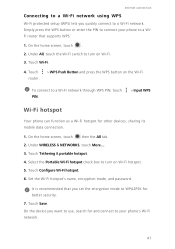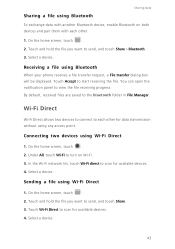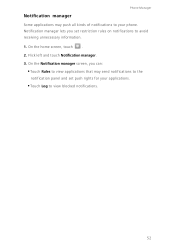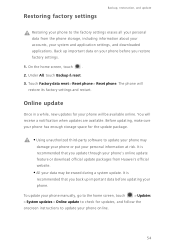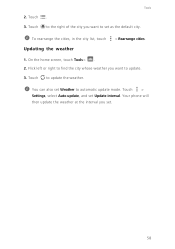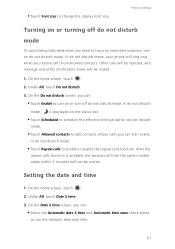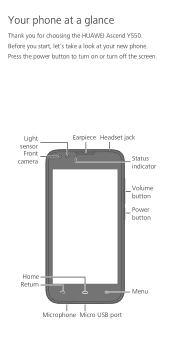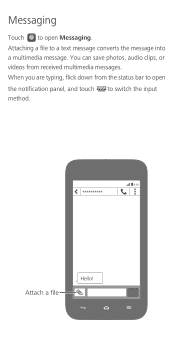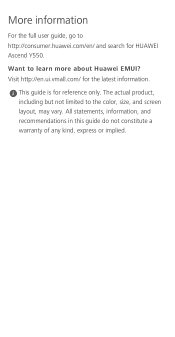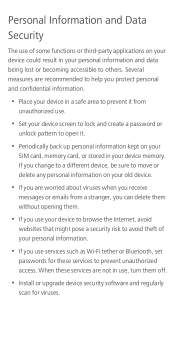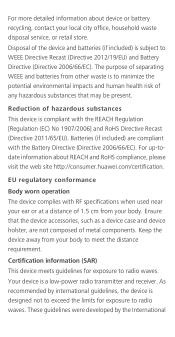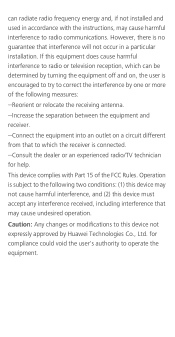Huawei Ascend Y550 Support Question
Find answers below for this question about Huawei Ascend Y550.Need a Huawei Ascend Y550 manual? We have 2 online manuals for this item!
Question posted by lesroper on February 5th, 2015
I Cant Receive E Mails
I cant recieve emails on my Huawei Ascend Y550. I have set as per instructions and did recieve some emails but not all of them. Can someone help please. I can send emails ok.
Current Answers
Answer #1: Posted by TheWiz on February 5th, 2015 1:33 PM
If you use Gmail then follow the instructions here to change what mail is synced with your phone.
Related Huawei Ascend Y550 Manual Pages
Similar Questions
Huawei Ascend Y550
My Huawei phone is stuck in emergency call mode. Please help.
My Huawei phone is stuck in emergency call mode. Please help.
(Posted by jonesy26890 8 years ago)
Huewei Y550 Notification Tone Wont Change.
I have a hauwei Y550, and changed my text/notification tone (w/e you want to call it same thing) to ...
I have a hauwei Y550, and changed my text/notification tone (w/e you want to call it same thing) to ...
(Posted by ssnuggles 9 years ago)
How Do I Replace Lost Message Icon On My Mobile Phone G630
Message icon on my huawei g630 mobile phone lost yesterday 01-01-2015. I dont know what I preseed th...
Message icon on my huawei g630 mobile phone lost yesterday 01-01-2015. I dont know what I preseed th...
(Posted by tinukeowo 9 years ago)
My Straight Talk Huawei Ascend Keeps Freezing Up When I Go To Send A Text, Why?
my straight talk Huawei ascend keeps freezing up when I go to send a text, then i have to take the b...
my straight talk Huawei ascend keeps freezing up when I go to send a text, then i have to take the b...
(Posted by breanadawn97 10 years ago)