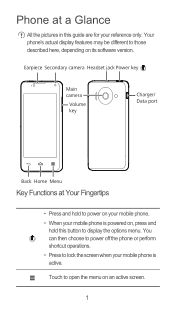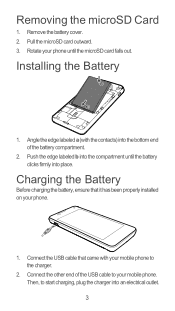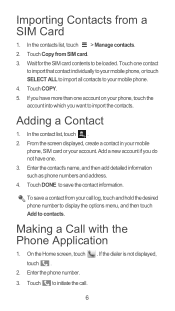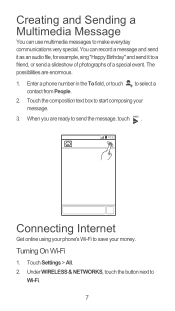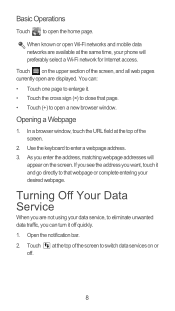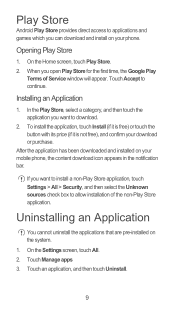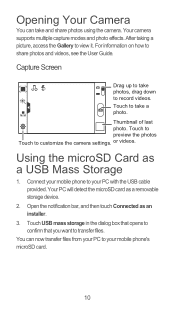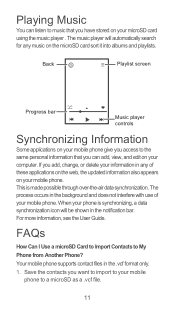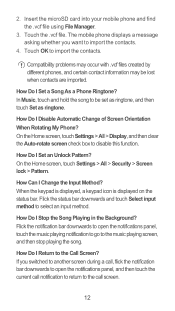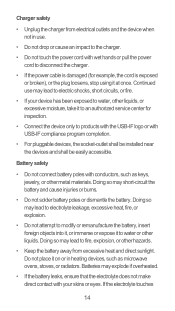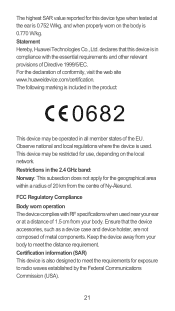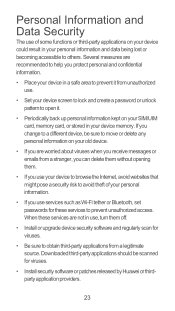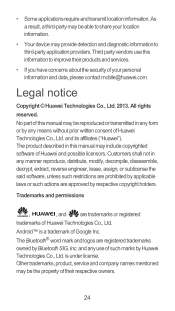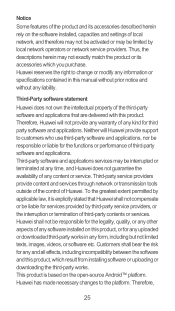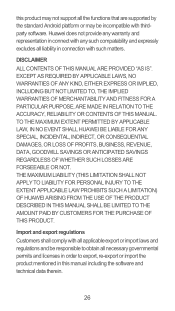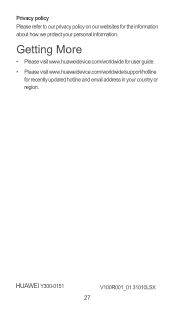Huawei Ascend Y300 Support Question
Find answers below for this question about Huawei Ascend Y300.Need a Huawei Ascend Y300 manual? We have 1 online manual for this item!
Question posted by emmanuelmwiruki on May 27th, 2014
Connecting Huawei Ascend Y300 To Pc
how to connect huawei ascend y300 using usb to the computer
Current Answers
Answer #1: Posted by TechSupport101 on May 28th, 2014 12:03 AM
Hi. Use a compatible USB cable to hook the Y300 to you computer, a USB icon looking like a kitchen fork will then pop up on the notification bar > pull down the notification bar and tap on the "USB Connected" notice > tap the "Connect storage to PC" button and tap OK ... You can also download and use the Huawei PC Suite called HiSuite syncronise and do more.
Related Huawei Ascend Y300 Manual Pages
Similar Questions
How Do I Replace Lost Message Icon On My Mobile Phone G630
Message icon on my huawei g630 mobile phone lost yesterday 01-01-2015. I dont know what I preseed th...
Message icon on my huawei g630 mobile phone lost yesterday 01-01-2015. I dont know what I preseed th...
(Posted by tinukeowo 9 years ago)
Huawei Ascend Y300 Unlock
My Huawei Ascend Y300 got locked while attempting to open with the forgotten security pattern and as...
My Huawei Ascend Y300 got locked while attempting to open with the forgotten security pattern and as...
(Posted by ebrozariousz 9 years ago)
How Do I Clear My Message Log On My Huawei Ascend Y300
Ho do I clear my message log on my Huawei Ascend Y300
Ho do I clear my message log on my Huawei Ascend Y300
(Posted by gwenedgar385 10 years ago)
Voice Activation On Ascend G510 Mobile Phone
How do I set up voice activation on this mobile?
How do I set up voice activation on this mobile?
(Posted by Anonymous-129145 10 years ago)