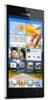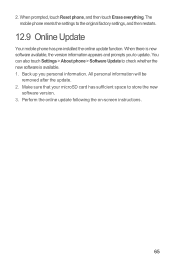Huawei Ascend P2 Support Question
Find answers below for this question about Huawei Ascend P2.Need a Huawei Ascend P2 manual? We have 1 online manual for this item!
Question posted by TammyMiddletonPhotography on April 1st, 2015
Phone Only Rings Once.
On incoming calls, phone only rings once, then vibrates. I've checked all settings, and there is not an option to set for multiple rings. It used to have multiple rings, until recently. Don't know what happened. Huawei Y301A1
Current Answers
Answer #1: Posted by TechSupport101 on April 2nd, 2015 6:47 AM
It may be an issue with the Phone app or system cache (possible corrupt). Either download, install and run the app called "App Cache Cleaner or access your device's Android System Recovery menu and wipe the cache partition from there.
Related Huawei Ascend P2 Manual Pages
Similar Questions
Incoming Calls Ascend Y511
My phone will not revive incoming calls goes straight to voice mail
My phone will not revive incoming calls goes straight to voice mail
(Posted by noelenefrance 9 years ago)
Huawei Ascend P2 Shutting Apps Down?
My huawei ascend p2 keeps shutting my games down and ocassionally it shuts facebook and twitter down...
My huawei ascend p2 keeps shutting my games down and ocassionally it shuts facebook and twitter down...
(Posted by Anonymous-143095 9 years ago)
Ascend Y530 Incoming Calls
I never get to my phone before it goes to voicemail. How do I make it ring for longer?
I never get to my phone before it goes to voicemail. How do I make it ring for longer?
(Posted by brgreen45 9 years ago)
My Huwei Ascend H866c Is Not Ringing When I Get A Call Please Help Asap
(Posted by Anonymous-128416 10 years ago)