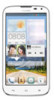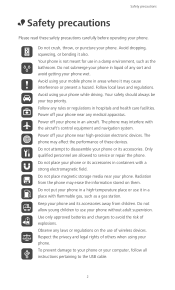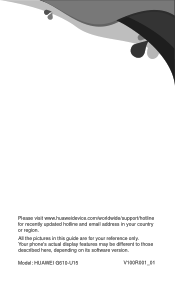Huawei Ascend G610 Support Question
Find answers below for this question about Huawei Ascend G610.Need a Huawei Ascend G610 manual? We have 1 online manual for this item!
Question posted by shahfahad602 on February 5th, 2015
Huawei Ascend D610-u20 Not Booting..
Current Answers
Answer #1: Posted by TommyKervz on February 7th, 2015 11:22 AM
Remove the battery
Insert the charger without the battery
Press and hold the power button for 60 sec
Put the battery back and leave it on the charger for atlist 5min
Try switching in on.
if nothing happen from here' Try another battery or take it for service.
Related Huawei Ascend G610 Manual Pages
Similar Questions
Message icon on my huawei g630 mobile phone lost yesterday 01-01-2015. I dont know what I preseed th...
My mobile Huawei G610 blink red light on top. What is it mean?
why most of my applications stoped woring ... it keep saying unfortunately, name of app has stopped ...
How do I set up voice activation on this mobile?