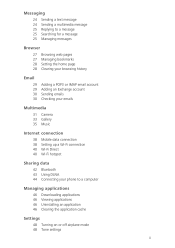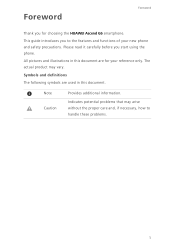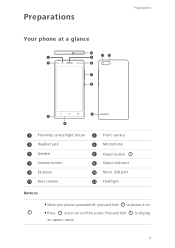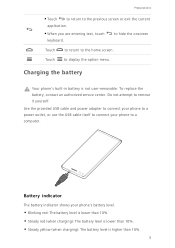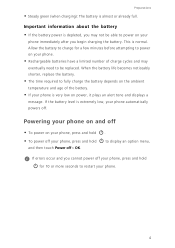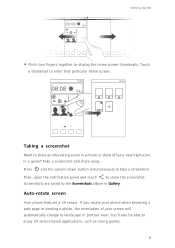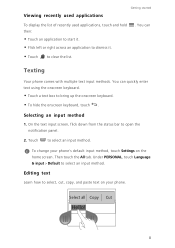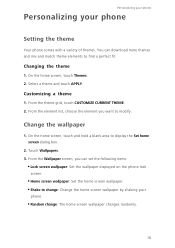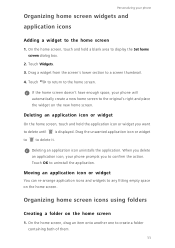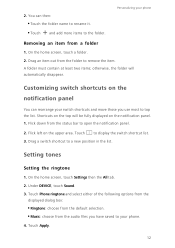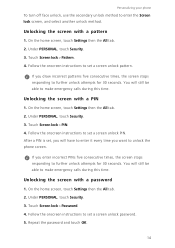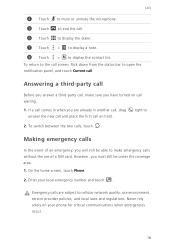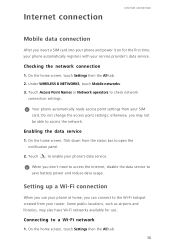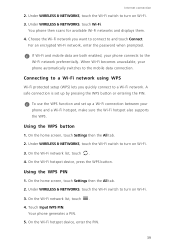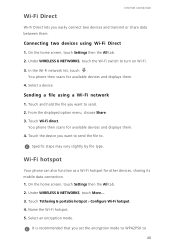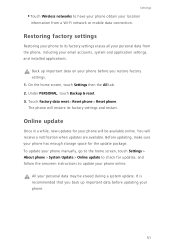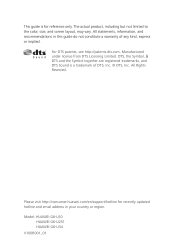Huawei Ascend G6 Support Question
Find answers below for this question about Huawei Ascend G6.Need a Huawei Ascend G6 manual? We have 1 online manual for this item!
Question posted by mnhalliday on September 11th, 2014
On And Off
My new g6 has started to turn its self on and off and ino longer have any control
Current Answers
Related Huawei Ascend G6 Manual Pages
Similar Questions
How Do I Replace Lost Message Icon On My Mobile Phone G630
Message icon on my huawei g630 mobile phone lost yesterday 01-01-2015. I dont know what I preseed th...
Message icon on my huawei g630 mobile phone lost yesterday 01-01-2015. I dont know what I preseed th...
(Posted by tinukeowo 9 years ago)
Exchange Email
Trying to set exchange acc on my g6 for work.The problem im having is it keeps telling me could not...
Trying to set exchange acc on my g6 for work.The problem im having is it keeps telling me could not...
(Posted by krahan 9 years ago)
Cannot Access Existing Apps On Transferred Sd Card
Hello all, Just now I have inserted my old 8GB SD card into my Huawei G6. It seems I cannot access...
Hello all, Just now I have inserted my old 8GB SD card into my Huawei G6. It seems I cannot access...
(Posted by mcpdeleeuw1 9 years ago)
My New Phone Is Stuck And The Screen Keeps Saying Emergency Call.can't Do Anythi
(Posted by waynehams65 9 years ago)
Huawei Ascend Y200 That Won't Turn On.
how do I turn the phone on? It restarted suddenly then wouldn't turn on after that. Ive already take...
how do I turn the phone on? It restarted suddenly then wouldn't turn on after that. Ive already take...
(Posted by awesomee31 11 years ago)