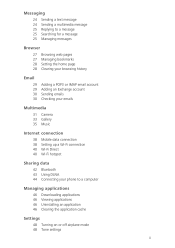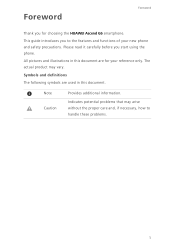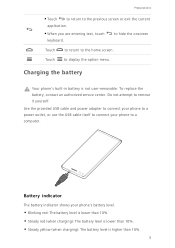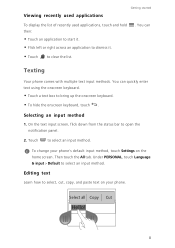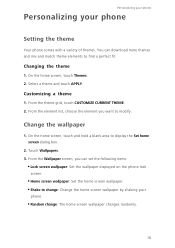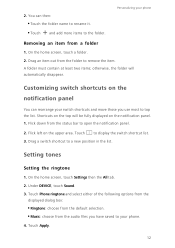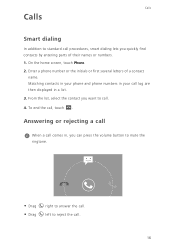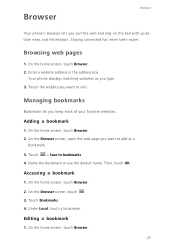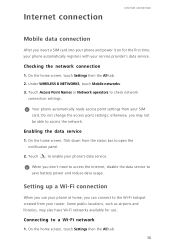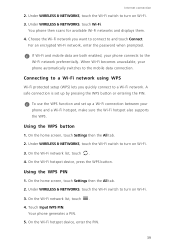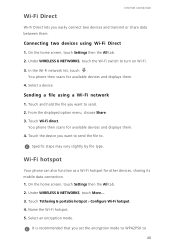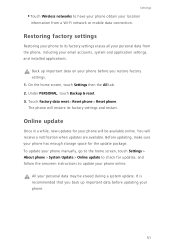Huawei Ascend G6 Support Question
Find answers below for this question about Huawei Ascend G6.Need a Huawei Ascend G6 manual? We have 1 online manual for this item!
Question posted by kazbah79 on September 12th, 2014
No Name On Received Text??
When i receive a text message it only shows the phone number but when I initiate a conversation the name is there... I have the U600 dual sim version. I have tried putting the numbers to phone and it doesnt change anything. Any ideas?
Current Answers
Related Huawei Ascend G6 Manual Pages
Similar Questions
On And Off
My new g6 has started to turn its self on and off and ino longer have any control
My new g6 has started to turn its self on and off and ino longer have any control
(Posted by mnhalliday 9 years ago)
Cannot Access Existing Apps On Transferred Sd Card
Hello all, Just now I have inserted my old 8GB SD card into my Huawei G6. It seems I cannot access...
Hello all, Just now I have inserted my old 8GB SD card into my Huawei G6. It seems I cannot access...
(Posted by mcpdeleeuw1 9 years ago)
My New Phone Is Stuck And The Screen Keeps Saying Emergency Call.can't Do Anythi
(Posted by waynehams65 9 years ago)
My Huawei M931 Is Not Receiving Text Messages, Everything Works But That.
i havent been receiving any texts, and its normal mms, the internet, my games, and other apps, all w...
i havent been receiving any texts, and its normal mms, the internet, my games, and other apps, all w...
(Posted by llorena91 10 years ago)
My M886 Stopped Receiving Text Messages.
Out of the ordinary, my Huawei M886 stopped receiving text messages. I was able to send text message...
Out of the ordinary, my Huawei M886 stopped receiving text messages. I was able to send text message...
(Posted by ashleysoto988 11 years ago)