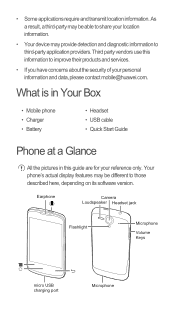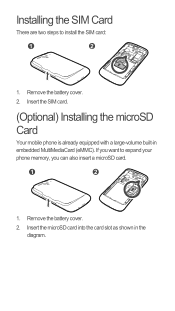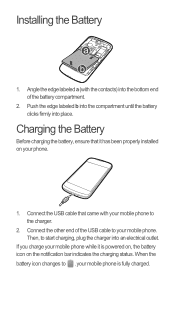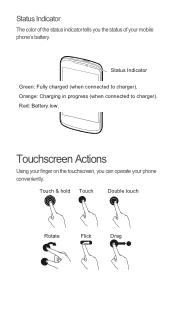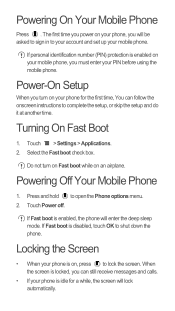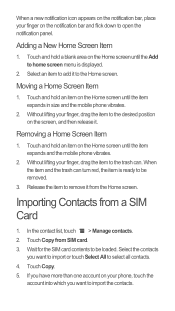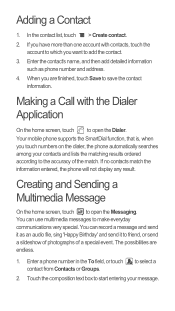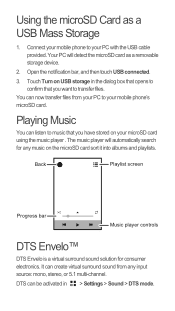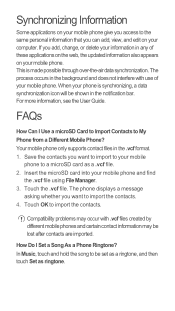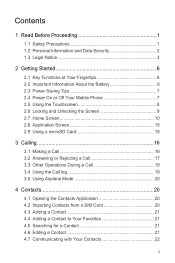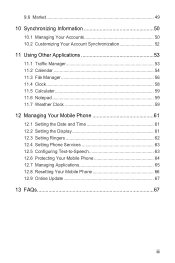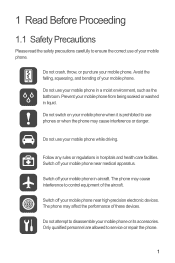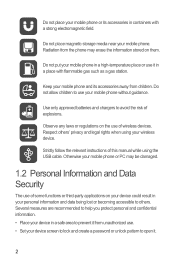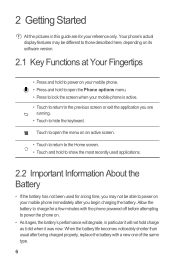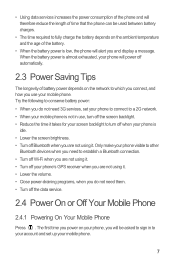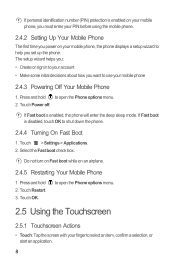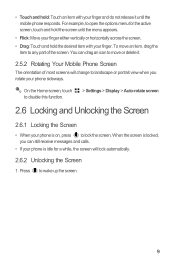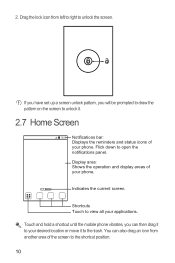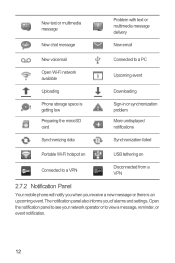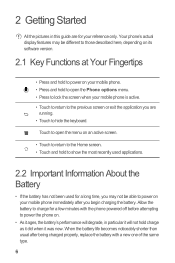Huawei Ascend G300 Support Question
Find answers below for this question about Huawei Ascend G300.Need a Huawei Ascend G300 manual? We have 3 online manuals for this item!
Question posted by joshgolding on January 21st, 2014
Green Light Flashing
The green light will not stop flashing at the top of the screen. I have no notifications, checked all msgs and calls, no email or internet has been set up yet so cant be that and it is fully charged... any answers?
Current Answers
Related Huawei Ascend G300 Manual Pages
Similar Questions
Huawei Ascend Y600-u20 Stuck On Logo Screen
Huawei Ascend Y600-U20 stuck on Logo Screen, i tried to make hard reset but failed.
Huawei Ascend Y600-U20 stuck on Logo Screen, i tried to make hard reset but failed.
(Posted by diwan 9 years ago)
How Do I Replace Lost Message Icon On My Mobile Phone G630
Message icon on my huawei g630 mobile phone lost yesterday 01-01-2015. I dont know what I preseed th...
Message icon on my huawei g630 mobile phone lost yesterday 01-01-2015. I dont know what I preseed th...
(Posted by tinukeowo 9 years ago)
Huawei Ascend Y350
I hope someone can help... I bought a brand new Huawei Ascend Y350 yesterday since my most recent ph...
I hope someone can help... I bought a brand new Huawei Ascend Y350 yesterday since my most recent ph...
(Posted by W0242042 9 years ago)
How To Switch Call Waiting On The Huawei Phone Ascend Y
(Posted by dext417Tu 10 years ago)
Phone Screen Jammed And Cannot Enter Password
All of a sudden my phone ascend g300 has jammed and I cannot enter my password to unlock phone
All of a sudden my phone ascend g300 has jammed and I cannot enter my password to unlock phone
(Posted by Anonymous-116245 10 years ago)