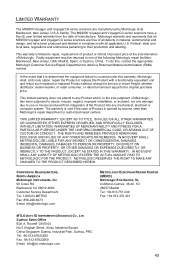Honeywell MS9540-38-3 Support Question
Find answers below for this question about Honeywell MS9540-38-3 - Metrologic MS9540 VoyagerCG.Need a Honeywell MS9540-38-3 manual? We have 2 online manuals for this item!
Question posted by Lizgivas on May 29th, 2016
Ms9520 Pos Configuration Scan Sheet For Casio Where Can I Find It
I need ms9520 pos configuration scan sheet for Casio pos cash re
Current Answers
Related Honeywell MS9540-38-3 Manual Pages
Similar Questions
Ms1690 Focus It Reads Barcode But Not Qr Code
my Scanner scans Barcode but not qr code I tried enable qr code option but it didn't work.does anyon...
my Scanner scans Barcode but not qr code I tried enable qr code option but it didn't work.does anyon...
(Posted by rujilratna 8 years ago)
How To Transmit Barcode Id Metrologic Ms 9540
(Posted by goCIQAL 9 years ago)
Ms9540 Won't Scan
(Posted by cetinjal 9 years ago)
I Cant't Read Number If I've 1
Honeywell Ms9540-38-3 Prints &
I cant't read number if i've 1 Honeywell MS9540-38-3 prints &
I cant't read number if i've 1 Honeywell MS9540-38-3 prints &
(Posted by nedjmacn 11 years ago)
Scanner Won't Work!
My Adaptus 3800g, s/n 10200d09e0 worked fine on XP desktop until the desktop broke. I have reloaded ...
My Adaptus 3800g, s/n 10200d09e0 worked fine on XP desktop until the desktop broke. I have reloaded ...
(Posted by rhondajohnson 11 years ago)