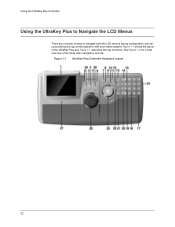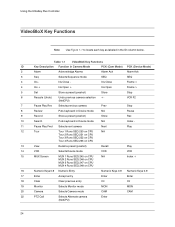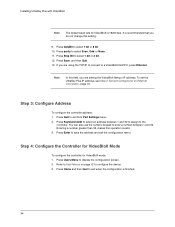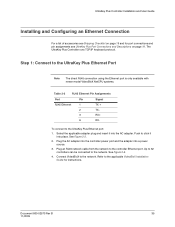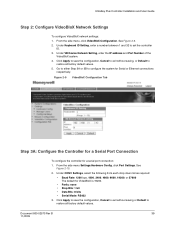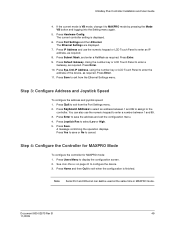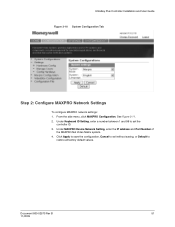Honeywell HJK7000 Support Question
Find answers below for this question about Honeywell HJK7000.Need a Honeywell HJK7000 manual? We have 1 online manual for this item!
Question posted by gcooper26350 on August 29th, 2015
Keyboard Stating 'ultakey Off-line!
Current Answers
Answer #1: Posted by TommyKervz on August 30th, 2015 1:45 PM
The LCD displays ULTRAKey OFF-LINE in the status box at the top of the screen until communication is sent to the MAX controller or received from the MAX
controller. This message is also displayed if the ULTRAKey is connected to a MX14 controller or a MXSYS04 subrack with MX128E controller card and communication is lost between the two devices. The left or right side of the status box can be pressed to cause the MAX controller to send different lines of status display. The status messages are programmable in the SETMAX program.
Related Honeywell HJK7000 Manual Pages
Similar Questions
I have reset the system, can not see in Honeywell Main PLC log in a way to reset.
How do you shut off the beep sound that occurs when the door open opens but the alarm is no engaged ...
cant connect to keyboard on web browser ither
HONEYWELL XL4600SM FLASHING AC/LB AND BEEPS EVERY 15 MINUTES OR SO, WHAT CAN I DO TO STOP IT?