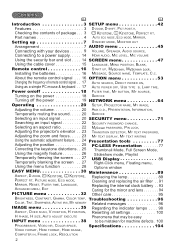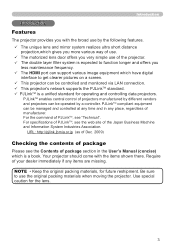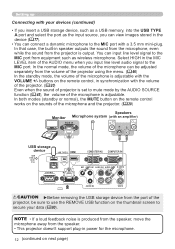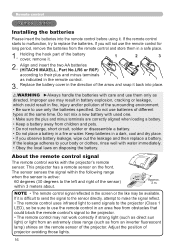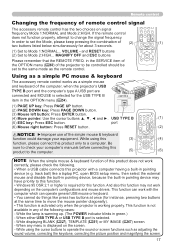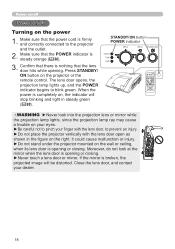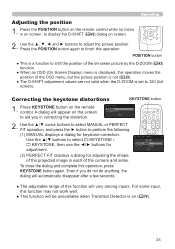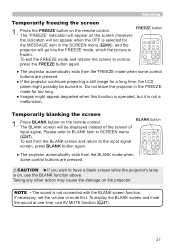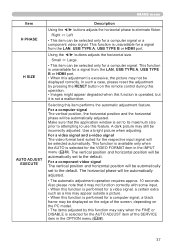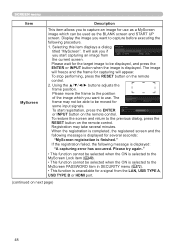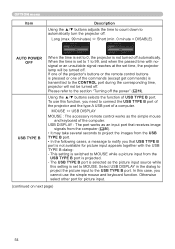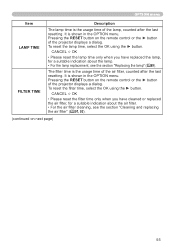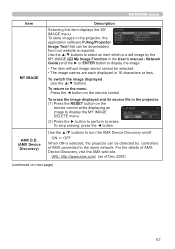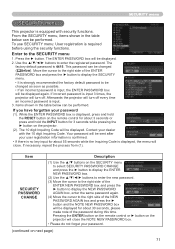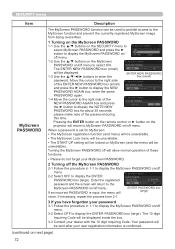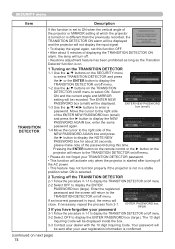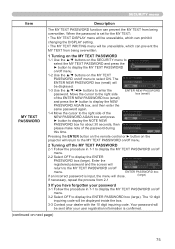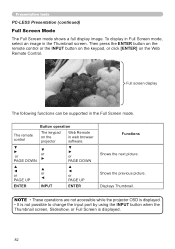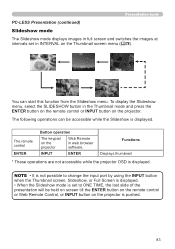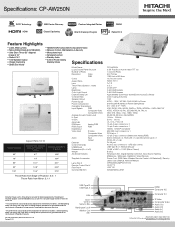Hitachi iPJ-AW250N Support Question
Find answers below for this question about Hitachi iPJ-AW250N.Need a Hitachi iPJ-AW250N manual? We have 2 online manuals for this item!
Question posted by cdorrian on June 8th, 2014
Image On Hitachi Ip Jaw 250 N Projector Is Upside Down, What Do I Press On
remote control to turn it around
Current Answers
Related Hitachi iPJ-AW250N Manual Pages
Similar Questions
I Locked My Cpx1 Projector By Accident I I Don't Have A Remote
(Posted by Mymnmgirls 8 years ago)
Image Upside Down On Screen, How Do I Get It Back To Correct Position.
(Posted by cdorrian 9 years ago)
Remote Control For A Cp-x2511n Projector
How/Where can I purchase a remote for my CP-2511N Projector.
How/Where can I purchase a remote for my CP-2511N Projector.
(Posted by riddick4477 10 years ago)
Projector Is Showing A Blue Haze
I have a Hitachi CP-X444 and there is a blue color on the background even with no image being provid...
I have a Hitachi CP-X444 and there is a blue color on the background even with no image being provid...
(Posted by briannolan 10 years ago)
I Don't Have A Remoye And My Projectors Keylock Is On. How Do I Turn It Off With
(Posted by cmagee66 11 years ago)