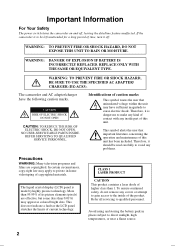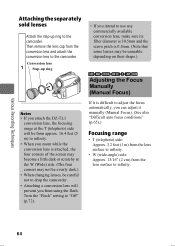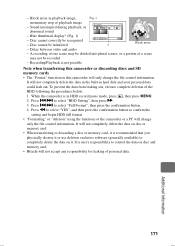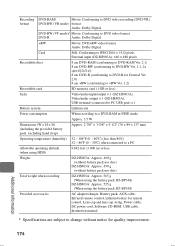Hitachi DZ-HS803A Support Question
Find answers below for this question about Hitachi DZ-HS803A - Camcorder.Need a Hitachi DZ-HS803A manual? We have 1 online manual for this item!
Question posted by scjohnson824 on September 22nd, 2011
Is There A Cd Rom Available Or Download For Hitachi Dz-hs8038
is ther ea cd rom availalbe for purchase or download for hitachi dz-hs8038?
Current Answers
Related Hitachi DZ-HS803A Manual Pages
Similar Questions
Is There A Windows 10 Driver For The Hitachi Dz-mv550a Anywhere?
(Posted by tonycrawf 2 months ago)
I Lost The Dc Power Cord For My Hitachi Dz Hs 300a Video Camera.
I cannot find replacement dc power cord for this model. Hitachi no longer makes them. eBay doesn't h...
I cannot find replacement dc power cord for this model. Hitachi no longer makes them. eBay doesn't h...
(Posted by tim62783 3 years ago)
Attach Other End Of Dc Power Cord To The Battery Attachment Platform On Dvd Vide
How do I Attach the other end of DC power cord to the battery attachment platform on DVD video camer...
How do I Attach the other end of DC power cord to the battery attachment platform on DVD video camer...
(Posted by jenise99 3 years ago)
Software Dz-hs803a
Como Pudo Conseguir El Software Para Descargar Videos De Mi Camara
Como Pudo Conseguir El Software Para Descargar Videos De Mi Camara
(Posted by valdes0324 7 years ago)
How To Get A Tape Out Of A Broken Video Camera
My Hitachi video camera is broken and I need to get the tape out. How do I do this
My Hitachi video camera is broken and I need to get the tape out. How do I do this
(Posted by ShandaD 12 years ago)