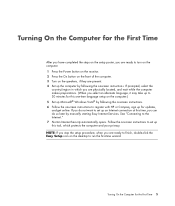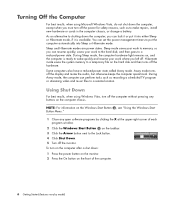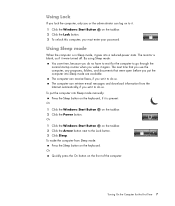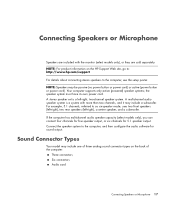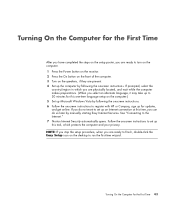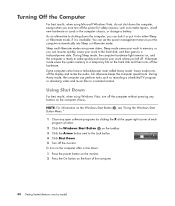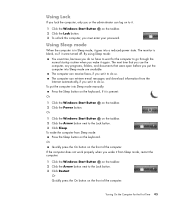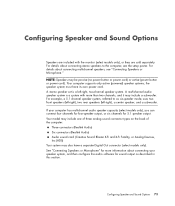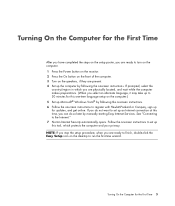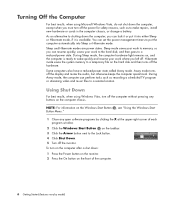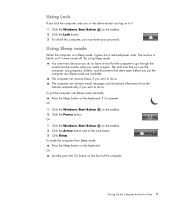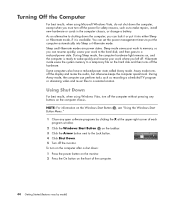HP m9510f Support Question
Find answers below for this question about HP m9510f - Pavilion - Elite.Need a HP m9510f manual? We have 42 online manuals for this item!
Question posted by shootem29 on March 19th, 2015
Is There A Way To Hot Wire This Computer To Startup With Out The Power Button.
The person who posted this question about this HP product did not include a detailed explanation. Please use the "Request More Information" button to the right if more details would help you to answer this question.
Current Answers
Answer #1: Posted by hzplj9 on March 20th, 2015 2:40 AM
Another solution is to configure 'Wake on Lan' An explanation is on the attached link.
https://support.microsoft.com/en-us/windows?ui=en-US&rs=en-US&ad=US
Related HP m9510f Manual Pages
Similar Questions
Fans Spinning No Signal To Monitor Neither No Front Power Button Ring Light
MyPc will turn on but not giving signal to monitor neither the power button light
MyPc will turn on but not giving signal to monitor neither the power button light
(Posted by sbgshun38 9 months ago)
Screen Turns Off A Few Seconds After I Turn On Power Button To Turn On Pc
push power button to turn on PC after it starts powering on and you see it on screen the screen imme...
push power button to turn on PC after it starts powering on and you see it on screen the screen imme...
(Posted by prpop61 2 years ago)
Hp Touchsmart 320pc-1120m Power Light Is On Until Turn Power Button On
I think it may be motherboard or power supply. looks good until button pushed then nothing.Ideas?
I think it may be motherboard or power supply. looks good until button pushed then nothing.Ideas?
(Posted by ajmaxx 8 years ago)
Hp Pavilion Elite M9340f Power Button Does Not Light Up
(Posted by boaell 10 years ago)
Need A Power Button For Hp Pc Pavilion A230 N
need a power button for HP PC PAvilion a230 n
need a power button for HP PC PAvilion a230 n
(Posted by tfomin123 12 years ago)