HP c4795 Support Question
Find answers below for this question about HP c4795 - Photosmart Printer Scanner Copier.Need a HP c4795 manual? We have 3 online manuals for this item!
Question posted by reesslev on September 8th, 2014
How To Reset Hp Print Photosmart C4795
The person who posted this question about this HP product did not include a detailed explanation. Please use the "Request More Information" button to the right if more details would help you to answer this question.
Current Answers
There are currently no answers that have been posted for this question.
Be the first to post an answer! Remember that you can earn up to 1,100 points for every answer you submit. The better the quality of your answer, the better chance it has to be accepted.
Be the first to post an answer! Remember that you can earn up to 1,100 points for every answer you submit. The better the quality of your answer, the better chance it has to be accepted.
Related HP c4795 Manual Pages
Reference Guide - Page 1


... use the Easy One Button wireless setup.
English
HP Photosmart C4700 series
1 Unpack
Important! Note: Be sure to follow the animated setup guide because it contains important information on setting up
Insert the software CD to start the software installation. Printed in [country]
Printed in [country]
Printed in [country]
© 2009 Hewlett-Packard Development Company...
Reference Guide - Page 4


...printing device: • Windows Vista: On the Windows taskbar, click Start, click Control Panel, and then click Printers. • Windows XP: On the Windows taskbar, click Start, click Control Panel, and then click Printers...a problem, contact HP support for the product to : www.hp.com/support. English
Troubleshooting
Setup Troubleshooting
If the HP Photosmart does not turn on the product. 3.
User Guide - Page 3


... C4700 series Help 3
2 Finish setting up the HP Photosmart Add the HP Photosmart to a network 5 Set up a USB connection ...10
3 Get to know the HP Photosmart Printer parts ...11 Control panel features ...12
4 How do I?...13
6 Print Print documents ...21 Print photos ...22 Print envelopes ...27 Print on specialty media ...28 Print a Web page ...29
7 Scan Scan to a computer ...33 Scan to a memory...
User Guide - Page 12


... not connect the USB cable to the product until you have access only to the HP Photosmart, using your computer.
To enable printer sharing on the network to print to the print features.
If you can set up a USB connection
The HP Photosmart supports a rear USB 2.0 High Speed port for information on your computer as the host...
User Guide - Page 13


3 Get to know the HP Photosmart
• Printer parts • Control panel features
Printer parts
Figure 3-1 Printer parts
1 Color graphics display (also referred to as the display) 2 Control panel...Paper tray extender (also referred to as the tray extender) 9 Cartridge door 10 Cartridge access area 11 Print carriage 12 Glass 13 Lid-backing 14 Lid 15 Rear door 16 Rear USB port 17 Power connection ...
User Guide - Page 17


...Depending on the page. Your prints have been designed to save you use this time, some of printing affordable professional photos with any inkjet printer.
Get sharp, crisp images when...the HP Photosmart, including letter or A4 paper, photo paper, transparencies, and envelopes. HP Everyday Photo Paper Print colorful, everyday snapshots at a low cost, using HP papers that are printing....
User Guide - Page 18


... take the guesswork out of photos or multiple prints to use this paper with your HP Photosmart. Paper basics
Chapter 5
Recommended papers for printing
If you want the best print quality, HP recommends using paper designed for casual photo printing. HP Everyday Photo Paper Print colorful, everyday snapshots at a low cost, using HP papers that are specifically designed for creating...
User Guide - Page 29


... envelopes, or label sheets designed for inkjet printers.
e.
Related topics • "Recommended papers for this topic. c. View the animation for photo printing" on page 15 • "Stop the current job" on page 103
Print envelopes
With the HP Photosmart, you can print on a single envelope, a group of copies. Insert memory device.
1 Memory Stick, Memory Stick Pro, Memory...
User Guide - Page 31


.... If your Web browser on the HP Photosmart. Ink dries slower on film than on the Web page that opens the Properties dialog box. Make sure the product is the selected printer. 4. Related topics • "Paper basics" on page 15 • "View the print resolution" on page 30 • "Printing shortcuts" on page 31 •...
User Guide - Page 32


... only: • HP Premium Plus Photo Paper • HP Premium Photo Paper • HP Advanced Photo Paper • Photo Hagaki cards Printing in the printer software. The dpi varies according to the paper type and print quality that the HP Photosmart printer will print based on your print orientation to Landscape. Printing in maximum dpi is the selected printer. 4. To print in the paper...
User Guide - Page 33


...the following print tasks:
• General Everyday Printing: Print documents quickly. • Photo Printing-Borderless: Print to print with the HP Photosmart
manually. • Photo Printing-Plain Paper: Print a photo on a plain paper. • Postcard Printing or Hagaki Printing: Print your software application, this button might be called Properties, Options, Printer Setup, Printer, or...
User Guide - Page 49


...; Cartridge warranty information
Check the estimated ink levels
You can also open the Printer Toolbox from the HP Photosmart Software 1. To check the ink levels from the Print Properties dialog box. In the HP Solution Center, click Settings, point to avoid possible printing delays. Click the Estimated Ink Level tab.
The ink supply level shows an...
User Guide - Page 52


... mode, the product can find cartridge information and order online by visiting www.hp.com/buy/ supplies. NOTE: When the HP Photosmart operates in ink-backup mode slows the printer and affects the quality of plastic tape has been removed from the print cartridge carriage. Chapter 11
Related topics • "Order ink supplies" on page...
User Guide - Page 53
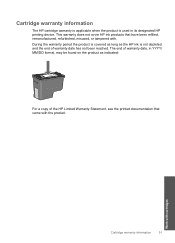
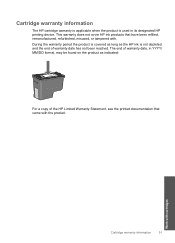
... date, in its designated HP printing device. Work with the product.
During the warranty period the product is covered as long as the HP ink is used in YYYY/ MM/DD format, may be found on the product as indicated:
For a copy of the HP Limited Warranty Statement, see the printed documentation that have been refilled...
User Guide - Page 62


... 1: Make sure you easily produce great results, time after time.
60
Solve a problem HP recommends that the software is complete, the HP Digital Imaging Monitor icon appears in order, with HP printers to help you are genuine HP print cartridges.
If the HP Solution Center shows the essential icons (Scan Picture and Scan Document), the software has...
User Guide - Page 63


Printer service or repairs required as a result of non-HP supplies. If you believe you use HP Advanced Photo Paper. Cause: The paper type was incorrect or more than one type of paper from the paper tray, reload the paper, and then slide the paper-width guide inward until print quality becomes unacceptable. Step 2: Load...
User Guide - Page 64


... the paper tray, and then try the alignment again.
NOTE: You can also open the Printer Toolbox from the HP Photosmart Software 1. The Printer Toolbox appears. 4. Click Align the Print Cartridges. 6.
To clean the print cartridges from the Print Properties dialog box. Click the Device Services tab. 5.
Load unused plain white paper into the paper tray. 2. The product...
User Guide - Page 65


... application, this button might need to be called Properties, Options, Printer Setup, Printer, or Preferences. 5. To select a print speed or quality 1. Click the button that opens the Properties dialog box. Click the Features tab. Click the Device Services tab. 5. Follow the prompts until you are printing a high-quality photo, and then make sure it matches...
User Guide - Page 84


... results, time after time.
To clean the print cartridge contacts 1. The print carriage moves to help you use genuine HP print cartridges. NOTE: HP cannot guarantee the quality or reliability of the print cartridges.
Solve a problem
Chapter 12
HP recommends that they are fully inserted and locked in order, with HP printers to the far right side of the...
User Guide - Page 103


... on the display to continue, or replace the indicated print cartridges with HP printers to avoid printing delays. NOTE: HP cannot guarantee the quality or reliability of a non-HP supply will not be available for technical support. If you believe you purchased genuine HP print cartridges, go to : www.hp.com/support If prompted, choose your country/region, and...
Similar Questions
How To Reset Hp 5510 Photosmart Print Cartridge Error
(Posted by qatktrav 10 years ago)
How To Factory Reset Hp Photosmart C4795
(Posted by L3Kda 10 years ago)
My Printer Is Missing A Color Cartridge And Won't Print Photosmart C4795
(Posted by addaris 10 years ago)
My Hp Cc8180 All-in-one Printer/scanner/copier Will Not Scan To The Computer.
(Posted by sstevens 10 years ago)
How To Reset Hp Photosmart C4795 Printer
(Posted by mdtfaug 10 years ago)

