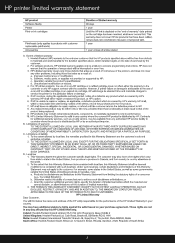HP c4795 Support Question
Find answers below for this question about HP c4795 - Photosmart Printer Scanner Copier.Need a HP c4795 manual? We have 3 online manuals for this item!
Question posted by mgordosbor on October 18th, 2013
How To Install Hp Printer Photosmart C4795 Without Usb
The person who posted this question about this HP product did not include a detailed explanation. Please use the "Request More Information" button to the right if more details would help you to answer this question.
Current Answers
Related HP c4795 Manual Pages
Similar Questions
Will My Hp Printer Photosmart C4795 Work With Ipad
(Posted by annmaeric 10 years ago)
How To Install Hp Photosmart C4795 Printer Without The Cd Rom
(Posted by easmamu 10 years ago)
How Do I Install Hp Photosmart C4795 To Wireless Network
(Posted by Shockho 10 years ago)
How To Install Hp Printer Without Installation Cd
(Posted by wendy1950 11 years ago)
Install Hp Printer C6200
I need to install hp c6200 I have no driver or softare for it Idid,nt wotk auotomaticly as it should...
I need to install hp c6200 I have no driver or softare for it Idid,nt wotk auotomaticly as it should...
(Posted by sp7670 11 years ago)