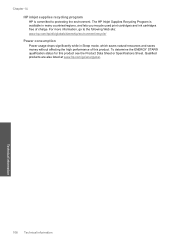HP c4795 Support Question
Find answers below for this question about HP c4795 - Photosmart Printer Scanner Copier.Need a HP c4795 manual? We have 3 online manuals for this item!
Question posted by bbattsun on January 31st, 2014
Hp Photosmart C4795 Won't Allign Ink Cartridges
The person who posted this question about this HP product did not include a detailed explanation. Please use the "Request More Information" button to the right if more details would help you to answer this question.
Current Answers
Related HP c4795 Manual Pages
Similar Questions
Help With My Hp Psc 2175 All-in-one Printer Scanner Copier
My HP PSC 2175 all-in-one printer scanner copier is not working the scanner and the copy part is not...
My HP PSC 2175 all-in-one printer scanner copier is not working the scanner and the copy part is not...
(Posted by ladybird153 4 years ago)
What Is The Number Of The Ink Cartridge For Printer 4500?
(Posted by lfiske 10 years ago)
Hp Printer C4795 Won't Recognize Ink Cartridge
(Posted by nandoKen 10 years ago)
Hp Photosmart C4795 Printer
Printer wont print and it says print cartridge problem on screen. Tried shutting every thing down an...
Printer wont print and it says print cartridge problem on screen. Tried shutting every thing down an...
(Posted by paulk 11 years ago)
Hp Photosmart C4795 How Do You Mirror A Picture
HP photosmart C4795 How do you mirror a picture
HP photosmart C4795 How do you mirror a picture
(Posted by Maryrisley 13 years ago)