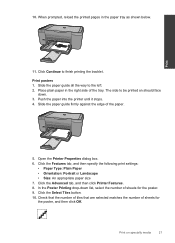HP Deskjet F4500 Support Question
Find answers below for this question about HP Deskjet F4500 - All-in-One Printer.Need a HP Deskjet F4500 manual? We have 2 online manuals for this item!
Question posted by lfiske on March 25th, 2014
What Is The Number Of The Ink Cartridge For Printer 4500?
The person who posted this question about this HP product did not include a detailed explanation. Please use the "Request More Information" button to the right if more details would help you to answer this question.
Current Answers
Answer #1: Posted by animatedgifman on March 25th, 2014 1:02 PM
HP Deskjet F4500 All-in-One Series - User-Replaceable Parts and Supplies (EMEA)
Software
Documentation
Related HP Deskjet F4500 Manual Pages
Similar Questions
Change Ink Cartridge In Printer
how do i change the ink cartridge in my F4500 all in one printer
how do i change the ink cartridge in my F4500 all in one printer
(Posted by angel740 3 years ago)
Have New Black Ink Cartridge Printer Goes Though The Motions But There Is No Ink
on the paper
on the paper
(Posted by johnniedavison84 9 years ago)
How Do I Know Which Ink Cartridge To Change In My Hp Deskjet F4500
(Posted by mjiJay111 9 years ago)
What Number Ink Cartridge Do I Use For My Deskjet 3510 E-all-in-one Series
(Posted by garthm 10 years ago)
How Do I Get The Ink Cartridge Out Of The Printer
(Posted by catherinelazenby 13 years ago)