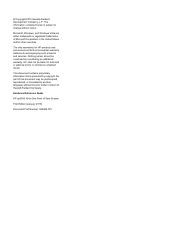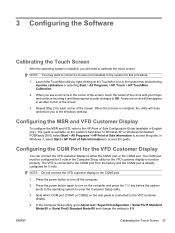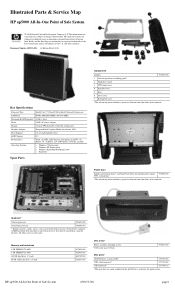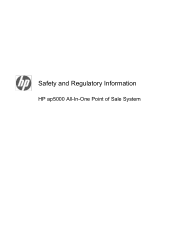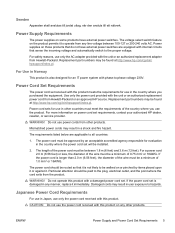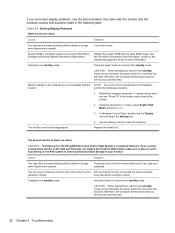HP ap5000 Support Question
Find answers below for this question about HP ap5000 - All-in-One Point of Sale System.Need a HP ap5000 manual? We have 7 online manuals for this item!
Current Answers
Related HP ap5000 Manual Pages
Similar Questions
Where Is The Power Button On A Hp Ap5000
(Posted by frext 9 years ago)
Hp Ap5000 Advertisement Panel How To Take Off
(Posted by zdftysvn 10 years ago)
Where's The Power Button In An Hp Ap5000?
(Posted by arcaronscasalsaleix 10 years ago)
Hp Rp5800 Retail Cash Register Port Configaration
HP RP5800 Retail system is having Cash Drawer port. I need to communicate to this port with SERIAL l...
HP RP5800 Retail system is having Cash Drawer port. I need to communicate to this port with SERIAL l...
(Posted by rohan59298 11 years ago)
10'' Customer Display For Ap5000
Hi, I am using AP5000 and want to use hp 10'' customer dispay but want to extend VGA CABLE since I ...
Hi, I am using AP5000 and want to use hp 10'' customer dispay but want to extend VGA CABLE since I ...
(Posted by karan49637 12 years ago)