HP ap5000 Support Question
Find answers below for this question about HP ap5000 - All-in-One Point of Sale System.Need a HP ap5000 manual? We have 7 online manuals for this item!
Question posted by karan49637 on September 19th, 2011
10'' Customer Display For Ap5000
Hi,
I am using AP5000 and want to use hp 10'' customer dispay but want to extend VGA CABLE since I want mount that monitor on the pole.
So I want to know from where I can find this cable or how I can make this cable if I can get the VGA cable PINOUT.
Regards,
Karan
Current Answers
There are currently no answers that have been posted for this question.
Be the first to post an answer! Remember that you can earn up to 1,100 points for every answer you submit. The better the quality of your answer, the better chance it has to be accepted.
Be the first to post an answer! Remember that you can earn up to 1,100 points for every answer you submit. The better the quality of your answer, the better chance it has to be accepted.
Related HP ap5000 Manual Pages
Hardware Reference Guide HP ap5000 All-In-One Point of Sale System - Page 16
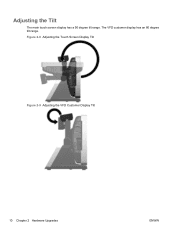
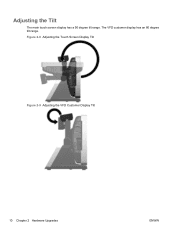
Figure 2-8 Adjusting the Touch Screen Display Tilt
Figure 2-9 Adjusting the VFD Customer Display Tilt
10 Chapter 2 Hardware Upgrades
ENWW The VFD customer display has an 80 degree tilt range. Adjusting the Tilt
The main touch screen display has a 90 degree tilt range.
Hardware Reference Guide HP ap5000 All-In-One Point of Sale System - Page 20
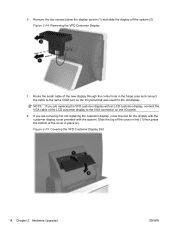
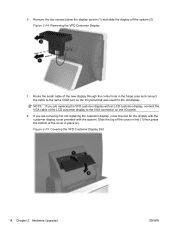
... Upgrades
ENWW If you are removing but not replacing the customer display, cover the slot for the display with the customer display cover provided with an LCD customer display, connect the VGA cable of the LCD customer display to the same COM port on the I /O panel that was used for the old display. Slide the top of the cover in first (1) then press...
Hardware Reference Guide HP ap5000 All-In-One Point of Sale System - Page 21
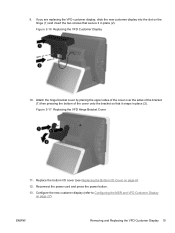
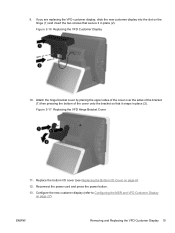
If you are replacing the VFD customer display, slide the new customer display into the slot on the hinge (1) and insert the two screws that it in ...of the cover onto the bracket so that secure it snaps in place (2). Configure the new customer display (refer to Configuring the MSR and VFD Customer Display on page 6).
12.
Figure 2-17 Replacing the VFD Hinge Bracket Cover
11. Reconnect the ...
Hardware Reference Guide HP ap5000 All-In-One Point of Sale System - Page 33
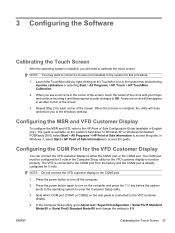
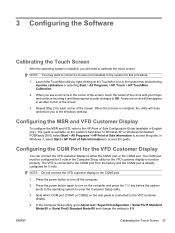
... corner of the screen, touch the center of Sale Information to the COM3 port.
1. In Windows 7, select Start > HP Point of Sale Configuration Guide (available in English only). The VFD is complete, the utility will need to calibrate the touch screen. Configuring the MSR and VFD Customer Display
To configure the MSR and VFD, refer to...
Hardware Reference Guide HP ap5000 All-In-One Point of Sale System - Page 38
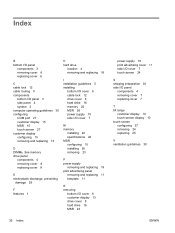
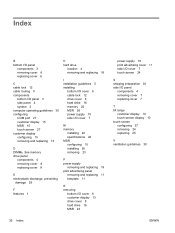
Index
B bottom I/O panel
components 3 removing cover 6 replacing cover 6
C cable lock 12 cable routing 9 components
bottom I/O panel 3 side panel 4 system 2 computer operating guidelines 30 configuring COM port 27 customer display 15 MSR 15 touch screen 27 customer display configuring 15 removing and replacing 13
D DIMMs. See memory drive panel
components 4 removing cover 8 replacing cover 8
E ...
Illustrated Parts & Service Map: HP ap5000 All-In-One Point of Sale System - Page 2


... reader (MSR) Entire assembly, including screws and screw covers
HP ap5000 All-In-One Point of effectively identifying, diagnosing, and isolating hardware issues.
When you must set the Serial Port1 Standard Mode/5V to the COM3 port.
1. NOTE: Do not connect the VFD customer display to Standard Mode. NOTE: If you set the Serial Port1...
Quick Setup & Getting Started HP ap5000 All-In-One Point of Sale System - Page 14


...Customer Display
To configure the MSR and VFD, refer to access the guide.
8 Quick Setup & Getting Started
ENWW In Windows XP or Windows Embedded POSReady 2009, select Start > All Programs > HP Point of Sale Information to the HP Point of Sale... complete, the utility will need to 10 minutes, depending on which operating system ... during the installation process may want to connect a mouse (not...
Quick Setup & Getting Started HP ap5000 All-In-One Point of Sale System - Page 16
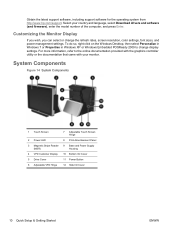
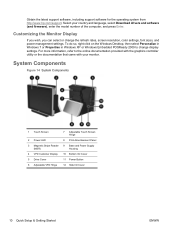
Select your monitor. System Components
Figure 14 System Components
1 Touch Screen
7 Adjustable Touch Screen Hinge
2 Power LED
8 Print Advertisement Panel
3 Magnetic Stripe Reader 9 Base and Power Supply
(MSR)
Housing
4 VFD Customer Display 10 Bottom I/O Cover
5 Drive Cover
11 Power Button
6 Adjustable VFD Hinge
12 Side I/O Cover
10 Quick Setup & Getting Started
ENWW For more ...
Quick Setup & Getting Started HP ap5000 All-In-One Point of Sale System - Page 20
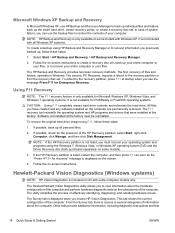
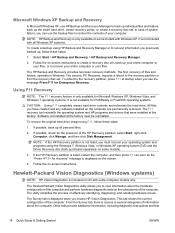
... previously backed up all Windows XP systems.
To create a backup using HP Backup and Recovery Manager or to recover information you must be reinstalled. Select Start > HP Backup and Recovery > HP Backup and Recovery Manager.
2.
From the Survey tab, there is displayed when you can use HP Backup and Recovery Manager to back up individual files and...
Quick Setup & Getting Started HP ap5000 All-In-One Point of Sale System - Page 21
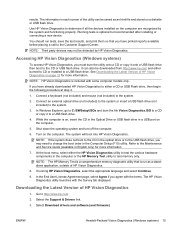
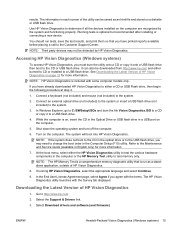
...included with the Survey tab displayed. The information in a USB port on the computer. If you have already downloaded HP Vision Diagnostics to change the ...Customer Support Center. Select Download drivers and software (and firmware). Use HP Vision Diagnostics to a USB flash drive.
4. results. See Downloading the Latest Version of HP Vision Diagnostics
1. The system will boot into HP...
Quick Setup & Getting Started HP ap5000 All-In-One Point of Sale System - Page 24


...button again to back up all cable connections for loose connections or ... restore process.
NOTE: For sales information and warranty upgrades (HP Care Pack), call your service...HP support, use HP Instant Support Professional Edition's online chat feature. If the system remains in front of peers and HP...second monitor attached, check to see that the monitor is turned on and the
monitor power...
Maintenance and Service Guide: HP ap5000 All-In-One Point of Sale System - Page 15
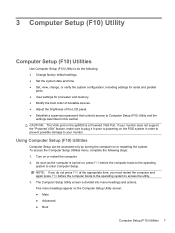
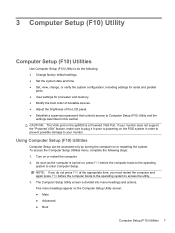
...CAUTION: The VGA port on the ap5000 is turned on, press F10 before the computer boots to the operating system to access the utility. 3. If your monitor does not support the "Powered VGA" feature, make... your monitor. NOTE: If you do the following steps: 1. Five menu headings appear on the POS system in this section. As soon as the computer is a Powered VGA Port.
Using Computer Setup...
Maintenance and Service Guide: HP ap5000 All-In-One Point of Sale System - Page 30
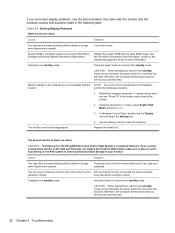
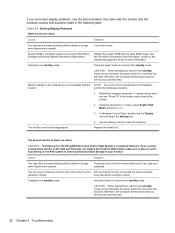
... the computer are using a fixed-sync monitor and it in prior to powering on the HP ap5000 All-In-One Point of the Desktop Management Guide for more information. Monitor settings in Boot Block Emergency Recovery Mode (indicated by eight beeps). Use the sliding control to reset the resolution. CAUTION: The VGA port on the POS system in the...
Maintenance and Service Guide: HP ap5000 All-In-One Point of Sale System - Page 31


... Display Problems (continued)
The second monitor is a powered VGA port. CAUTION: The VGA port on the POS system in the computer are not compatible with HP memory.
4. If you connect a stand-alone monitor to the VGA port that does not support the Powered VGA feature, make sure to plug it in prior to powering on the HP ap5000 All-In-One Point...
Maintenance and Service Guide: HP ap5000 All-In-One Point of Sale System - Page 33
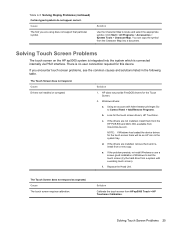
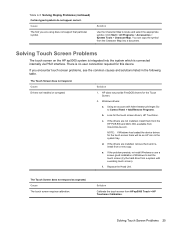
... screen on the HP ap5000 system is integrated into a document. If you are using does not support that particular symbol. If the drivers are installed, remove them from the HP POS SW and DOC....an HP icon in the following table.
Cause
The font you encounter touch screen problems, see the common causes and solutions listed in the system tray. Solution
1.
Table 4-5 Solving Display ...
Maintenance and Service Guide: HP ap5000 All-In-One Point of Sale System - Page 57
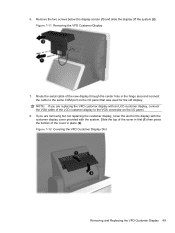
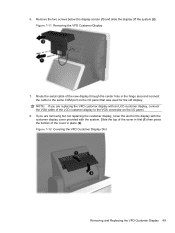
... cover in the hinge area and connect the cable to the VGA connector on the I /O panel that was used for the display with the customer display cover provided with an LCD customer display, connect the VGA cable of the new display through the center hole in place (2). Route the serial cable of the LCD customer display to the same COM port on the I /O panel...
Maintenance and Service Guide: HP ap5000 All-In-One Point of Sale System - Page 74
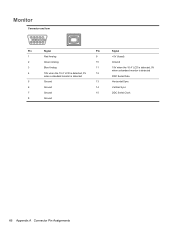
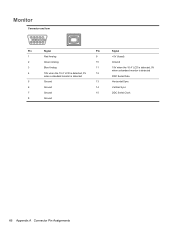
... Icon
Pin
Signal
Pin
Signal
1
Red Analog
9
+5V (fused)
2
Green Analog
10
Ground
3
Blue Analog
11
19V when the 10.4" LCD is detected, 0V
when a standard monitor is detected
4
19V when the 10.4" LCD is detected, 0V
12
when a standard monitor is detected
DDC Serial Data
5
Ground
13
Horizontal Sync
6
Ground
14
Vertical Sync
7
Ground...
Maintenance and Service Guide: HP ap5000 All-In-One Point of Sale System - Page 82
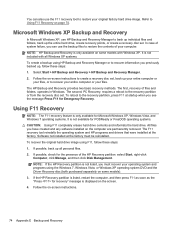
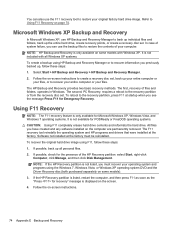
... files. If possible, back up the entire hard drive, create recovery points, or create a recovery disc set . If the HP Recovery partition is not available for the presence of files and folders, operates... is displayed on page 74.
NOTE: If the HP Recovery partition is not listed, you see the message Press F11 for recovery" message is not included with Windows XP.
You can use the ...
Maintenance and Service Guide: HP ap5000 All-In-One Point of Sale System - Page 83
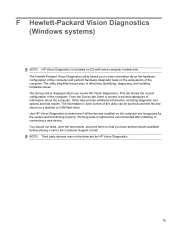
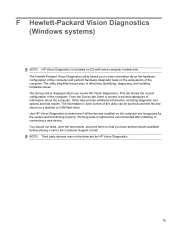
...and print them so that you invoke HP Vision Diagnostics. The information in each screen of the computer. The Survey tab is displayed when you have printed reports available before...to the Customer Support Center. F Hewlett-Packard Vision Diagnostics (Windows systems)
NOTE: HP Vision Diagnostics is included on the computer are recognized by HP Vision Diagnostics.
75 Use HP Vision Diagnostics ...
LCD Installation Guide, HP ap5000 All-In-One Point of Sale System - Page 1


... by pulling outward on the POS system in this kit. Remove the two screws below the VFD 1 and pull the VFD off 2.
5. Route the VGA cable through the hole in First Edition...your monitor.
4. CAUTION: The VGA Port on the two tabs at the wall before fully tightening them.
© Copyright 2010 Hewlett-Packard Development Company, L.P. LCD Installation Guide
HP ap5000 All-In-One Point ...
Similar Questions
Pole Display
Hello! My HP ap5000 pole dispaly change the wording. Now i can see only default wording and cannot c...
Hello! My HP ap5000 pole dispaly change the wording. Now i can see only default wording and cannot c...
(Posted by edpofficer 9 years ago)
How To Remove Display From Hp Ap5000
(Posted by DANgi 9 years ago)
How To Input Data To Hp Ap5000 Pole Display
(Posted by ezPR 9 years ago)
Where's The Power Button In An Hp Ap5000?
(Posted by arcaronscasalsaleix 10 years ago)
Hp Rp5800 Retail Cash Register Port Configaration
HP RP5800 Retail system is having Cash Drawer port. I need to communicate to this port with SERIAL l...
HP RP5800 Retail system is having Cash Drawer port. I need to communicate to this port with SERIAL l...
(Posted by rohan59298 11 years ago)

