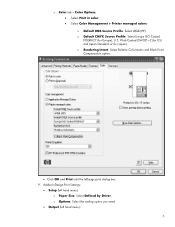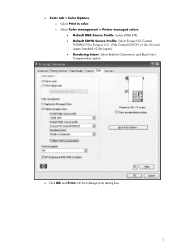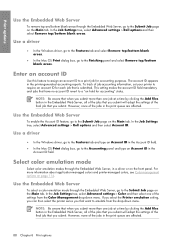HP Z6100 Support Question
Find answers below for this question about HP Z6100 - DesignJet Color Inkjet Printer.Need a HP Z6100 manual? We have 41 online manuals for this item!
Question posted by wonder3dworks on November 30th, 2012
Error 44:10
The person who posted this question about this HP product did not include a detailed explanation. Please use the "Request More Information" button to the right if more details would help you to answer this question.
Current Answers
Related HP Z6100 Manual Pages
Similar Questions
My Plotter Is Showing The Error Code 44:10. What Does It Mean
(Posted by markmcaulay74 11 years ago)
I Have Error 01.0:10 When Turning On Printer. Any Suggestions?
Can't get past the error message, machine also says to restart and try again... which is not working...
Can't get past the error message, machine also says to restart and try again... which is not working...
(Posted by surveyorchick 11 years ago)
Hi. I Have The Error 79-04 While Starting The Printer And Then Machine Got
stuck and not moving forward...please help how would I escape from that error and run my machine smo...
stuck and not moving forward...please help how would I escape from that error and run my machine smo...
(Posted by versatilemc 11 years ago)
My Plotter Is Showing An Error, The Error Code Is 44:10
My plotter is showing an error, the error code is 44:10
My plotter is showing an error, the error code is 44:10
(Posted by mamcaulay 12 years ago)