HP W2207h Support Question
Find answers below for this question about HP W2207h - 22" LCD Monitor.Need a HP W2207h manual? We have 5 online manuals for this item!
Question posted by mars91 on June 23rd, 2011
Monitor Reset
i need to reset my monitor because it is stuck on the auto adjustment
Current Answers
There are currently no answers that have been posted for this question.
Be the first to post an answer! Remember that you can earn up to 1,100 points for every answer you submit. The better the quality of your answer, the better chance it has to be accepted.
Be the first to post an answer! Remember that you can earn up to 1,100 points for every answer you submit. The better the quality of your answer, the better chance it has to be accepted.
Related HP W2207h Manual Pages
HP w20 / w22 LCD Monitor - User's Guide - Page 1
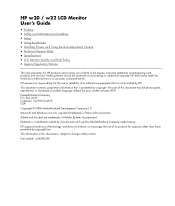
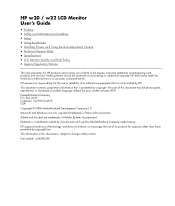
... User's Guide
• Preface • Safety and Maintenance Guidelines • Setup • Using the Monitor • Installing Drivers and Using the Auto-Adjustment Feature • Technical Support FAQs • Specifications • LCD Monitor Quality and Pixel Policy • Agency Regulatory Notices
The only warranties for technical or editorial errors or omissions contained herein...
HP w20 / w22 LCD Monitor - User's Guide - Page 2


...and warnings, and they are as follows:
• Safety and Maintenance Guidelines • Setup • Using the Monitor • Installing Drivers and Using the Auto-Adjustment Feature • Technical Support FAQs • Specifications • LCD Monitor Quality and Pixel Policy • Agency Regulatory Notices
Notational Conventions
The following subsections describe notational conventions...
HP w20 / w22 LCD Monitor - User's Guide - Page 12
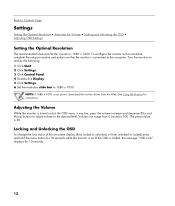
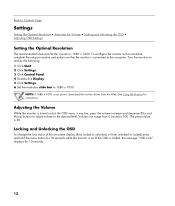
... Volume can range from unlocked to locked) press and hold the menu button for 10 seconds while the monitor is on.
To configure the monitor to this monitor is 1680 x 1050. Adjusting the Volume
While the monitor is turned on and do the following: 1 Click Start. 2 Click Settings. 3 Click Control Panel. 4 Double-click Display. 5 Click...
HP w20 / w22 LCD Monitor - User's Guide - Page 14
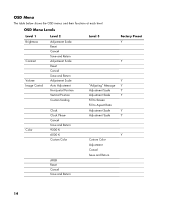
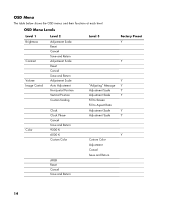
...
Volume Image Control
Level 2
Adjustment Scale Reset Cancel Save and Return Adjustment Scale Reset Cancel Save and Return Adjustment Scale Auto Adjustment Horizontal Position Vertical Position Custom Scaling
Color
Clock Clock Phase Cancel Save and Return 9300 K 6500 K Custom Color
sRGB Reset Cancel Save and Return
Level 3
"Adjusting" Message Adjustment Scale Adjustment Scale Fill to Screen...
HP w20 / w22 LCD Monitor - User's Guide - Page 16


... download pages for VGA (analog). Do not use this procedure if your monitor. Back to Contents Page
Installing Drivers and Using the Auto-Adjustment Feature
Downloading Drivers and Software
To download the latest version of your monitor is using VGA (analog) input, auto-adjustment can correct the following image quality conditions:
• Fuzzy or unclear focus...
HP w20 / w22 LCD Monitor - User's Guide - Page 17


...8226; For VGA input, the auto-adjustment function may fix this problem.
• Move electrical devices that may cause electrical interference as
far away from the monitor as possible.
• Use ... the monitor.
• In order for the Plug & Play feature of the pins
are bent.
• Make sure the HP monitor drivers are installed (HP monitor drivers
are available at the
resolution you
need a ...
HP w20 / w22 LCD Monitor - User's Guide - Page 18
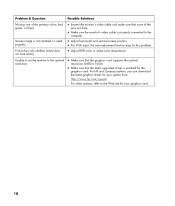
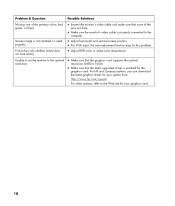
Unable to set the monitor to the optimal resolution.
• Make sure that the graphics card supports the optimal
...pins are bent.
• Make sure the monitor's video cable is properly connected to the
computer.
• Adjust horizontal and vertical screen position. • For VGA input, the auto-adjustment function may fix this problem.
• Adjust RGB color or select color temperature.
HP v220 LCD Monitor User's Guide - Page 3


...and warnings, and they are as follows:
• Safety and Maintenance Guidelines • Setup • Using the Monitor • Installing Drivers and Using the Auto-Adjustment Feature • Technical Support FAQs • Specifications • LCD Monitor Quality and Pixel Policy • Agency Regulatory Notices
Notational Conventions
The following subsections describe notational conventions...
HP v220 LCD Monitor User's Guide - Page 13
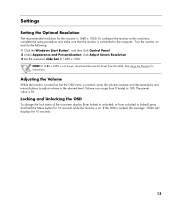
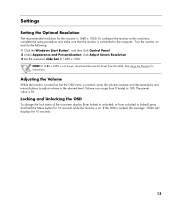
... the following: 1 Click the Windows Start Button®, and then click Control Panel. 2 Under Appearance and Personalization, click Adjust Screen Resolution. 3 Set the resolution slide bar to the computer. Adjusting the Volume
While the monitor is turned on but the OSD menu is inactive, press the volume increase and decrease (plus and minus...
HP v220 LCD Monitor User's Guide - Page 15
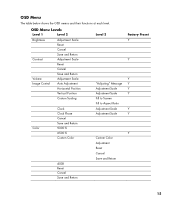
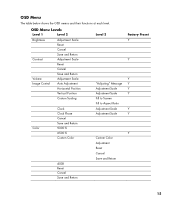
... below shows the OSD menus and their functions at each level. OSD Menu Levels
Level 1
Level 2
Brightness
Adjustment Scale Reset
Contrast Volume
Cancel Save and Return Adjustment Scale Reset Cancel Save and Return Adjustment Scale
Image Control Auto Adjustment
Horizontal Position
Vertical Position
Custom Scaling
Color
Clock Clock Phase Cancel Save and Return 9300 K 6500 K Custom Color...
HP v220 LCD Monitor User's Guide - Page 17


... drivers and software files from the HP Support Web site: 1 Refer to optimize the screen performance for your monitor will be displayed. 5 Download and install the driver and software files using VGA (analog) input, auto-adjustment can correct the following image quality conditions:
• Fuzzy or unclear focus • Ghosting, streaking, or shadowing...
HP v220 LCD Monitor User's Guide - Page 18
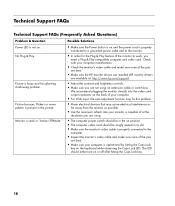
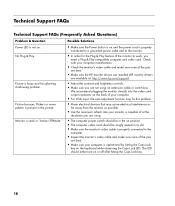
...)
Problem & Question Power LED is properly connected to work, you
need a Plug & Play compatible computer and video card.
We recommend plugging the monitor directly into the video card output connector on the back of your computer.
• For VGA input, the auto-adjustment function may fix this problem.
• Move electrical devices that may...
HP v220 LCD Monitor User's Guide - Page 19
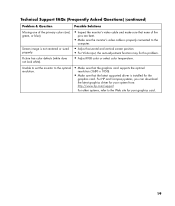
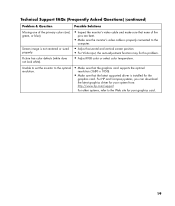
...8226; Adjust horizontal and vertical screen position. • For VGA input, the auto-adjustment function may fix this problem.
• Adjust RGB color or select color temperature.
Unable to set the monitor to ...or blue). Picture has color defects (white does not look white).
• Inspect the monitor's video cable and make sure that the latest supported driver is not centered or sized ...
User's Guide w2228h, 2229h w2448h, w2448hc, w2558hc LCD Display - Page 6


...Auto-Adjustment Function 4-2
My Display Software (Select Models) ...4-3 Front-Panel Controls ...4-3 Using the Onscreen Display (OSD) ...4-4
OSD Menu Selections ...4-4 Selecting Video Input Connectors ...4-8 Identifying Monitor Conditions ...4-8 Adjusting... ...5-7 Adjusting the LCD settings for DPF 5-8 Restoring factory default...5-8
6 Preparing the Monitor for Shipping
Folding the Monitor ...6-1
...
User's Guide w2228h, 2229h w2448h, w2448hc, w2558hc LCD Display - Page 20
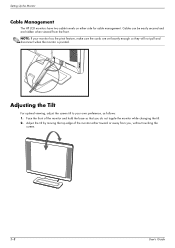
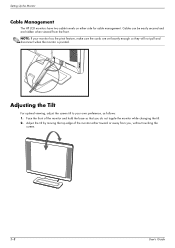
... changing the tilt. 2. Adjust the tilt by moving the top edge of the monitor and hold the base so that you , without touching the
screen.
3-8
User's Guide NOTE: If your own preference, as follows: 1. Setting Up the Monitor
Cable Management
The HP LCD monitors have two cable tunnels on either toward or away from the...
User's Guide w2228h, 2229h w2448h, w2448hc, w2558hc LCD Display - Page 26
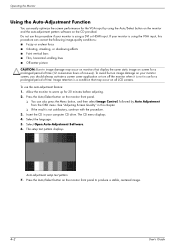
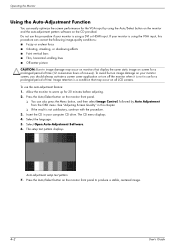
... LCD screens. Image retention is a condition that may occur on monitors that display the same static image on your computer CD drive. The CD menu displays. 4. Select the language. 5.
Press the Auto/Select button on the CD provided. To use ). Allow the monitor to produce a stable, centered image.
4-2
User's Guide Operating the Monitor
Using the Auto-Adjustment...
User's Guide w2228h, 2229h w2448h, w2448hc, w2558hc LCD Display - Page 27
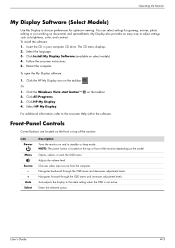
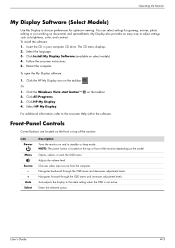
..., color, and contrast. Front-Panel Controls
Control buttons are located on the front or top of the monitor depending on the taskbar. Adjusts the volume level. Navigates backward through the OSD menu and increases adjustment levels. Auto-adjusts the display to choose preferences for gaming, movies, photo editing or just working on select models).
4. Select...
User's Guide w2228h, 2229h w2448h, w2448hc, w2558hc LCD Display - Page 29
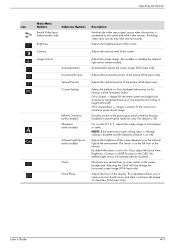
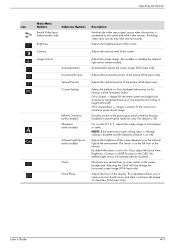
... proportional image. By default the sensor is set to two active and valid video sources.
Operating the Monitor
Icon
Main Menu Options
Submenu Options
Switch Video Input (select models only)
Brightness Contrast Image Control
Auto-Adjustment Horizontal Position Vertical Position Custom Scaling
Refresh Overdrive (select models) Sharpness (select models)
Ambient Light Sensor (select...
User's Guide w2228h, 2229h w2448h, w2448hc, w2558hc LCD Display - Page 32
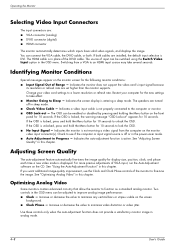
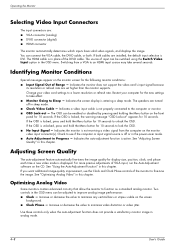
... OSD menu can be switched using the Switch Video Input option in this chapter.
Use these controls only when the auto-adjustment function does not provide a satisfactory monitor image in place of the monitor to see if the computer or input signal source is not receiving a video signal from a VGA to unlock the OSD...
User's Guide w2228h, 2229h w2448h, w2448hc, w2558hc LCD Display - Page 47
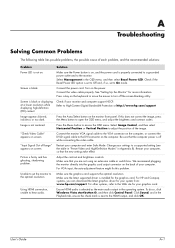
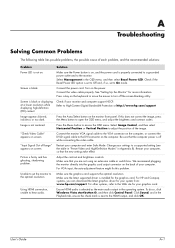
... power is properly connected to a grounded power outlet and to On mode. For VGA input, the auto-adjustment feature might fix this does not correct the image, press the Menu button to access the OSD menu...main audio output in the Playback tab, ensure the check mark is blank. Unable to set to the monitor. For other systems, refer to the HDMI output, and click OK. Ensure HDMI audio is fuzzy ...
Similar Questions
Why Does My Hp W 2207h Monitor Keep Flashing Auto Adjustment In Progress
(Posted by theomofr 9 years ago)
Hp W2207h Replace Lcd Monitor
Hello HP Team, I have HP w2207h It's been more than 3yrs since I bought this but in the first year,...
Hello HP Team, I have HP w2207h It's been more than 3yrs since I bought this but in the first year,...
(Posted by rjreyes05 11 years ago)
Why Does My Monitor Always äutp Adjust' Itself? How Do I Remove This Feature?
(Posted by kunzzy 11 years ago)
W2408h Monitor Flashes Constantly Auto Adjust In Progress How Do I Fix It
(Posted by freeportoffice 13 years ago)
How Do I Stop The Monitor From Constant Auto Adjusting In Progres And Having A B
How do I stop the monitor from constant auto adjusting in progress and get rid of the black box in t...
How do I stop the monitor from constant auto adjusting in progress and get rid of the black box in t...
(Posted by ovanderwall 13 years ago)

