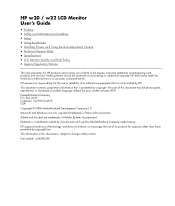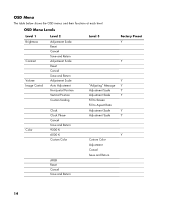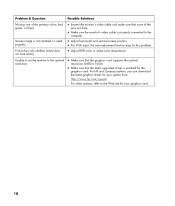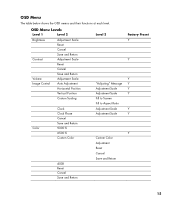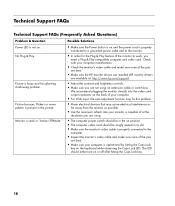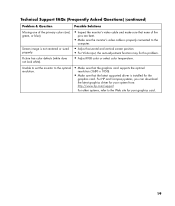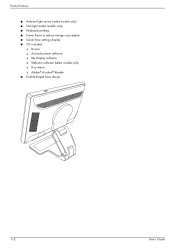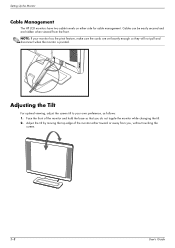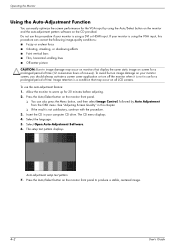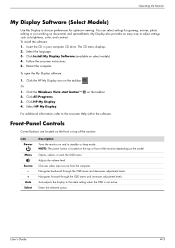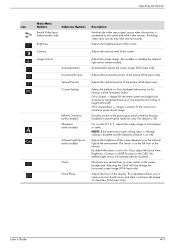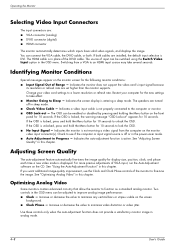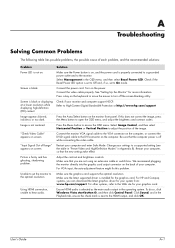HP W2207h Support Question
Find answers below for this question about HP W2207h - 22" LCD Monitor.Need a HP W2207h manual? We have 5 online manuals for this item!
Question posted by theomofr on August 19th, 2014
Why Does My Hp W 2207h Monitor Keep Flashing Auto Adjustment In Progress
The person who posted this question about this HP product did not include a detailed explanation. Please use the "Request More Information" button to the right if more details would help you to answer this question.
Current Answers
Related HP W2207h Manual Pages
Similar Questions
Auto Adjustment In Progress
I have HP 1740 LCD Monitor, an box of "auto adjustment in progress" is coming the LCD screen after b...
I have HP 1740 LCD Monitor, an box of "auto adjustment in progress" is coming the LCD screen after b...
(Posted by khimanandsharma 12 years ago)
Monitor Reset
i need to reset my monitor because it is stuck on the auto adjustment
i need to reset my monitor because it is stuck on the auto adjustment
(Posted by mars91 12 years ago)
How Do I Stop The Monitor From Constant Auto Adjusting In Progres And Having A B
How do I stop the monitor from constant auto adjusting in progress and get rid of the black box in t...
How do I stop the monitor from constant auto adjusting in progress and get rid of the black box in t...
(Posted by ovanderwall 13 years ago)
How To Shut Off Auto Adjustment In Progress
a white square with "Auto Adjustment in Progress" is on screen constantly, and blinks off and on. Al...
a white square with "Auto Adjustment in Progress" is on screen constantly, and blinks off and on. Al...
(Posted by kgepner 13 years ago)