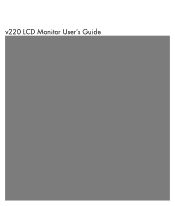HP W2207 Support Question
Find answers below for this question about HP W2207 - 22" LCD Monitor.Need a HP W2207 manual? We have 5 online manuals for this item!
Question posted by bunnyc24 on December 27th, 2012
Monitor Wont Stay On
montitor wont stay on says no input signal and goes to sleep mode ive never had a problem with the monitor ever
Current Answers
There are currently no answers that have been posted for this question.
Be the first to post an answer! Remember that you can earn up to 1,100 points for every answer you submit. The better the quality of your answer, the better chance it has to be accepted.
Be the first to post an answer! Remember that you can earn up to 1,100 points for every answer you submit. The better the quality of your answer, the better chance it has to be accepted.
Related HP W2207 Manual Pages
HP w20 / w22 LCD Monitor - User's Guide - Page 1
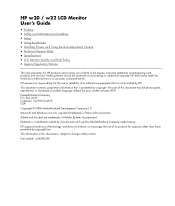
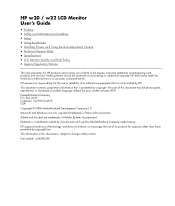
... this document may be photocopied, reproduced, or translated to change without the prior written consent of HP.
HP w20 / w22 LCD Monitor User's Guide
• Preface • Safety and Maintenance Guidelines • Setup • Using the Monitor • Installing Drivers and Using the Auto-Adjustment Feature • Technical Support FAQs • Specifications •...
HP w20 / w22 LCD Monitor - User's Guide - Page 2


... or loss of the warning is intended for bodily harm and tells you how to avoid the problem. WARNING: A WARNING indicates the potential for anyone who uses the HP w20 / w22 LCD Monitor. It describes the monitor's features, setup, and operation. Notes, Cautions, and Warnings
Throughout this document.
The sections are used as follows...
HP w20 / w22 LCD Monitor - User's Guide - Page 3


.... CAUTION: To protect your monitor, as well as indicated on the power label to the LCD screen;
To use a different cord, use with this monitor, as your equipment if surge...
Important Safety Information • Safety Precautions • Maintenance Guidelines • Cleaning the Monitor
Important Safety Information
The power cord is an important safety feature. Connect the equipment to...
HP w20 / w22 LCD Monitor - User's Guide - Page 4


...-quality optical device that you must not be blocked or
covered.
Use a damp cloth to clean the monitor screen or cabinet. These openings must lay the monitor face down on a soft area to clean an LCD screen.
3 Wipe the screen with isopropyl alcohol.
5 Plug in use benzene, thinner, ammonia, or any kind into...
HP w20 / w22 LCD Monitor - User's Guide - Page 6


... damage, avoid applying pressure to release the lock. 3 Remove the base from you do not touch the LCD screen while changing the tilt.
6 Adjusting the Tilt
For optimal viewing, adjust the screen tilt to your ...face-down on a flat, protected surface. 2 Squeeze the tabs in the bottom of the monitor and hold the stand so that you . CAUTION: To avoid breakage or other damage, do not topple the...
HP w20 / w22 LCD Monitor - User's Guide - Page 11
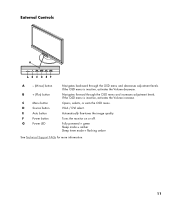
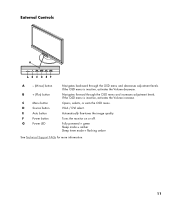
... the OSD menu is inactive, activates the Volume increase.
If the OSD menu is inactive, activates the Volume decrease.
Turns the monitor on or off. Fully powered = green Sleep mode = amber Sleep timer mode = flashing amber
See Technical Support FAQs for more information.
11 Opens, selects, or exits the OSD menu. Navigates forward through the...
HP w20 / w22 LCD Monitor - User's Guide - Page 22
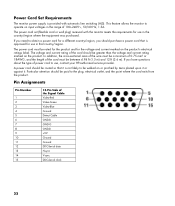
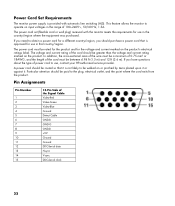
...HP-authorized service provider. Power Cord Set Requirements
The monitor power supply is not likely to be rated for ... of the cord must be walked on input voltages in the range of the Signal Cable Video-Red Video-Green Video-Blue Ground... Detect Cable GND-R GND-G GND-B +5V Ground Ground DDC-Serial data H-sync V-sync DDC-Serial clock
22 Pin ...
HP w20 / w22 LCD Monitor - User's Guide - Page 23
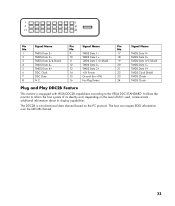
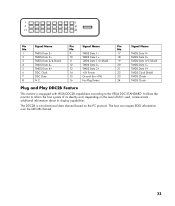
... display capabilities.
The host can request EDID information over the DDC2B channel.
23
Pin
Signal Name
No. Pin
Signal Name
No.
1
TMDS Data 2-
9
TMDS Data 1-
17
TMDS Data 0-
2...DDC Clock
14
+5V Power
22
TMDS Clock Shield
7
DDC Data
15
Ground (for +5V)
23
TMDS Clock+
8
N.C.
16
Hot Plug Detect
24
TMDS Clock- It allows the monitor to the VESA DDC STANDARD.
HP w20 / w22 LCD Monitor - User's Guide - Page 24


...bright background). To locate defective pixels, the monitor should be viewed under normal operating conditions and in ). Back to Contents Page
LCD Monitor Quality and Pixel Policy
The HP LCD Monitor uses high-precision technology, manufactured according to high... A pixel consists of approximately 50 cm (16 in normal operating mode at : http://www.hp.com/support
24 These imperfections are made.
HP v220 LCD Monitor User's Guide - Page 3


....
In such cases, the specific presentation of data, and tells you how to avoid the problem. CAUTION: A CAUTION indicates either potential damage to avoid the problem. WARNING: A WARNING indicates the potential for anyone who uses the v220 LCD Monitor. Some warnings may appear in alternate formats and may be unaccompanied by an icon and...
HP v220 LCD Monitor User's Guide - Page 4


....
4 For information on the power label to the LCD screen; For your equipment if surge protection fails. When unplugging from the monitor by grasping the plug firmly. Before connecting cables, disconnect...the risk of the cord.
Connect the equipment to a surge protection device such as your monitor, see Power Cord Set Requirements. Do not pull on or trip over them so that ...
HP v220 LCD Monitor User's Guide - Page 12
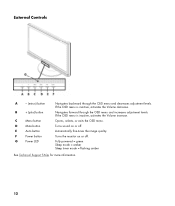
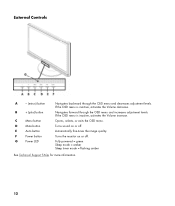
... exits the OSD menu. Turns the monitor on or off . Navigates forward through the OSD menu and decreases adjustment levels. If the OSD menu is inactive, activates the Volume decrease. Turns sound on or off . Automatically fine-tunes the image quality.
Fully powered = green Sleep mode = amber Sleep timer mode = flashing amber
See Technical Support...
User's Guide w2228h, 2229h w2448h, w2448hc, w2558hc LCD Display - Page 27
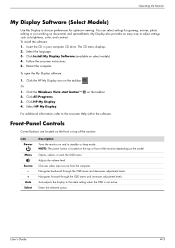
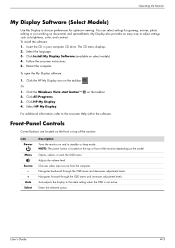
... on the model.
NOTE: The power button is not active. Chooses video input source from the computer. Auto-adjusts the display to the ideal setting when the ... additional information, refer to standby or sleep mode. The CD menu displays.
2.
Front-Panel Controls
Control buttons are located on the front or top of the monitor depending on the taskbar. Adjusts the volume...
User's Guide w2228h, 2229h w2448h, w2448hc, w2558hc LCD Display - Page 29
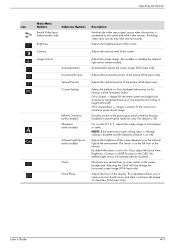
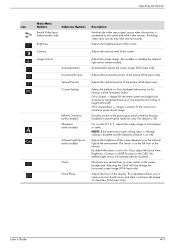
...)
Ambient Light Sensor (select models)
Clock
Clock Phase
Description
Switches the video input signal source when the monitor is sized to fit the screen and maintains proportional image. Adjusts the screen image...select models).
Selects the method on how displayed information on the ambient light of the monitor. Image fills the entire screen and might look distorted or elongated because of non-...
User's Guide w2228h, 2229h w2448h, w2448hc, w2558hc LCD Display - Page 31
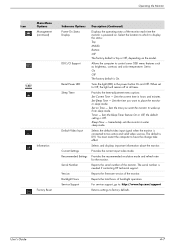
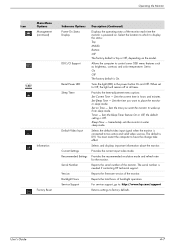
... in the power button On and Off.
Sleep Now -
Provides the recommended resolution mode and refresh rate for the monitor. Allows the computer to : On Off The factory default is connected to have the change take effect. Selects the default video input signal when the monitor is On.
Set Sleep Time - You must restart the computer to...
User's Guide w2228h, 2229h w2448h, w2448hc, w2558hc LCD Display - Page 32
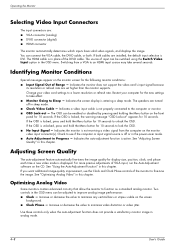
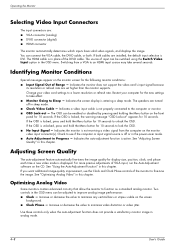
... computer for 10 seconds.
Use these controls only when the auto-adjustment function does not provide a satisfactory monitor image in this chapter. The HDMI cable is entering a sleep mode. Indicates the monitor does not support the video card's input signal because
its resolution or refresh rate are : ■ VGA connector (analog) ■ DVI-D connector (digital) ■...
User's Guide w2228h, 2229h w2448h, w2448hc, w2558hc LCD Display - Page 47
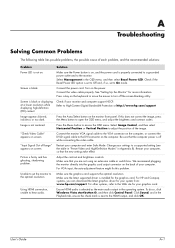
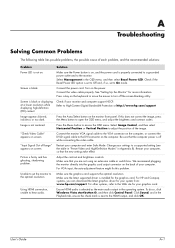
...User's Guide
A-1
Screen is installed for your computer and enter Safe Mode. If this problem.
For VGA input, the auto-adjustment feature might fix this does not correct the image,..."Check Video Cable" appears on screen.
See "Setting Up the Monitor" for your settings to the DVI connector on . "Input Signal Out of Range" appears on screen. Select Management in Appendix ...
User's Guide w2228h, 2229h w2448h, w2448hc, w2558hc LCD Display - Page 48
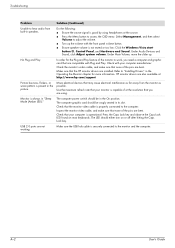
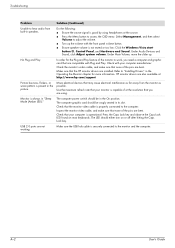
Check with your computer is always in "Sleep Mode (Amber LED)."
Make sure that your monitor is securely connected to access the OSD menu. Use the maximum refresh rate that the HP monitor drivers are bent. The computer graphic card should be in its slot.
Under Audio Devices and Sound, click Adjust system volume. In...
User's Guide w2228h, 2229h w2448h, w2448hc, w2558hc LCD Display - Page 51
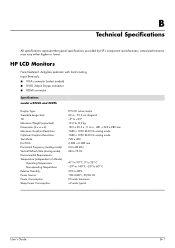
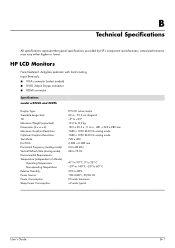
...;
HP LCD Monitors
Face treatment: Antiglare polarizer with hard coating Input Terminals: ...Mode: Dot Pitch: Horizontal Frequency (analog mode): Vertical Refresh Rate (analog mode): Environmental Requirements Temperature (independent of altitude)
Operating Temperature: Non-operating Temperature: Relative Humidity: Power Source: Power Consumption: Sleep Power Consumption:
TFT LCD active matrix 22...
Similar Questions
Hp W2207 Monitor Cannot Find Hdmi Input Signal
(Posted by sraicHommie 9 years ago)
How To Disassemble A Hp W2207 Lcd Flat Panel Monitor
(Posted by 101xnicky 10 years ago)
My Monitor Says Dvi No Input/signal,
My monitor says dvi no input/signal, what is the problem? Everything is hooked up properly.
My monitor says dvi no input/signal, what is the problem? Everything is hooked up properly.
(Posted by scottdean 12 years ago)
Power On Monitor And It Goes Sleep Mode Within 5 Secs.
Power on monitor and it goes in to a sleep mode. Why is that and how do I stop it from doing it so f...
Power on monitor and it goes in to a sleep mode. Why is that and how do I stop it from doing it so f...
(Posted by mzomphier 13 years ago)