HP W1907 Support Question
Find answers below for this question about HP W1907 - 19" LCD Monitor.Need a HP W1907 manual? We have 13 online manuals for this item!
Question posted by scottdean on July 18th, 2011
My Monitor Says Dvi No Input/signal,
My monitor says dvi no input/signal, what is the problem? Everything is hooked up properly.
Current Answers
There are currently no answers that have been posted for this question.
Be the first to post an answer! Remember that you can earn up to 1,100 points for every answer you submit. The better the quality of your answer, the better chance it has to be accepted.
Be the first to post an answer! Remember that you can earn up to 1,100 points for every answer you submit. The better the quality of your answer, the better chance it has to be accepted.
Related HP W1907 Manual Pages
User's Guide HP vs17, vs19, f1905 LCD Monitors - Page 10
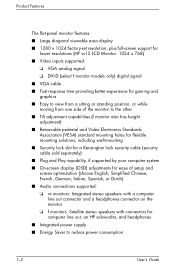
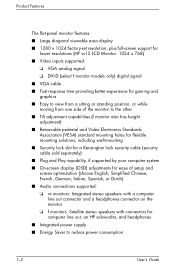
... viewable area display
■ 1280 × 1024 factory-set resolution, plus full-screen support for lower resolutions (HP vs15 LCD Monitor: 1024 x 768)
■ Video inputs supported:
❏ VGA analog signal
❏ DVI-D (select f monitor models only) digital signal
■ VGA cable
■ Fast response time providing better experience for gaming and graphics
■ Easy to view...
User's Guide HP vs17, vs19, f1905 LCD Monitors - Page 40
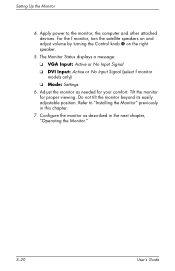
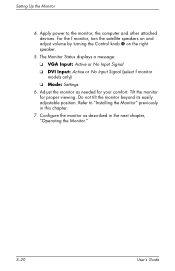
... Status displays a message: ❏ VGA Input: Active or No Input Signal ❏ DVI Input: Active or No Input Signal (select f monitor models only) ❏ Mode: Settings
6. Refer to the monitor, the computer and other attached devices. Configure the monitor as needed for proper viewing. Setting Up the Monitor
4. Apply power to "Installing the Monitor" previously in the next chapter...
User's Guide HP vs17, vs19, f1905 LCD Monitors - Page 43
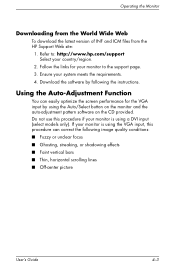
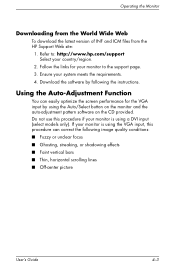
... : http://www.hp.com/support Select your system meets the requirements. 4.
Download the software by using a DVI input (select models only). Do not use this procedure if your monitor is using the Auto/Select button on the monitor and the auto-adjustment pattern software on the CD provided. Follow the links for the VGA...
User's Guide HP vs17, vs19, f1905 LCD Monitors - Page 53
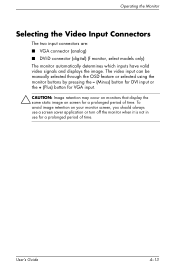
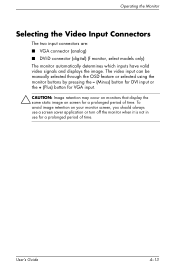
... period of time. User's Guide
4-13
To avoid image retention on screen for a prolonged period of time. Operating the Monitor
Selecting the Video Input Connectors
The two input connectors are: ■ VGA connector (analog) ■ DVI-D connector (digital) (f monitor, select models only) The monitor automatically determines which inputs have valid video signals and displays the image.
User's Guide HP vs17, vs19, f1905 LCD Monitors - Page 54
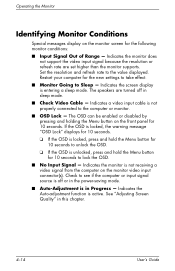
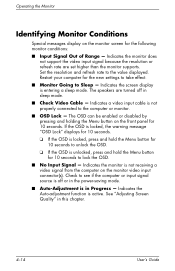
... Quality" in sleep mode.
■ Check Video Cable - Check to lock the OSD.
■ No Input Signal - Indicates the Auto-adjustment function is in the power-saving mode.
■ Auto-Adjustment is active. Indicates the monitor is not properly connected to unlock the OSD.
❏ If the OSD is entering a sleep mode. Set the...
HP w19 LCD Monitor User's Guide - Page 13
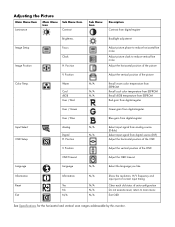
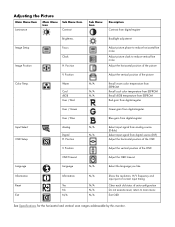
... Setup
Analog
Digital H. Position
N/A N/A
Select input signal from analog source (D-Sub)
Select input signal from digital-register
Brightness
Backlight adjustment
Image Setup Image Position
Focus Clock H. Adjusting the Picture
Main Menu Item Luminance
Main Menu Icon
Sub Menu Item Contrast
Sub Menu Icon
Description Contrast from digital source (DVI)
Adjust the horizontal position of...
HP w19 LCD Monitor User's Guide - Page 14
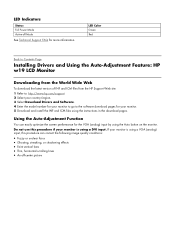
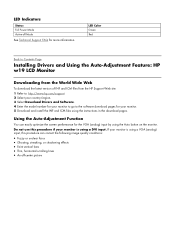
.... 3 Select Download Drivers and Software. 4 Enter the model number for your monitor is using the Auto button on the monitor.
LED Indicators
Status Full Power Mode Active-off -center picture If your monitor. 5 Download and install the INF and ICM files using a DVI input. Using the Auto-Adjustment Function
You can correct the following image...
User’s Guide f1903 LCD Monitor - Page 5
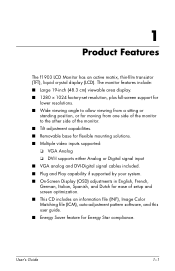
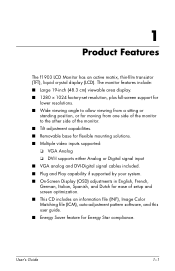
...TFT), liquid crystal display (LCD). The monitor features include: ■ Large 19-inch (48.3 cm) ...monitor to the other side of the monitor. ■ Tilt adjustment capabilities. ■ Removable base for flexible mounting solutions. ■ Multiple video inputs supported: ❏ VGA Analog ❏ DVI-I supports either Analog or Digital signal input ■ VGA analog and DVI-Digital signal...
User’s Guide f1903 LCD Monitor - Page 12
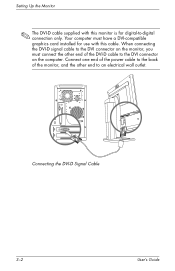
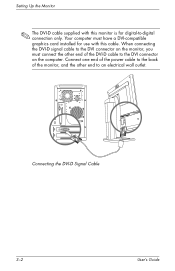
... cable to the back of the DVI-D cable to the DVI connector on the monitor, you must have a DVI-compatible graphics card installed for digital-to the DVI connector on the computer. When connecting the DVI-D signal cable to -digital connection only. Setting Up the Monitor
✎ The DVI-D cable supplied with this monitor is for use with this cable...
User’s Guide f1903 LCD Monitor - Page 16
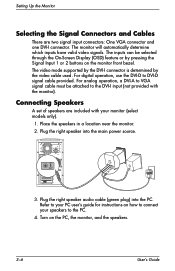
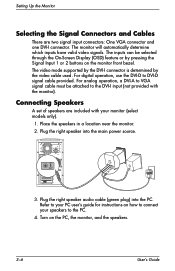
... the DVI-D to the DVI-I input (not provided with your speakers to the PC.
4. The video mode supported by the DVI-I connector. The inputs can be attached to DVI-D signal cable provided. Connecting Speakers
A set of speakers are two signal input connectors: One VGA connector and one DVI-I connector is determined by pressing the Signal Input 1 or 2 buttons on the PC, the monitor...
User’s Guide f1903 LCD Monitor - Page 22
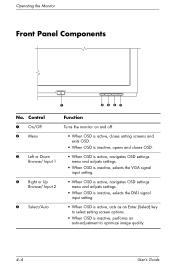
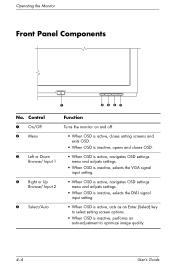
... and adjusts settings.
• When OSD is inactive, selects the DVI-I signal input setting.
5 Select/Auto
• When OSD is active, acts as an Enter (Select) key to select setting screen options.
• When OSD is inactive, performs an auto-adjustment to optimize image quality.
4-4
User's Guide Operating the Monitor
Front Panel Components
'
No.
User’s Guide f1903 LCD Monitor - Page 30
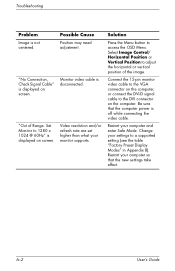
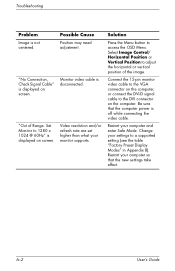
... new settings take effect.
Troubleshooting
Problem Image is off while connecting the video cable.
Monitor video cable is displayed on the computer. Set Monitor to 1280 x 1024 @ 60Hz... your monitor supports. Change your computer so that the computer power is not centered.
"No Connection, Check Signal Cable" is displayed on the computer, or connect the DVI-D signal cable to...
User's Guide - HP vs15, vs17, vs19, f1705, f1905 LCD Monitor - Page 10
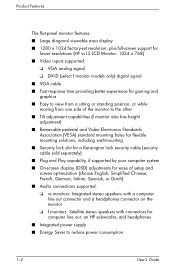
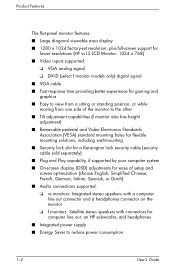
... viewable area display
■ 1280 × 1024 factory-set resolution, plus full-screen support for lower resolutions (HP vs15 LCD Monitor: 1024 x 768)
■ Video inputs supported:
❏ VGA analog signal
❏ DVI-D (select f monitor models only) digital signal
■ VGA cable
■ Fast response time providing better experience for gaming and graphics
■ Easy to view...
User's Guide - HP vs15, vs17, vs19, f1705, f1905 LCD Monitor - Page 40
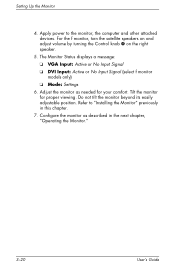
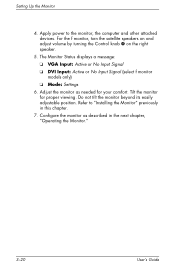
..., the computer and other attached devices. Configure the monitor as needed for proper viewing. Tilt the monitor for your comfort. The Monitor Status displays a message: ❏ VGA Input: Active or No Input Signal ❏ DVI Input: Active or No Input Signal (select f monitor models only) ❏ Mode: Settings
6. For the f monitor, turn the satellite speakers on and adjust volume by...
User's Guide - HP vs15, vs17, vs19, f1705, f1905 LCD Monitor - Page 53
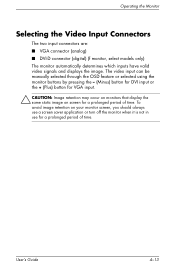
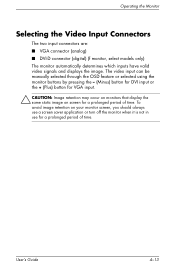
...; VGA connector (analog) ■ DVI-D connector (digital) (f monitor, select models only) The monitor automatically determines which inputs have valid video signals and displays the image. The video input can be manually selected through the OSD feature or selected using the monitor buttons by pressing the - (Minus) button for DVI input or the + (Plus) button for VGA input.
Ä CAUTION: Image...
User's Guide - HP vs15, vs17, vs19, f1705, f1905 LCD Monitor - Page 54
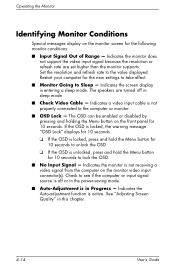
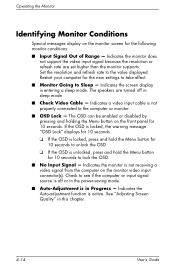
... computer for 10 seconds to unlock the OSD.
❏ If the OSD is not properly connected to lock the OSD.
■ No Input Signal - The speakers are set higher than the monitor supports. Check to see if the computer or input signal source is off in Progress - Indicates the Auto-adjustment function is entering a sleep mode...
User's Guide f1904 LCD Monitor - Page 5
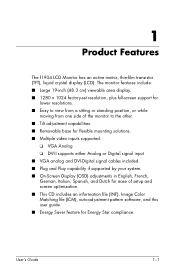
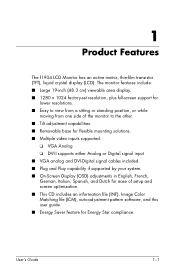
...monitor to the other. ■ Tilt adjustment capabilities. ■ Removable base for flexible mounting solutions. ■ Multiple video inputs supported:
❏ VGA Analog ❏ DVI-I supports either Analog or Digital signal input ■ VGA analog and DVI-Digital signal.... 1
Product Features
The f1904 LCD Monitor has an active matrix, thin-film transistor (TFT), liquid crystal display...
User's Guide f1904 LCD Monitor - Page 16
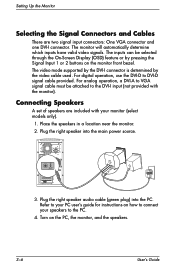
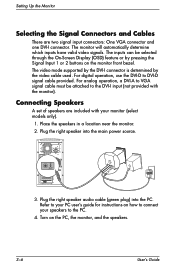
... the On-Screen Display (OSD) feature or by pressing the Signal Input 1 or 2 buttons on the PC, the monitor, and the speakers.
3-6
User's Guide Turn on the monitor front bezel. The inputs can be attached to the DVI-I input (not provided with your speakers to connect your monitor (select models only).
1.
Refer to your PC user's guide for...
User's Guide f1904 LCD Monitor - Page 22
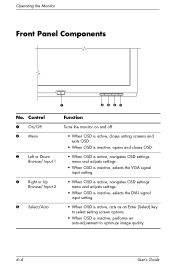
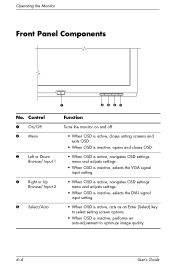
... and adjusts settings.
• When OSD is inactive, selects the DVI-I signal input setting.
5 Select/Auto
• When OSD is active, acts as an Enter (Select) key to select setting screen options.
• When OSD is inactive, performs an auto-adjustment to optimize image quality.
4-4
User's Guide Operating the Monitor
Front Panel Components
'
No.
w19b, w19e, w19ev, W19q LCD Monitor - User's Guide - Page 16
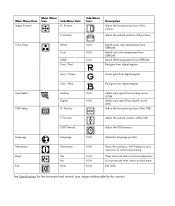
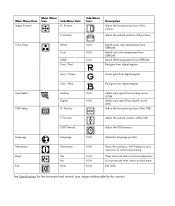
...Green
Green gain from digital-register
User / Blue
Blue gain from digital source (DVI)
Adjust the horizontal position of the OSD
V. Position
V. Position
Sub-Menu Icon... and vertical scan ranges addressable by this monitor. Position
N/A N/A
Select input signal from analog source (VGA)
Select input signal from digital-register
Input Select OSD Setup
Analog Digital H. Position
Adjust...
Similar Questions
Vga Signal Problem But My Pc Is On But Still No Response
Nosigna in my HP l1706 monitor
Nosigna in my HP l1706 monitor
(Posted by leemoocracker447 1 year ago)
Hp W1907 Lcd Monitor Audio Cable Part Number
Can you provide the part number for an audio cable to suit the HP w1907 LCD Monitor and where I can ...
Can you provide the part number for an audio cable to suit the HP w1907 LCD Monitor and where I can ...
(Posted by noelandwilma 11 years ago)
Hp L1955 - 19' Lcd Rmonitorosd Lock Out . Menu Is Not Opening. P
(Posted by rajeshrai473 12 years ago)
Dvi Mode Wont Work
I just bought a DVI D to HDMI cord to watch movies from computer but my monitor wont switch to dvi m...
I just bought a DVI D to HDMI cord to watch movies from computer but my monitor wont switch to dvi m...
(Posted by wadecruz 12 years ago)

