HP W2007 Support Question
Find answers below for this question about HP W2007 - 20.1" LCD Monitor.Need a HP W2007 manual? We have 6 online manuals for this item!
Question posted by tomascolonarv on August 23rd, 2012
Osd Lock
osd lock
i tray to use the button of menu but i can,t
Current Answers
There are currently no answers that have been posted for this question.
Be the first to post an answer! Remember that you can earn up to 1,100 points for every answer you submit. The better the quality of your answer, the better chance it has to be accepted.
Be the first to post an answer! Remember that you can earn up to 1,100 points for every answer you submit. The better the quality of your answer, the better chance it has to be accepted.
Related HP W2007 Manual Pages
1859m,2009m,2009v, 2009f, 2159m,2159v,2309m,2309v, 2509m, 2709m LCD Monitor User Guide - Page 5
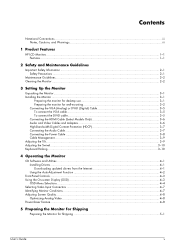
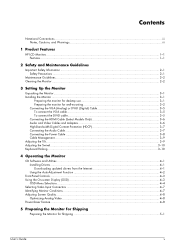
... and Utilities ...4-1 Installing Drivers...4-1 Downloading updated drivers from the Internet 4-1 Using the Auto-Adjustment Function 4-2
Front-Panel Controls ...4-3 Using the On-screen Display (OSD) ...4-3
OSD Menu Selections ...4-4 Selecting Video Input Connectors ...4-7 Identifying Monitor Conditions ...4-7 Adjusting Screen Quality ...4-8
Optimizing Analog Video ...4-8 Power-Saver Feature...
1859m,2009m,2009v, 2009f, 2159m,2159v,2309m,2309v, 2509m, 2709m LCD Monitor User Guide - Page 6
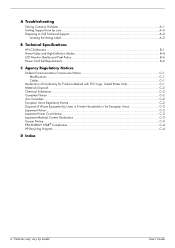
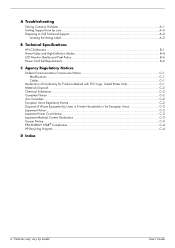
... Problems ...A-1 Getting Support from hp.com ...A-3 Preparing to Call Technical Support...A-3
Locating the Rating Label...A-3
B Technical Specifications
HP LCD Monitors ...B-1 Preset Video and High-Definition Modes B-4 LCD Monitor Quality and Pixel Policy...B-6 Power Cord Set Requirements ...B-6
C Agency Regulatory Notices
Federal Communications Commission Notice C-1 Modifications...C-1 Cables...
1859m,2009m,2009v, 2009f, 2159m,2159v,2309m,2309v, 2509m, 2709m LCD Monitor User Guide - Page 7
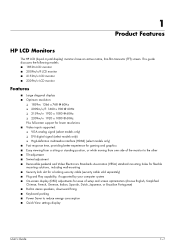
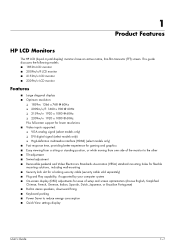
... (OSD) adjustments for ease of setup and screen optimization (choose English, Simplified Chinese, French, German, Italian, Spanish, Dutch, Japanese, or Brazilian Portuguese) ■ Built-in stereo speakers, downward firing ■ Keyboard parking ■ Power Saver to reduce energy consumption ■ Quick View settings display
User's Guide
1-1 1
Product Features
HP LCD Monitors
The HP LCD...
1859m,2009m,2009v, 2009f, 2159m,2159v,2309m,2309v, 2509m, 2709m LCD Monitor User Guide - Page 17


... audio cable, as Blu-ray Disc devices or HDTV air or cable broadcasts. A separate audio connection is available in monitor speakers to -HDMI adapter, you use an HDMI signal, because an HDMI signal can receive high-definition content.
Connecting the Audio Cable
Connect the built-in many sources, such as shown ...
1859m,2009m,2009v, 2009f, 2159m,2159v,2309m,2309v, 2509m, 2709m LCD Monitor User Guide - Page 19
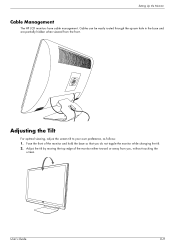
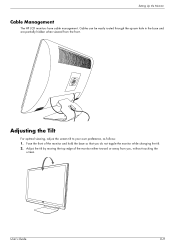
... to your own preference, as follows: 1. Face the front of the monitor either toward or away from the front.
. Setting Up the Monitor
Cable Management
The HP LCD monitors have cable management.
Adjust the tilt by moving the top edge of the monitor and hold the base so that you , without touching the
screen. Cables...
1859m,2009m,2009v, 2009f, 2159m,2159v,2309m,2309v, 2509m, 2709m LCD Monitor User Guide - Page 20
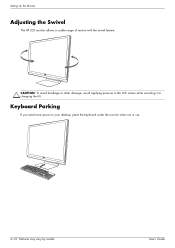
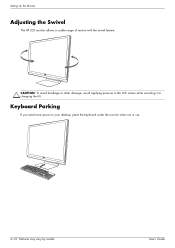
... while swiveling it or changing the tilt. User's Guide
Keyboard Parking
If you need more space on your desktop, place the keyboard under the monitor when not in use.
3-10 Features may vary by model. Setting Up the Monitor
Adjusting the Swivel
The HP LCD monitor allows a usable range of motion with the swivel feature.
1859m,2009m,2009v, 2009f, 2159m,2159v,2309m,2309v, 2509m, 2709m LCD Monitor User Guide - Page 22
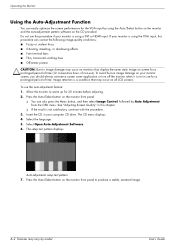
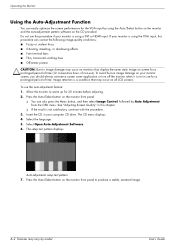
... your computer CD drive. Press the Auto/Select button on all LCD screens. See "Adjusting Screen Quality" in image damage may occur on monitors that may vary by Auto Adjustment from the OSD menu. Insert the CD in use ). The CD menu displays. 4. Auto-adjustment setup test pattern 7. To use this chapter.
❏ If the result is not...
1859m,2009m,2009v, 2009f, 2159m,2159v,2309m,2309v, 2509m, 2709m LCD Monitor User Guide - Page 27


... Menu button for 10 seconds. Identifying Monitor Conditions
Special messages appear on the front panel for 10 seconds to unlock the OSD. Change your computer for 10 seconds. The speakers are installed, the default input selection is locked, the warning message OSD Lock-out appears for the new settings to the computer or monitor. ■ OSD Lock-out - If the OSD...
1859m,2009m,2009v, 2009f, 2159m,2159v,2309m,2309v, 2509m, 2709m LCD Monitor User Guide - Page 28
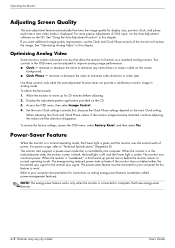
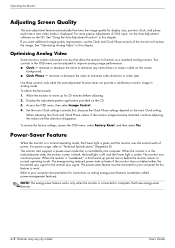
... the OSD menu, then select Image Control. 4. Set the main Clock settings correctly first, because the Clock Phase settings depend on the CD. 3. The monitor also supports a power-saver mode that is in analog mode. When the monitor is green and the monitor uses the normal watts of power. User's Guide Power-Saver Feature
When the monitor...
1859m,2009m,2009v, 2009f, 2159m,2159v,2309m,2309v, 2509m, 2709m LCD Monitor User Guide - Page 32
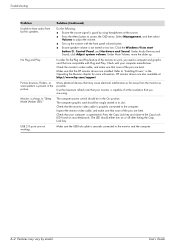
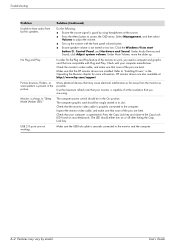
... snugly seated in the picture.
User's Guide Select Management, and then select Volume to access the OSD menu.
Use the maximum refresh rate that may vary by using .
Under Audio Devices and Sound, click Adjust system volume. HP monitor drivers are also available at the resolution that you need a computer and graphic card that the...
1859m,2009m,2009v, 2009f, 2159m,2159v,2309m,2309v, 2509m, 2709m LCD Monitor User Guide - Page 33


...when you call: ■ Monitor model number (located on label on back of monitor) ■ Monitor serial number (located on label on back of monitor or in the OSD display in the Information menu) ■ Purchase date on... the links to the support page for your monitor model.
Preparing to Call Technical Support
If you cannot solve a problem by using
Locating the Rating Label
The rating label on...
1859m,2009m,2009v, 2009f, 2159m,2159v,2309m,2309v, 2509m, 2709m LCD Monitor User Guide - Page 35
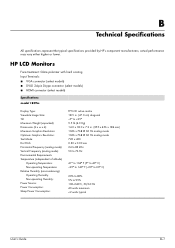
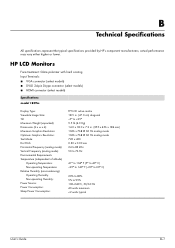
HP LCD Monitors
Face treatment: Glare polarizer with hard coating Input Terminals: ■ VGA connector (select models) ■ DVI-D 24-pin D-type ...30 mm 24 to 83 kHz 50 to 76 Hz
41o to 104o F (5o to 40o C) -29o to 140o F (-20o to 60o C)
20% to 80% 5% to 95% 100-240Vv, 50/60 Hz 40 watts maximum
B
Technical Specifications
All specifications represent the typical specifications provided by HP's...
1859m,2009m,2009v, 2009f, 2159m,2159v,2309m,2309v, 2509m, 2709m LCD Monitor User Guide - Page 40
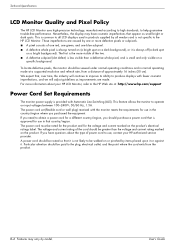
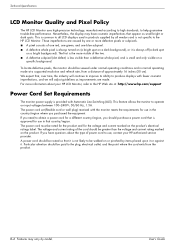
... that , over time, the industry will adjust guidelines as small bright or dark spots.
Technical Specifications
LCD Monitor Quality and Pixel Policy
The HP LCD Monitor uses high-precision technology, manufactured according to high standards, to the HP LCD Monitor. These imperfections are made. For more information about the type of approximately 16 inches (50 cm). The...
1859m,2009m,2009v, 2009f, 2159m,2159v,2309m,2309v, 2509m, 2709m LCD Monitor User Guide - Page 47
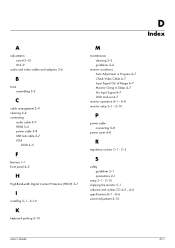
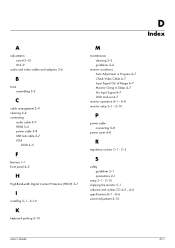
... (HDCP) 3-7
I
installing 3-1 - 3-10
K
keyboard parking 3-10
M
maintenance cleaning 2-2 guidelines 2-2
monitor conditions Auto Adjustment in Progress 4-7 Check Video Cable 4-7 Input Signal Out of Range 4-7 Monitor Going to Sleep 4-7 No Input Signal 4-7 OSD Lock-out 4-7
monitor operation 4-1 - 4-8 monitor setup 3-1 - 3-10
P
power cable connecting 3-8
power saver 4-8
R
regulatory notices C-1 -
HP w20 / w22 LCD Monitor - User's Guide - Page 1
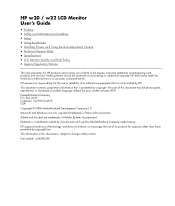
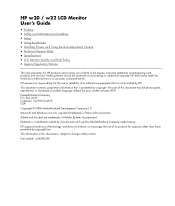
...Bluetooth is a trademark owned by its proprietor and used by copyright. HP w20 / w22 LCD Monitor User's Guide
• Preface • Safety and Maintenance Guidelines • Setup • Using the Monitor • Installing Drivers and Using the Auto-Adjustment Feature • Technical Support FAQs • Specifications • LCD Monitor Quality and Pixel Policy • Agency Regulatory...
HP w20 / w22 LCD Monitor - User's Guide - Page 2


... tells you how to hardware or loss of text may be accompanied by regulatory authority.
2 WARNING: A WARNING indicates the potential for anyone who uses the HP w20 / w22 LCD Monitor. Back to Contents Page
Preface
About This Guide • Notational Conventions
About This Guide
This guide is mandated by an icon and printed...
HP w20 / w22 LCD Monitor - User's Guide - Page 6


... on a flat, protected surface. 2 Squeeze the tabs in the bottom of the monitor and hold the stand so that you . CAUTION: To prevent damage, avoid applying pressure to release the lock. 3 Remove the base from you do not touch the LCD screen while changing the tilt.
6
Adjusting the Tilt
For optimal viewing, adjust...
HP w20 / w22 LCD Monitor - User's Guide - Page 10
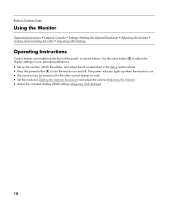
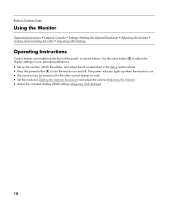
... menu button (C) to adjust the display settings to your personal preferences:
• Set up when the monitor is on. • The monitor must be turned on for the other control buttons to Contents Page
Using the Monitor
Operating Instructions • External Controls • Settings •Setting the Optimal Resolution • Adjusting the Volume • Locking and Unlocking the OSD...
HP w20 / w22 LCD Monitor - User's Guide - Page 12
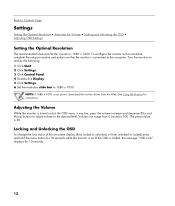
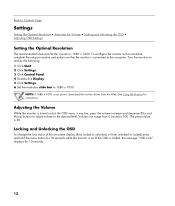
... to the computer.
See Using the Monitor for 10 seconds.
12 To configure the monitor to this monitor is inactive, press the volume increase and decrease (Plus and Minus) buttons to adjust volume to 1680 x 1050. Turn the monitor on . Locking and Unlocking the OSD
To change the lock status of the on but the OSD menu is 1680 x 1050. Adjusting...
HP w20 / w22 LCD Monitor - User's Guide - Page 24


...defective whole pixel and is the more information about your HP w20 / w22 LCD Monitor, refer to the HP LCD Monitor. Nevertheless, the display may have cosmetic imperfections that , over time, the ... http://www.hp.com/support
24 Back to Contents Page
LCD Monitor Quality and Pixel Policy
The HP LCD Monitor uses high-precision technology, manufactured according to high standards, to produce...
Similar Questions
Black White Spot On Lcd Monitor Screen
many black and white spot in my hpl1506 LCD monitor screen Please help and suggest to fix this probl...
many black and white spot in my hpl1506 LCD monitor screen Please help and suggest to fix this probl...
(Posted by 9020754247ak 7 years ago)
Does Hp V185e Widescreen Lcd Monitor Have In Built Speaker
does HP v185e Widescreen LCD Monitor have in built speaker
does HP v185e Widescreen LCD Monitor have in built speaker
(Posted by vinodnair7 11 years ago)
Broken Volume Button ?
My Volume button on the monitor HP W2007 - 20.1" LCD Monitor. is broken and i am unable to turn volu...
My Volume button on the monitor HP W2007 - 20.1" LCD Monitor. is broken and i am unable to turn volu...
(Posted by erik1233 12 years ago)

