HP W2007 Support Question
Find answers below for this question about HP W2007 - 20.1" LCD Monitor.Need a HP W2007 manual? We have 6 online manuals for this item!
Question posted by erik1233 on June 25th, 2011
Broken Volume Button ?
My Volume button on the monitor HP W2007 - 20.1" LCD Monitor. is broken and i am unable to turn volume up. Is there a way i can control this without that button? Thanks
Current Answers
There are currently no answers that have been posted for this question.
Be the first to post an answer! Remember that you can earn up to 1,100 points for every answer you submit. The better the quality of your answer, the better chance it has to be accepted.
Be the first to post an answer! Remember that you can earn up to 1,100 points for every answer you submit. The better the quality of your answer, the better chance it has to be accepted.
Related HP W2007 Manual Pages
1859m,2009m,2009v, 2009f, 2159m,2159v,2309m,2309v, 2509m, 2709m LCD Monitor User Guide - Page 5
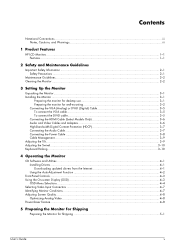
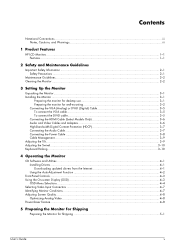
...iii
1 Product Features
HP LCD Monitors ...1-1 Features ...1-1
2 Safety and Maintenance Guidelines
Important Safety Information ...2-1 Safety Precautions ...2-1
Maintenance Guidelines...2-2 Cleaning the Monitor ...2-2
3 Setting Up the Monitor
Unpacking the Monitor...3-1 Installing the Monitor ...3-1
Preparing the monitor for desktop use 3-1 Preparing the monitor for wall-mounting 3-2 Connecting...
1859m,2009m,2009v, 2009f, 2159m,2159v,2309m,2309v, 2509m, 2709m LCD Monitor User Guide - Page 6
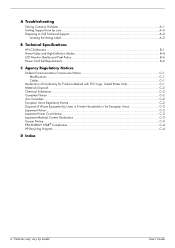
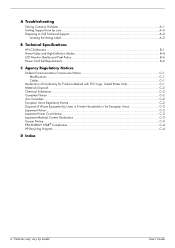
User's Guide A Troubleshooting
Solving Common Problems ...A-1 Getting Support from hp.com ...A-3 Preparing to Call Technical Support...A-3
Locating the Rating Label...A-3
B Technical Specifications
HP LCD Monitors ...B-1 Preset Video and High-Definition Modes B-4 LCD Monitor Quality and Pixel Policy...B-6 Power Cord Set Requirements ...B-6
C Agency Regulatory Notices
Federal Communications ...
1859m,2009m,2009v, 2009f, 2159m,2159v,2309m,2309v, 2509m, 2709m LCD Monitor User Guide - Page 7
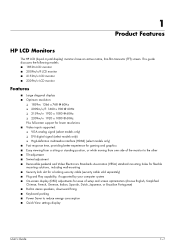
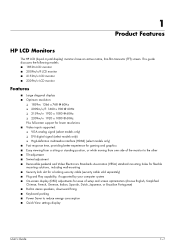
...; Built-in stereo speakers, downward firing ■ Keyboard parking ■ Power Saver to reduce energy consumption ■ Quick View settings display
User's Guide
1-1 1
Product Features
HP LCD Monitors
The HP LCD (liquid crystal display) monitors have an active matrix, thin-film transistor (TFT) screen.
1859m,2009m,2009v, 2009f, 2159m,2159v,2309m,2309v, 2509m, 2709m LCD Monitor User Guide - Page 10
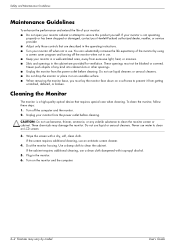
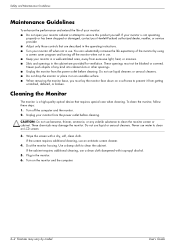
... cabinet requires additional cleaning, use . Turn on a soft area to clean an LCD screen.
3. Safety and Maintenance Guidelines
Maintenance Guidelines
To enhance the performance and extend the life of your monitor: ■ Do not open your Hewlett-Packard authorized dealer, reseller, or service provider. ■ Adjust only those controls that requires special care when...
1859m,2009m,2009v, 2009f, 2159m,2159v,2309m,2309v, 2509m, 2709m LCD Monitor User Guide - Page 11
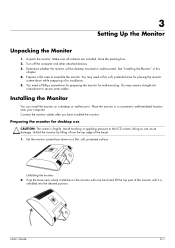
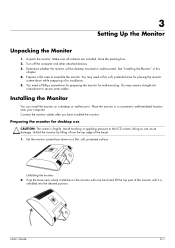
... to secure some cables. Connect the monitor cables after you have installed the monitor.
Preparing the monitor for wall-mounting. Turn off the computer and other attached devices. 3. Prepare a flat area to the LCD screen; Place the monitor in this
chapter. 4.
3
Setting Up the Monitor
Unpacking the Monitor
1.
Unfolding the monitor 2. You may need a straight-slot
screwdriver...
1859m,2009m,2009v, 2009f, 2159m,2159v,2309m,2309v, 2509m, 2709m LCD Monitor User Guide - Page 19
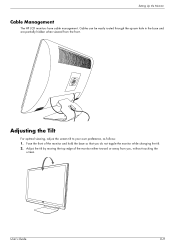
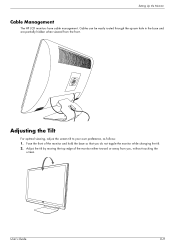
... the base and are partially hidden when viewed from you do not topple the monitor while changing the tilt. 2.
Setting Up the Monitor
Cable Management
The HP LCD monitors have cable management. Adjust the tilt by moving the top edge of the monitor and hold the base so that you , without touching the
screen. Face the...
1859m,2009m,2009v, 2009f, 2159m,2159v,2309m,2309v, 2509m, 2709m LCD Monitor User Guide - Page 20
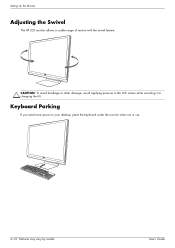
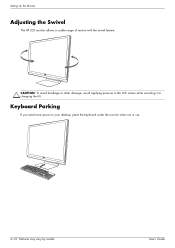
Keyboard Parking
If you need more space on your desktop, place the keyboard under the monitor when not in use.
3-10 Features may vary by model.
Setting Up the Monitor
Adjusting the Swivel
The HP LCD monitor allows a usable range of motion with the swivel feature. CAUTION: To avoid breakage or other damage, avoid applying pressure...
1859m,2009m,2009v, 2009f, 2159m,2159v,2309m,2309v, 2509m, 2709m LCD Monitor User Guide - Page 22
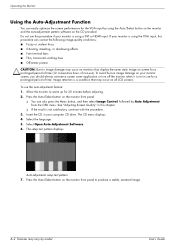
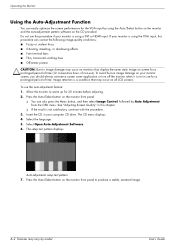
... a condition that display the same static image on the monitor front panel to warm up for 20 minutes before adjusting. 2. Select the language. 5.
Image retention is using the VGA input, this procedure can also press the Menu button, and then select Image Control, followed by model. See "Adjusting Screen Quality" in this procedure if...
1859m,2009m,2009v, 2009f, 2159m,2159v,2309m,2309v, 2509m, 2709m LCD Monitor User Guide - Page 23
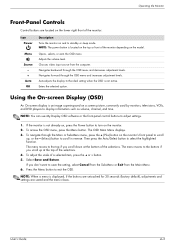
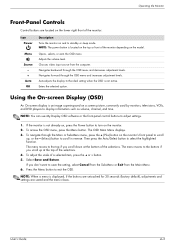
...'s Guide
4-3 Adjusts the volume level. Enters the selected option. If the monitor is not already on, press the Power button to turn on a screen picture, commonly used by monitors, televisions, VCRs, and ... or the - (Minus) button to save the setting, select Cancel from the Sub-Menu or Exit from the computer. Operating the Monitor
Front-Panel Controls
Control buttons are saved and the menu ...
1859m,2009m,2009v, 2009f, 2159m,2159v,2309m,2309v, 2509m, 2709m LCD Monitor User Guide - Page 25
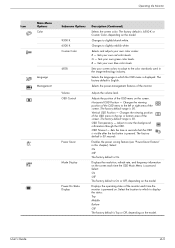
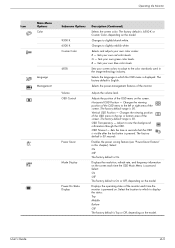
...button is accessed. OSD Timeout - Select: On Off The factory default is displayed. The factory default is 6500 K or Custom Color, depending on the screen each time the monitor is 30 seconds. Adjusts the volume...the screen. Operating the Monitor
Icon
Main Menu Options Color
Language Management
Submenu Options 9300 K 6500 K Custom Color sRGB
Volume OSD Control
Power Saver
Mode Display
...
1859m,2009m,2009v, 2009f, 2159m,2159v,2309m,2309v, 2509m, 2709m LCD Monitor User Guide - Page 26
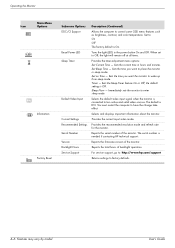
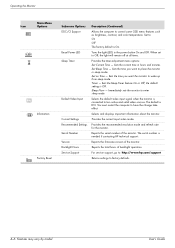
... support, go to: http://www.hp.com/support
Returns settings to control some OSD menu features such as brightness, contrast, and color temperature. Operating the Monitor
Icon
Main Menu Options
Information Factory...'s Guide Sets the time you want the monitor to Off, the light will remain off at all times. Reports the firmware version of the monitor. Turns the light (LED) in hours and minutes...
1859m,2009m,2009v, 2009f, 2159m,2159v,2309m,2309v, 2509m, 2709m LCD Monitor User Guide - Page 27


...turned off or in the power-saver mode. ■ Auto Adjustment in this chapter. If the OSD is in place of the DVI-D cable. If both . The source of Range -
Indicates the monitor... a VGA to the computer or monitor. ■ OSD Lock-out - Indicates the monitor is entering a sleep mode. If the OSD is unlocked, press and hold the Menu button for the new settings to take ...
1859m,2009m,2009v, 2009f, 2159m,2159v,2309m,2309v, 2509m, 2709m LCD Monitor User Guide - Page 28
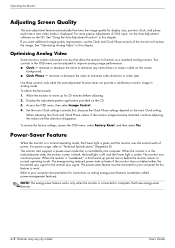
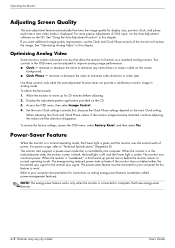
... automatically fine-tunes the image quality for 20 minutes before the monitor returns to normal operating mode. Allow the monitor to your computer for instructions on setting energy... to minimize video distortion or video jitter. Use these controls only when the auto-adjustment function does not provide a satisfactory monitor image in this feature to improve analog image performance: ...
1859m,2009m,2009v, 2009f, 2159m,2159v,2309m,2309v, 2509m, 2709m LCD Monitor User Guide - Page 32
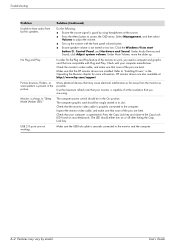
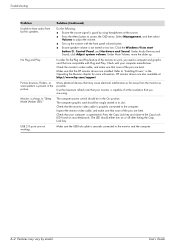
... interference as possible. Under Main Volume, move the slider up the volume with the front panel volume button.
■ Ensure speaker volume is properly connected to the computer. Check the monitor's video cable, and make sure that the monitor video cable is not muted or too low: Click the Windows Vista start button , Control Panel, and Hardware and Sound...
1859m,2009m,2009v, 2009f, 2159m,2159v,2309m,2309v, 2509m, 2709m LCD Monitor User Guide - Page 35
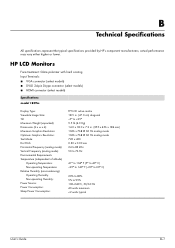
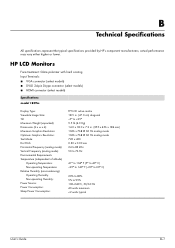
HP LCD Monitors
Face treatment: Glare polarizer with hard coating Input Terminals: ■ VGA connector (select models) ■ DVI-D 24-pin D-type connector ... 24 to 83 kHz 50 to 76 Hz
41o to 104o F (5o to 40o C) -29o to 140o F (-20o to 60o C)
20% to 80% 5% to 95% 100-240Vv, 50/60 Hz 40 watts maximum B
Technical Specifications
All specifications represent the typical specifications provided by...
HP w20 / w22 LCD Monitor - User's Guide - Page 4


... the monitor. 6 Turn on a soft area to prevent it from the wall outlet before cleaning. • Do not drop your monitor in use liquid cleaners or aerosol cleaners. Cleaning the Monitor
The monitor is not operating
properly or has been dropped or damaged, contact your HP authorized dealer, reseller, or service provider.
• Adjust only those controls...
HP w20 / w22 LCD Monitor - User's Guide - Page 10
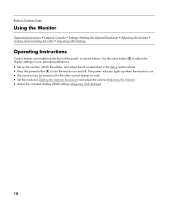
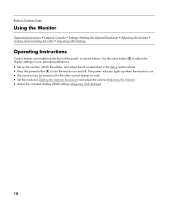
...;Setting the Optimal Resolution • Adjusting the Volume • Locking and Unlocking the OSD • Adjusting OSD Settings
Operating Instructions
Control buttons are located on the front of the panel, as described in the Setup section above. • Press the power button (F) to turn the monitor on for the other control buttons to your personal preferences:
• Set...
HP w20 / w22 LCD Monitor - User's Guide - Page 11
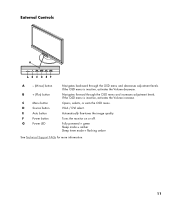
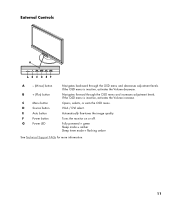
... mode = flashing amber
See Technical Support FAQs for more information.
11 Automatically fine-tunes the image quality.
Turns the monitor on or off. External Controls
A
- (Minus) button
B
+ (Plus) button
C
Menu button
D
Source button
E
Auto button
F
Power button
G
Power LED
Navigates backward through the OSD menu and increases adjustment levels. If the OSD menu is inactive...
HP w20 / w22 LCD Monitor - User's Guide - Page 12
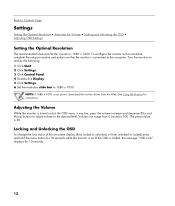
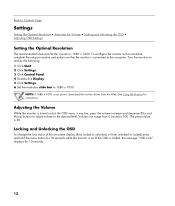
... 1680 x 1050. Turn the monitor on and do the following: 1 Click Start. 2 Click Settings. 3 Click Control Panel. 4 Double-click Display. 5 Click Settings. 6 Set the resolution slide bar to 100. NOTE: If 1680 x 1050 is 50.
If the OSD is inactive, press the volume increase and decrease (Plus and Minus) buttons to adjust volume to locked) press...
HP w20 / w22 LCD Monitor - User's Guide - Page 14
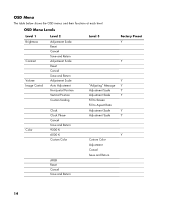
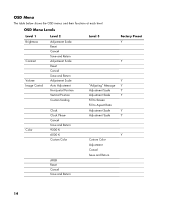
OSD Menu
The table below shows the OSD menus and their functions at each level. OSD Menu Levels
Level 1 Brightness
Contrast
Volume Image Control
Level 2
Adjustment Scale Reset Cancel Save and Return Adjustment Scale Reset Cancel Save and Return Adjustment Scale Auto Adjustment Horizontal Position Vertical Position Custom Scaling
...
Similar Questions
Monitor Issue
Just bought a refurbished Lenovo computer and when we connect the monitor nothing shows up on the sc...
Just bought a refurbished Lenovo computer and when we connect the monitor nothing shows up on the sc...
(Posted by noonefan 9 years ago)
Hp Compaq La1951g Monitor How To Turn Off Power Lock Button
(Posted by janpach 9 years ago)
Image Doesn't Returns After Monitor Sleep.
Image doesn’t come back after the monitor HP w2007sleep and most of the time when I turn the c...
Image doesn’t come back after the monitor HP w2007sleep and most of the time when I turn the c...
(Posted by luis66364 9 years ago)
Monitor Will Not Turn On?
Monitor screen stopped working...turn off and then turn back on it will show the full screen for abo...
Monitor screen stopped working...turn off and then turn back on it will show the full screen for abo...
(Posted by ddigiovanni 13 years ago)

