HP W1907 Support Question
Find answers below for this question about HP W1907 - 19" LCD Monitor.Need a HP W1907 manual? We have 13 online manuals for this item!
Question posted by TonyColorado on September 3rd, 2011
How To Fix My Hp Monitor Rk283aa
When I turn it on it pops andf the screen goes blank
Current Answers
There are currently no answers that have been posted for this question.
Be the first to post an answer! Remember that you can earn up to 1,100 points for every answer you submit. The better the quality of your answer, the better chance it has to be accepted.
Be the first to post an answer! Remember that you can earn up to 1,100 points for every answer you submit. The better the quality of your answer, the better chance it has to be accepted.
Related HP W1907 Manual Pages
User's Guide HP vs17, vs19, f1905 LCD Monitors - Page 24
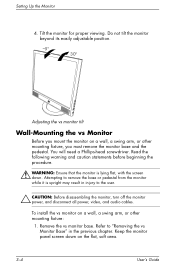
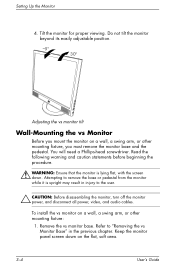
... screen down on the flat, soft area.
3-4
User's Guide Read the following warning and caution statements before beginning the procedure.
Å WARNING: Ensure that the monitor is upright may result in injury to "Removing the vs Monitor Base" in the previous chapter. Refer to the user.
Ä CAUTION: Before disassembling the monitor, turn off the monitor...
User's Guide HP vs17, vs19, f1905 LCD Monitors - Page 30


... and caution statements before beginning the procedure.
Å WARNING: Ensure that the monitor is upright may result in injury to the user.
Ä CAUTION: Before disassembling the monitor, turn off the monitor power, and disconnect all power, video, and audio cables. Placing the monitor screen down on a flat, soft, protected surface.
3-10
User's Guide
Attempting to...
User's Guide HP vs17, vs19, f1905 LCD Monitors - Page 54
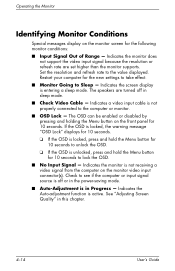
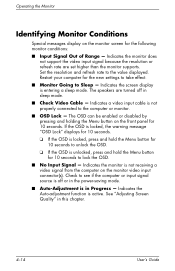
Operating the Monitor
Identifying Monitor Conditions
Special messages display on the monitor video input connector(s). Indicates the monitor is not receiving a video signal from the computer on the monitor screen for 10 seconds to Sleep - Indicates the monitor does not support the video input signal because the resolution or refresh rate are turned off or in the power-saving...
User's Guide HP vs17, vs19, f1905 LCD Monitors - Page 57


... in the reduced power state, the monitor screen is blank, the backlight is off, and the Power light is blue and the monitor uses the normal watts of power. The energy-saving reduced power state activates if the monitor does not detect either the horizontal sync signal or the vertical sync signal. Refer to your...
User's Guide HP vs17, vs19, f1905 LCD Monitors - Page 59


... Cause
Power cord is improperly connected.
See "Setting Up the Monitor" (Chapter 3) for more information. Screen blanking utility is blank. If this does not correct the image, press the Menu button to turn off . Problem
Screen is active. Power switch is turned off the screen blanking utility.
Turn on the monitor front panel.
Press the Auto/Select button on the power.
HP w19 LCD Monitor User's Guide - Page 8
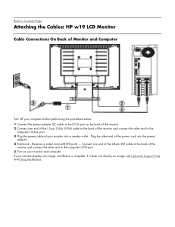
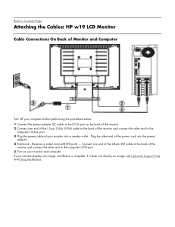
... does not display an image, see Technical Support FAQ and Using the Monitor. Plug the other end of the power cord into a nearby outlet. Back to Contents Page
Attaching the Cables: HP w19 LCD Monitor
Cable Connections On Back of Monitor and Computer
Turn off your computer before performing the procedure below. 1 Connect the power adapter...
HP w19 LCD Monitor User's Guide - Page 15
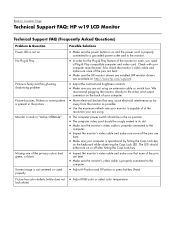
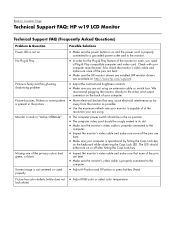
...HP monitor drivers are installed (HP monitor drivers
are available at the
resolution your are not using .
• The computer power switch should either turn... card. Back to Contents Page
Technical Support FAQ: HP w19 LCD Monitor
Technical Support FAQ (Frequently Asked Questions)
Problem & ...Monitor is stuck in "Active Off-Mode"
Missing one of the primary colors (red, green, or blue)
Screen...
User’s Guide f1903 LCD Monitor - Page 19
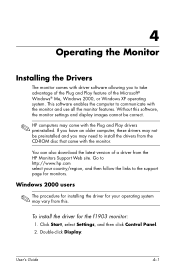
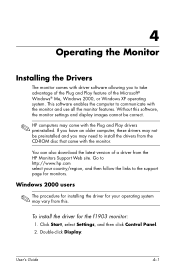
... Microsoft® Windows® Me, Windows 2000, or Windows XP operating system. 4
Operating the Monitor
Installing the Drivers
The monitor comes with driver software allowing you may need to install the drivers from the HP Monitors Support Web site. Go to http://www.hp.com select your operating system may vary from this software, the...
User’s Guide f1903 LCD Monitor - Page 27
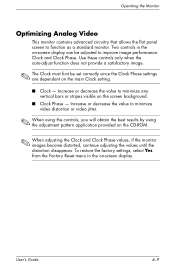
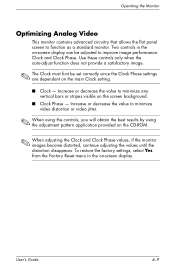
... settings are dependent on the main Clock setting.
■ Clock - Operating the Monitor
Optimizing Analog Video
This monitor contains advanced circuitry that allows the flat panel screen to improve image performance: Clock and Clock Phase. Two controls in the on the screen background.
■ Clock Phase - Use these controls only when the auto-adjust...
User’s Guide f1903 LCD Monitor - Page 29
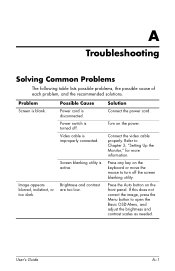
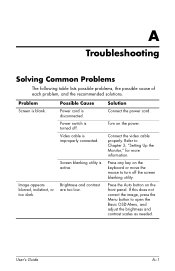
... and contrast scales as needed. If this does not correct the image, press the Menu button to Chapter 3, "Setting Up the Monitor," for more information. Turn on the power.
User's Guide
A-1 Screen blanking utility is improperly connected.
A
Troubleshooting
Solving Common Problems
The following table lists possible problems, the possible cause of each problem, and...
User’s Guide f1903 LCD Monitor - Page 37
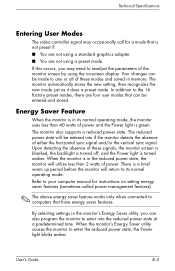
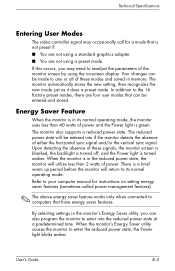
... that have energy saver features.
In addition to any or all of these signals, the monitor screen is blanked, the backlight is turned off, and the Power light is not preset if:
■ You are not using the on-screen display.
By selecting settings in memory. Upon detecting the absence of either the horizontal sync...
User's Guide - HP vs15, vs17, vs19, f1705, f1905 LCD Monitor - Page 24
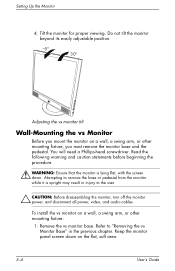
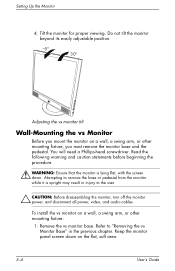
... lying flat, with the screen down on the flat, soft area.
3-4
User's Guide Tilt the monitor for proper viewing. To install the vs monitor on a wall, a swing arm, or other mounting fixture:
1. You will need a Phillips-head screwdriver. Refer to the user.
Ä CAUTION: Before disassembling the monitor, turn off the monitor power, and disconnect all...
User's Guide - HP vs15, vs17, vs19, f1705, f1905 LCD Monitor - Page 30
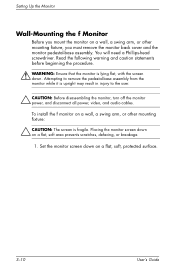
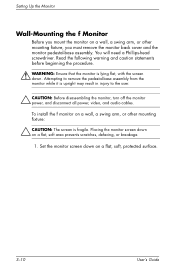
... and caution statements before beginning the procedure.
Å WARNING: Ensure that the monitor is upright may result in injury to the user.
Ä CAUTION: Before disassembling the monitor, turn off the monitor power, and disconnect all power, video, and audio cables. Set the monitor screen down on a flat, soft area prevents scratches, defacing, or breakage.
1.
Placing...
User's Guide - HP vs15, vs17, vs19, f1705, f1905 LCD Monitor - Page 54
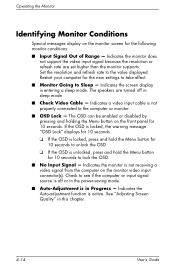
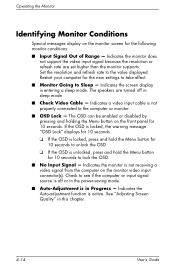
... - Indicates the Auto-adjustment function is not properly connected to Sleep - See "Adjusting Screen Quality" in this chapter.
4-14
User's Guide Indicates the monitor does not support the video input signal because the resolution or refresh rate are turned off or in the power-saving mode.
■ Auto-Adjustment is not receiving a video...
User's Guide - HP vs15, vs17, vs19, f1705, f1905 LCD Monitor - Page 57
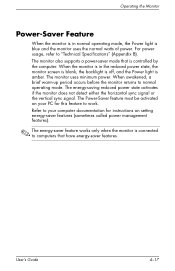
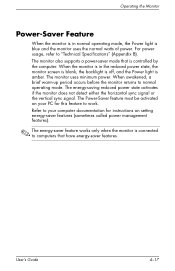
... features (sometimes called power management features).
✎ The energy-saver feature works only when the monitor is connected to work. Operating the Monitor
Power-Saver Feature
When the monitor is in the reduced power state, the monitor screen is blank, the backlight is off, and the Power light is amber. Refer to your computer documentation for...
User's Guide - HP vs15, vs17, vs19, f1705, f1905 LCD Monitor - Page 59
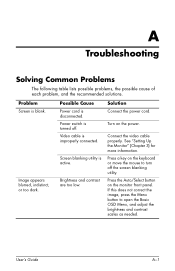
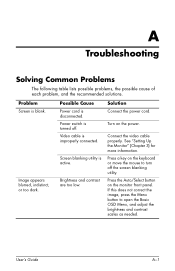
... connected. Power switch is turned off the screen blanking utility.
Turn on the monitor front panel. Press a key on the keyboard or move the mouse to open the Basic OSD Menu, and adjust the brightness and contrast scales as needed. If this does not correct the image, press the Menu button to turn off .
Press the...
User's Guide f1904 LCD Monitor - Page 19
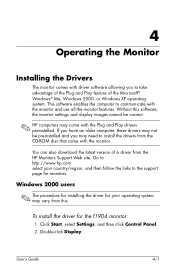
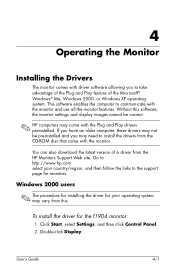
... be preinstalled and you to take advantage of the Plug and Play feature of a driver from the HP Monitors Support Web site. Windows 2000 users
✎ The procedure for installing the driver for the f1904 monitor:
1.
To install the driver for your country/region, and then follow the links to communicate with the...
User's Guide f1904 LCD Monitor - Page 27
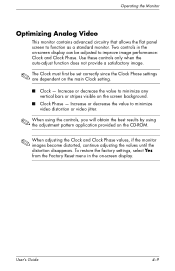
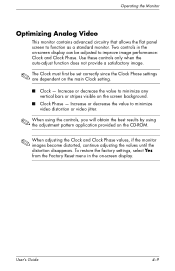
...; The Clock must first be adjusted to minimize any vertical bars or stripes visible on the screen background.
■ Clock Phase - Operating the Monitor
Optimizing Analog Video
This monitor contains advanced circuitry that allows the flat panel screen to minimize video distortion or video jitter.
✎ When using the controls, you will obtain the...
User's Guide f1904 LCD Monitor - Page 29
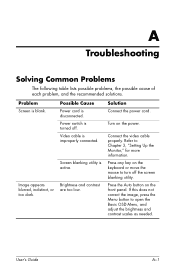
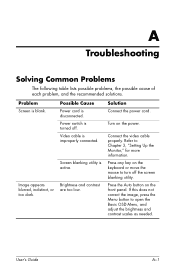
Screen blanking utility is turned off the screen blanking utility.
Turn on the front panel. Press the Auto button on the power. Power ...as needed. If this does not correct the image, press the Menu button to Chapter 3, "Setting Up the Monitor," for more information. A
Troubleshooting
Solving Common Problems
The following table lists possible problems, the possible cause of each ...
w19b, w19e, w19ev, W19q LCD Monitor - User's Guide - Page 18
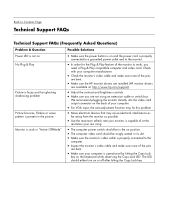
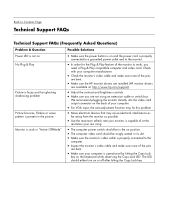
... the on position. • The computer video card should either turn on the back of your computer.
• For VGA input, the auto-adjustment function may fix this problem.
• Move electrical devices that may cause electrical interference as
far away from the monitor as possible.
• Use the maximum refresh rate your...
Similar Questions
How To Disassemble An Hp Lcd Monitor Model Rk283aa
(Posted by pued 9 years ago)
Hp 2159m Screen Goes Blank For 3-5 Seconds Then Comes Back On.does This Repeated
(Posted by mabp 12 years ago)
My New 2509p Hp Monitor Has Switched Off And I Can Get It Back On Again
my new 2509p hp monitor has switched off and I can get it back on again
my new 2509p hp monitor has switched off and I can get it back on again
(Posted by cathiej 13 years ago)

