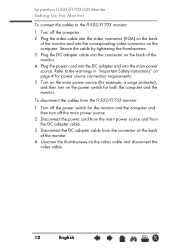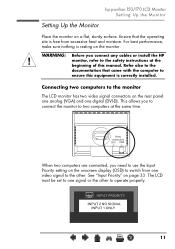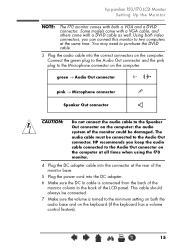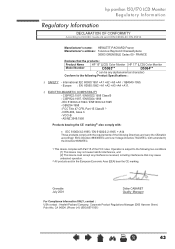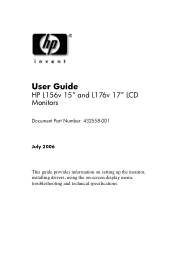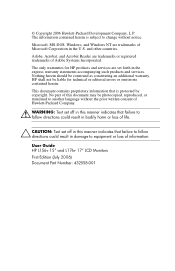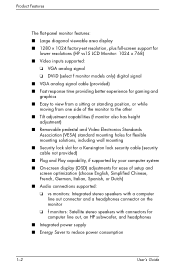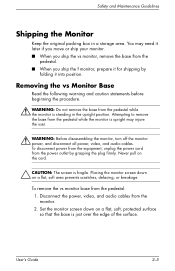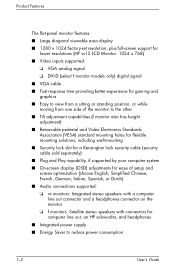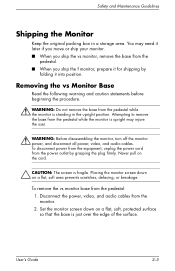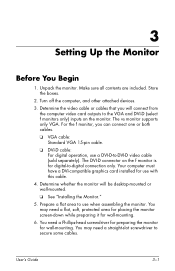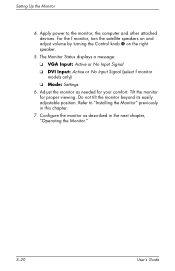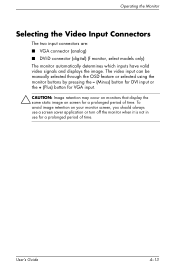HP W17e Support Question
Find answers below for this question about HP W17e - 17" LCD Monitor.Need a HP W17e manual? We have 16 online manuals for this item!
Question posted by patm on October 13th, 2010
When I Turn On The Monitor, It Briefly Reads 'vga No Signal' And Turns Off.
The person who posted this question about this HP product did not include a detailed explanation. Please use the "Request More Information" button to the right if more details would help you to answer this question.
Current Answers
Related HP W17e Manual Pages
Similar Questions
Vga Signal Problem But My Pc Is On But Still No Response
Nosigna in my HP l1706 monitor
Nosigna in my HP l1706 monitor
(Posted by leemoocracker447 1 year ago)
Monitor Goes Off About 10 Seconds After You Boot Up?
(Posted by thejoehodnik 10 years ago)
Suddenly The Display Becomes Washed Out And Fully Faded Of My Hp W17e Monitor..
morning it was ok.. but at afternoon i turnon my computer.. the monitor suddenly displayed fully was...
morning it was ok.. but at afternoon i turnon my computer.. the monitor suddenly displayed fully was...
(Posted by rajdeeppaul2009 12 years ago)
Hp L1740 Display Issues
My hpL1740 17" LCD MONITOR HAS TWO INPUTS FOR SIGNALS.WHEN I CONNECT THE VGA,IT DISPLAYS VGA ACTIVE,...
My hpL1740 17" LCD MONITOR HAS TWO INPUTS FOR SIGNALS.WHEN I CONNECT THE VGA,IT DISPLAYS VGA ACTIVE,...
(Posted by shedkimeu 13 years ago)