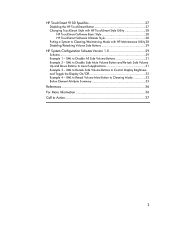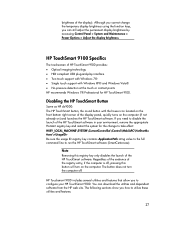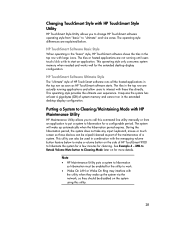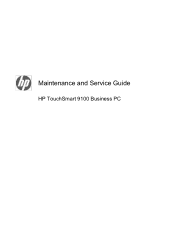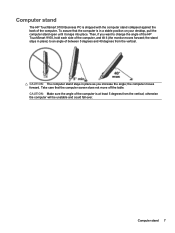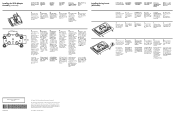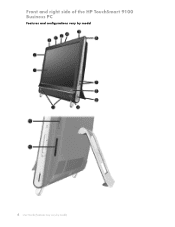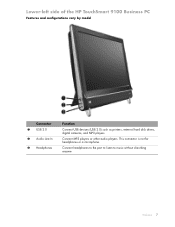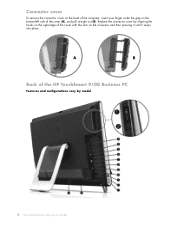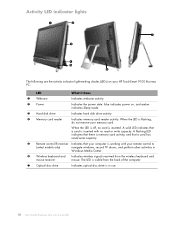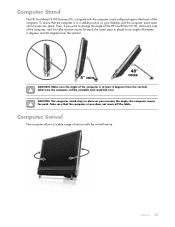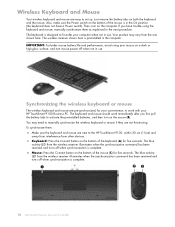HP TouchSmart 9100 Support Question
Find answers below for this question about HP TouchSmart 9100 - Business PC.Need a HP TouchSmart 9100 manual? We have 11 online manuals for this item!
Question posted by sandonoh on April 14th, 2014
Hp Touchsmart 9100 How To Activate Touchscreen
The person who posted this question about this HP product did not include a detailed explanation. Please use the "Request More Information" button to the right if more details would help you to answer this question.
Current Answers
Related HP TouchSmart 9100 Manual Pages
Similar Questions
Can Windows 8 Be Installed On Hp Touchsmart 9100
(Posted by gotoSi 10 years ago)
Touch Screen Does Not Work On Hp Touchsmart 9100 Windows Xp
(Posted by rebjo 10 years ago)
How To Change The Touch Settings On A Hp Touchsmart 9100
(Posted by pmagicug 10 years ago)
How To Instal Webcam On Hp Touchsmart 9100 Windows 7
(Posted by herskTeste 10 years ago)
How Do I Enable My Touch Screen - Hp Touchsmart 9100.
The touchscreen on my HP 9100 seems to be disabled. How do I enable it?
The touchscreen on my HP 9100 seems to be disabled. How do I enable it?
(Posted by moviemon1 12 years ago)