HP TouchSmart 9100 Support Question
Find answers below for this question about HP TouchSmart 9100 - Business PC.Need a HP TouchSmart 9100 manual? We have 11 online manuals for this item!
Question posted by emmedelg on March 10th, 2014
How To Get Free Recovery Disks For Hp Touchsmart 9100
The person who posted this question about this HP product did not include a detailed explanation. Please use the "Request More Information" button to the right if more details would help you to answer this question.
Current Answers
There are currently no answers that have been posted for this question.
Be the first to post an answer! Remember that you can earn up to 1,100 points for every answer you submit. The better the quality of your answer, the better chance it has to be accepted.
Be the first to post an answer! Remember that you can earn up to 1,100 points for every answer you submit. The better the quality of your answer, the better chance it has to be accepted.
Related HP TouchSmart 9100 Manual Pages
Resources for Developing Touch-Friendly Applications for HP Business Touch-Enabled Desktops - Page 2
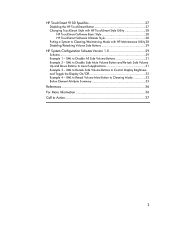
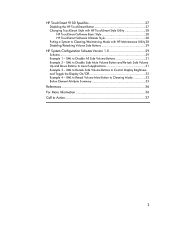
...Maintenance Utility 28 Disabling/Retasking Volume Side Buttons 29
HP System Configuration Schema Version 1.0 29
Schema 29 Example 1 - HP TouchSmart 9100 Specifics 27
Disabling the HP TouchSmart Button 27 Changing TouchSmart Style with HP TouchSmart Style Utility 28
HP TouchSmart Software Basic Style 28 HP TouchSmart Software Ultimate Style 28 Putting a System to Control Display Brightness...
Resources for Developing Touch-Friendly Applications for HP Business Touch-Enabled Desktops - Page 3


... HP dx9000 Touchsmart Business PC HP TouchSmart 9100 Business PC
Operating Systems
Microsoft Windows XP® Professional Microsoft Windows Vista® Business (32-bit and 64-bit) Microsoft Windows 7® Professional (32-bit and 64-bit)
Note
The touch feature of the document for HP recommended operating system for HP business touch-enabled desktops...
Resources for Developing Touch-Friendly Applications for HP Business Touch-Enabled Desktops - Page 27
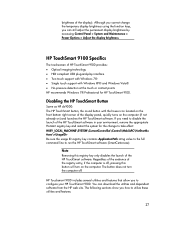
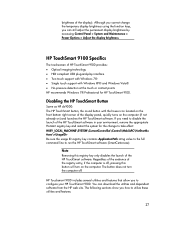
... Windows 7® Professional for the change the temporary display brightness using the function keys, you need to disable the launch of the HP TouchSmart software in your HP TouchSmart 9100. The button does not turn on the computer. You can still adjust the permanent display brightness by accessing Control Panel > System and Maintenance > Power Options...
Resources for Developing Touch-Friendly Applications for HP Business Touch-Enabled Desktops - Page 28
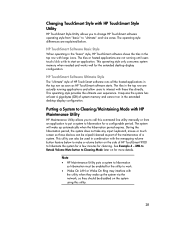
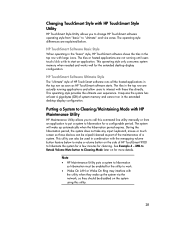
.... This operating style provides the ultimate user experience. It requires the system has at least 4 giga-bytes (GB) of HP TouchSmart 9100 to hibernation so hibernation must be disabled on for the extended desktop display configuration.
XML to Retask Volume Mute button to interact with the remapping volume button feature below . The operating style...
Resources for Developing Touch-Friendly Applications for HP Business Touch-Enabled Desktops - Page 29
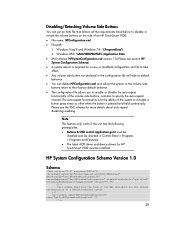
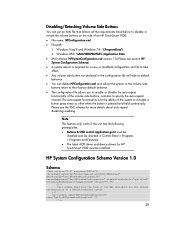
...Please see the XML schema for more details about auto-repeat disabling/enabling. Please see section HP System Configuration Schema) A system reboot is pressed and held continuously. Disabling/Retasking ...configuration xml file to disable or re-task the volume buttons on the side of an HP TouchSmart 9100: File name: HPConfiguration.xml File path:
1. The auto-repeat ...
Maintenance and Service Guide: HP TouchSmart 9100 Business PC - Page 1
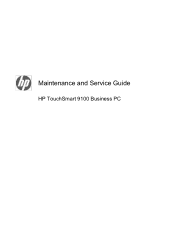
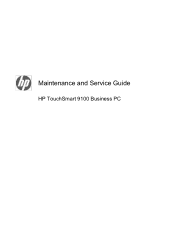
Maintenance and Service Guide
HP TouchSmart 9100 Business PC
Maintenance and Service Guide: HP TouchSmart 9100 Business PC - Page 7


... in -One form factor and allows businesses to improve workflow and information delivery. Users can be used as an everyday desktop, but is designed for use in -One form factor and touch-enabled features. The PC focuses on providing real-time information and features video-conferencing capabilities. The HP TouchSmart 9100 features a certified Windows 7 multi-touch...
Maintenance and Service Guide: HP TouchSmart 9100 Business PC - Page 9


... through your home videos and DVDs.
12
Slot-loading CD/DVD
Watch a DVD or listen to a CD.
drive (located on your HP TouchSmart
HP TouchSmart button software. controls
8
HP TouchSmart button Turn your HP TouchSmart 9100 Business PC on , press the button to open your HP TouchSmart 9100 Business PC,
or to put it into Sleep mode. The
microphone is already turned on and open the...
Maintenance and Service Guide: HP TouchSmart 9100 Business PC - Page 13
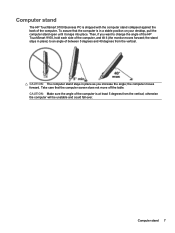
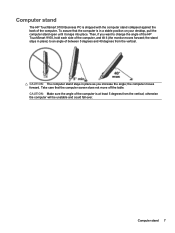
... on your desktop, pull the computer stand open until it (the monitor moves forward; Computer stand 7 Take care that the computer is in place) to change the angle of the HP TouchSmart 9100, hold each...increase the angle; the computer moves forward.
Computer stand
The HP TouchSmart 9100 Business PC is shipped with the computer stand collapsed against the back of the computer, and tilt it...
Maintenance and Service Guide: HP TouchSmart 9100 Business PC - Page 55


... the following system components: ● Installed hardware ● Memory ● Cache ● PCI data path ● Flash ROM If an error occurs during POST, the HP TouchSmart 9100 Business PC does one or both of tests is turned on the motherboard. This clears the current passwords. 7. Reconnect the external equipment. 10. Power-On Self Test...
Maintenance and Service Guide: HP TouchSmart 9100 Business PC - Page 56


....
Tap the Start button, and then tap Help and Support. 2.
Optical disk drive (ODD)
Cause
8 cm optical discs are sometimes rejected by the drive or become stuck in the operating system no longer recognizing the Memory Card Reader. The HP TouchSmart 9100 includes the following specific tests: ● Screen Health test to have it...
HP VESA Adapter Assembly Installation Guide - Page 3
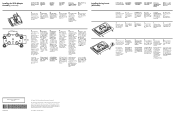
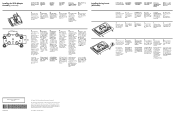
... in size from the computer legs, and then remove the legs.
2. Installing the Leg Inserts (All Models)
Installing the Leg Inserts (All Models)
NOTE: HP TouchSmart600 and HP TouchSmart 9100 models shown below.
1.
The information contained herein is now ready to change without notice. To install the computer leg inserts before wall-mounting the...
User Guide - Page 3


... vi
Welcome ...1 Features ...1
Cables and accessories ...2 Front and right side of the HP TouchSmart 9100 Business PC 4 Lower-left side of the HP TouchSmart 9100 Business PC 7 Connector cover ...8 Back of the HP TouchSmart 9100 Business PC 8 Activity LED indicator lights ...10 Connecting the Power Source ...11 Cable Management ...11 Computer Stand ...13 Computer Swivel ...13 Wireless...
User Guide - Page 7


The hardware to adapt the computer for the HP TouchSmart 9100. Welcome 1 Your computer may not exactly match the illustrations and ... videos.
1 High-definition (HD) content is required that attaches to the VESA mount adapter.
Welcome
Features
The HP TouchSmart 9100 Business PC is a touch-enabled high-performance computer built into a high-definition1 58.4-cm (23-in this guide. 3 ...
User Guide - Page 10
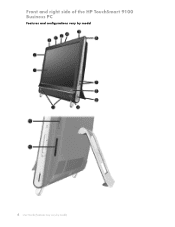
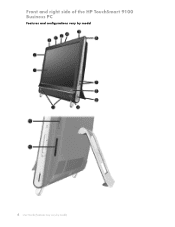
Front and right side of the HP TouchSmart 9100 Business PC
Features and configurations vary by model
4 User Guide (Features may vary by model)
User Guide - Page 11


... technology improves the contrast and clarity of your environment. The microphone is already turned on, press the button to open your HP TouchSmart 9100 Business PC, or to put it boasts a high resolution of 1920 x 1080 and a fast response time of 5 ms.**
* High definition (HD) content is designed to record from ...
User Guide - Page 13
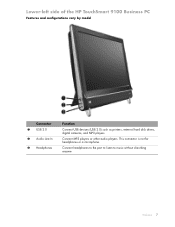
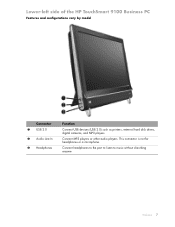
... to the port to listen to music without disturbing anyone. Connect MP3 players or other audio players.
Lower-left side of the HP TouchSmart 9100 Business PC
Features and configurations vary by model
Connector 1 USB 2.0 2 Audio Line In 3 Headphones
Function
Connect USB devices (USB 2.0) such as printers, external hard disk drives, digital cameras, and MP3 players.
User Guide - Page 14
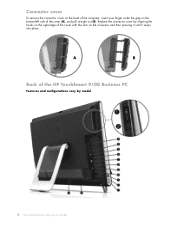
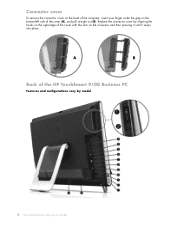
... cover
To remove the connector cover on the back of the cover (A), and pull straight out (B). Replace the connector cover by model) A
B
Back of the HP TouchSmart 9100 Business PC
Features and configurations vary by model
8 User Guide (Features may vary by aligning the hooks on the right edge of the cover with the slots...
User Guide - Page 16
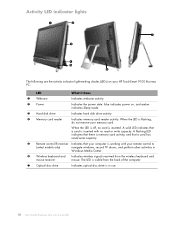
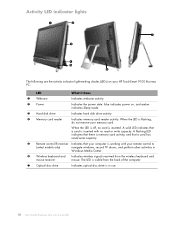
When the LED is flashing, do not remove your HP TouchSmart 9100 Business PC:
LED
What it Does
1 Webcam
Indicates webcam activity.
2 Power
Indicates ...are the activity indicator light-emitting diodes (LEDs) on , and amber indicates Sleep mode.
3 Hard disk drive
Indicates hard disk drive activity.
4 Memory card reader
Indicates memory card reader activity. The LED is visible from the ...
User Guide - Page 17
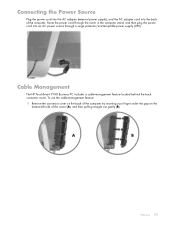
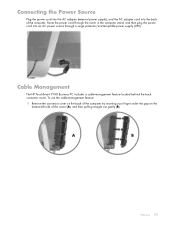
... computer stand, and then plug the power cord into the back of the cover (A), and then pulling straight out gently (B). A
B
Welcome 11 Cable Management
The HP TouchSmart 9100 Business PC includes a cable-management feature located behind the back connector cover.
Connecting the Power Source
Plug the power cord into the AC adapter (external power supply...
Similar Questions
Hp Touchsmart 9100 Can Use What Version Of Windows 8
(Posted by BERNIjt 9 years ago)
How To Add Another Monitor To Hp Omni Pro 110 Pc Desktop
(Posted by mbbjeAaron6 9 years ago)
Can Windows 8 Be Installed On Hp Touchsmart 9100
(Posted by gotoSi 10 years ago)
How To Instal Webcam On Hp Touchsmart 9100 Windows 7
(Posted by herskTeste 10 years ago)
How Do I Enable My Touch Screen - Hp Touchsmart 9100.
The touchscreen on my HP 9100 seems to be disabled. How do I enable it?
The touchscreen on my HP 9100 seems to be disabled. How do I enable it?
(Posted by moviemon1 12 years ago)

